Group Video Calls
For group videoconferences, start with the same basic guidelines as for one-on-one chats in terms of both your preparation and your technology. Group calls look different. In a group video conference, you can see the faces of all the people in the meeting.
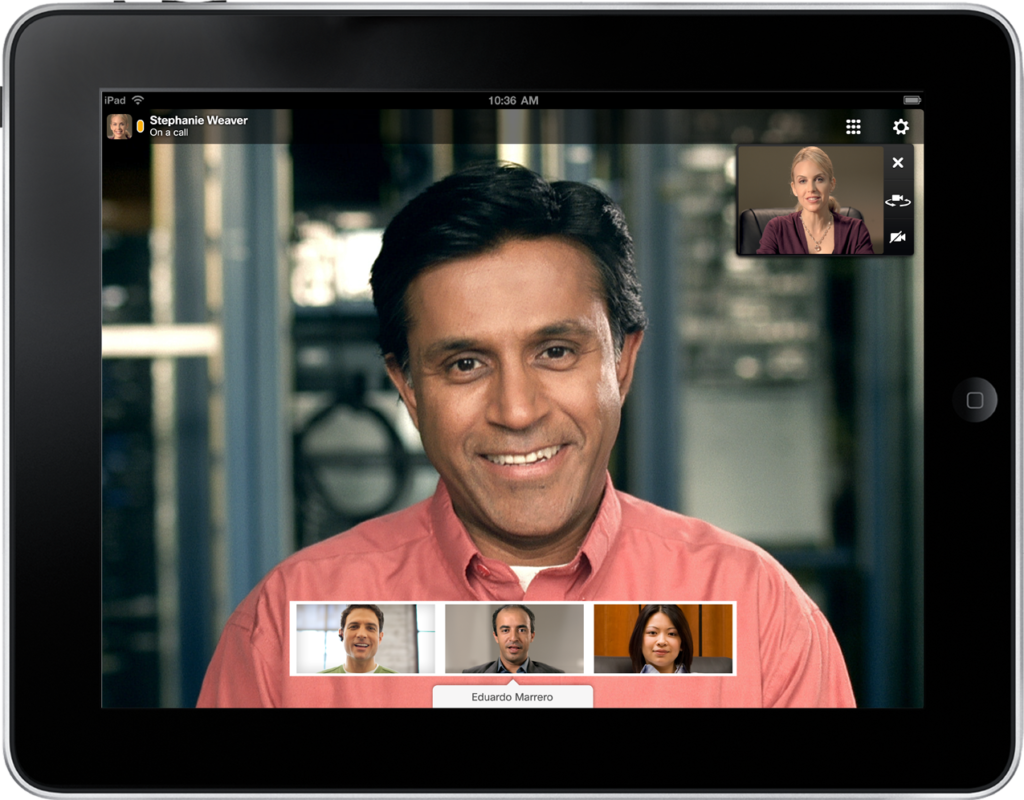
As you can see in Figure 1, everyone is at a slightly different angle with different lighting and distance from the camera. This is pretty standard in video chats.
Sometimes participants are represented by still photos or avatars. This may be because they don’t have the required bandwidth or are not in an appropriate place for a video chat. However, when they set up their login for the app they’re using, they did take the time to upload a photo to act as a placeholder.
One technical issue to note is that sometimes, the voice and the image don’t sync up all that well. When this happens, the most useful solution is patience:
- Wait until you’re sure the person speaking is finished before you start to speak.
- Watch faces to check whether anyone else looks like they’re about to speak.
- If things get chaotic, pay attention to the chat leader or host. Ideally, they will use both their voice and appropriate gestures to corral the call back into order.
- If you are the call leader, don’t be afraid to use a hand signal—for example, a raised hand to signal STOP—if things get out of control.
- If you have an especially large group, you can ask people to raise their hands when they wish to speak, just as they would in a classroom, or using the app’s virtual hand-raising signal. This means, however, that you as host/leader have to be on the lookout for raised hands.
Hybrid Meetings
As with audio, you may find yourself in meetings where some people are together in a room while others join via video chat.
Cutting-edge video conference rooms have cameras that can follow and focus on whoever is talking, which is great for keeping the flow going. In other types of video conference rooms, there may be one or more fixed cameras that are angled to capture the entire table. This creates some distance compared with group chats where everyone has their own laptop camera. However, it also gives a better sense of the energy in the whole room, which can be helpful to those joining remotely.
In the event that you have only one person joining by video chat and/or they are joining on a laptop rather than a large conference screen, you may wish to assign an advocate as discussed in the reading on hybrid audio meetings to make sure that person isn’t forgotten and that they have a chance to participate fully in the meeting.