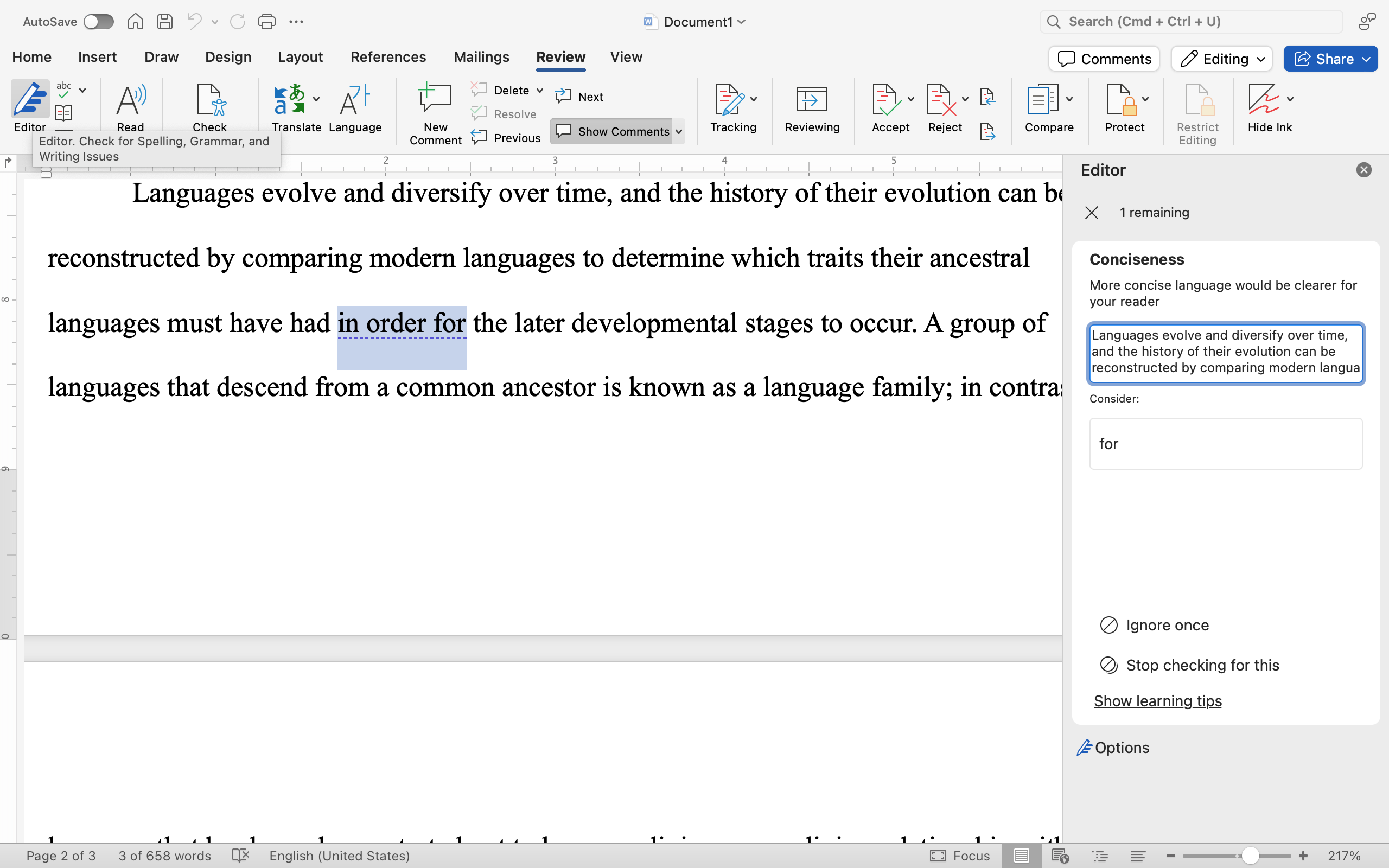Collaboration with Microsoft Word
The Review tab is helpful for teamwork between collaborators of documents. Many documents are created in collaboration across functional departments, and each contributor to the document needs to record their changes and suggestions so others can review them.
Comments
Comments are used for calling attention to any content in your document that you want to solicit input on or note for yourself. You can also use comments to flag spelling or usage queries, provide instructions to others reviewing your document, remind yourself to address something later like adding a graphic or fact-checking a statement, or ask questions about the content. To add a comment, select the segment of text in question, and then select New Comment from the Review tab. You can then type within the comment and click the arrow when you’re done to make sure the comment sticks.
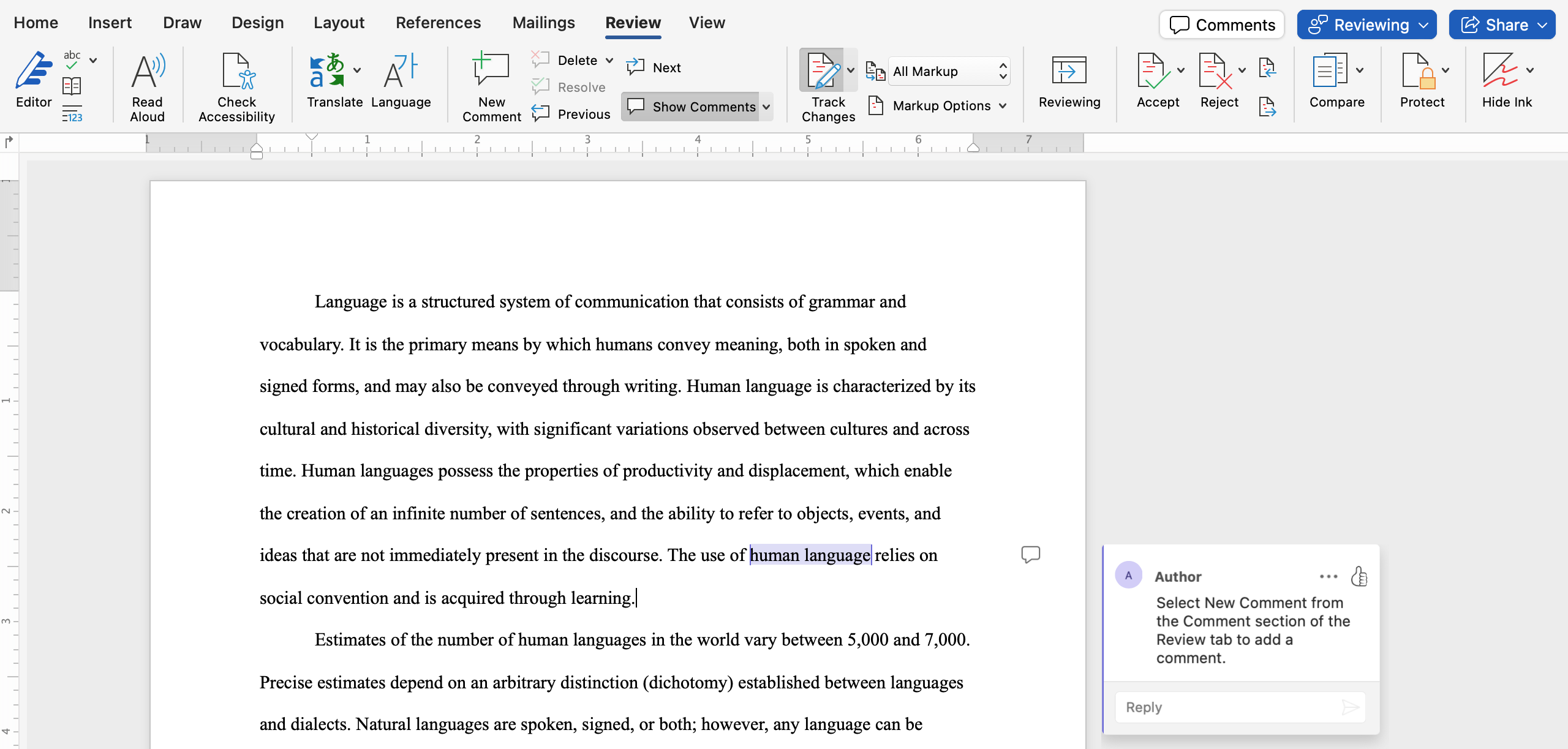
When working in a document with comments, you can reply to any comment to add additional information or start a dialogue about a specific item. Once comments are addressed and are no longer needed in the document, you can either delete or resolve them. Deleting a comment removes it completely from the document, whereas resolving a comment retains the comment in a history stored digitally with the document.

Tracking Changes
The shared effort of writing a document across departments and functions is achieved through the Track Changes tool on the Review tab. Once turned on, this tool literally tracks the changes a user makes to a document, using a different color to highlight each user’s edits. Once the document is saved and passed along to the next collaborator, that next user can clearly see what has changed from the original document. This makes collaborating on a document asynchronously—that is, not at the same time—easy to do.
Sometimes, you might work in a document that goes back-and-forth between you and one or two colleagues, and you review each other’s changes and resolve comments at each pass. In other cases, all feedback may be collected and processed by one person. In the latter situation, after all collaborators have added their inputs to the document, a final author decides what changes are going to be kept for the final draft. This person might be a project manager or higher-level editor, depending on the workflow and organization of your company’s editing process. This type of editing cycle—sending documents to various stakeholders for revisions and/or input—is common in many industries. An editing cycle may repeat multiple times before the document is finalized. Using Track Changes and comments allows for many iterations of the editing cycle, all while maintaining clear version history and control.
The Tracking command group offers options for which changes or markups are shown. You can toggle between No Markup and All Markup to see tracked and clean versions of a document. The Show Markup selections allow you to turn off Formatting revisions so you can focus more easily on content changes. There is also an option to turn on/off feedback from specific reviewers. These possibilities are helpful when you have a document with a lot of markup and want to focus on one area of input in particular.
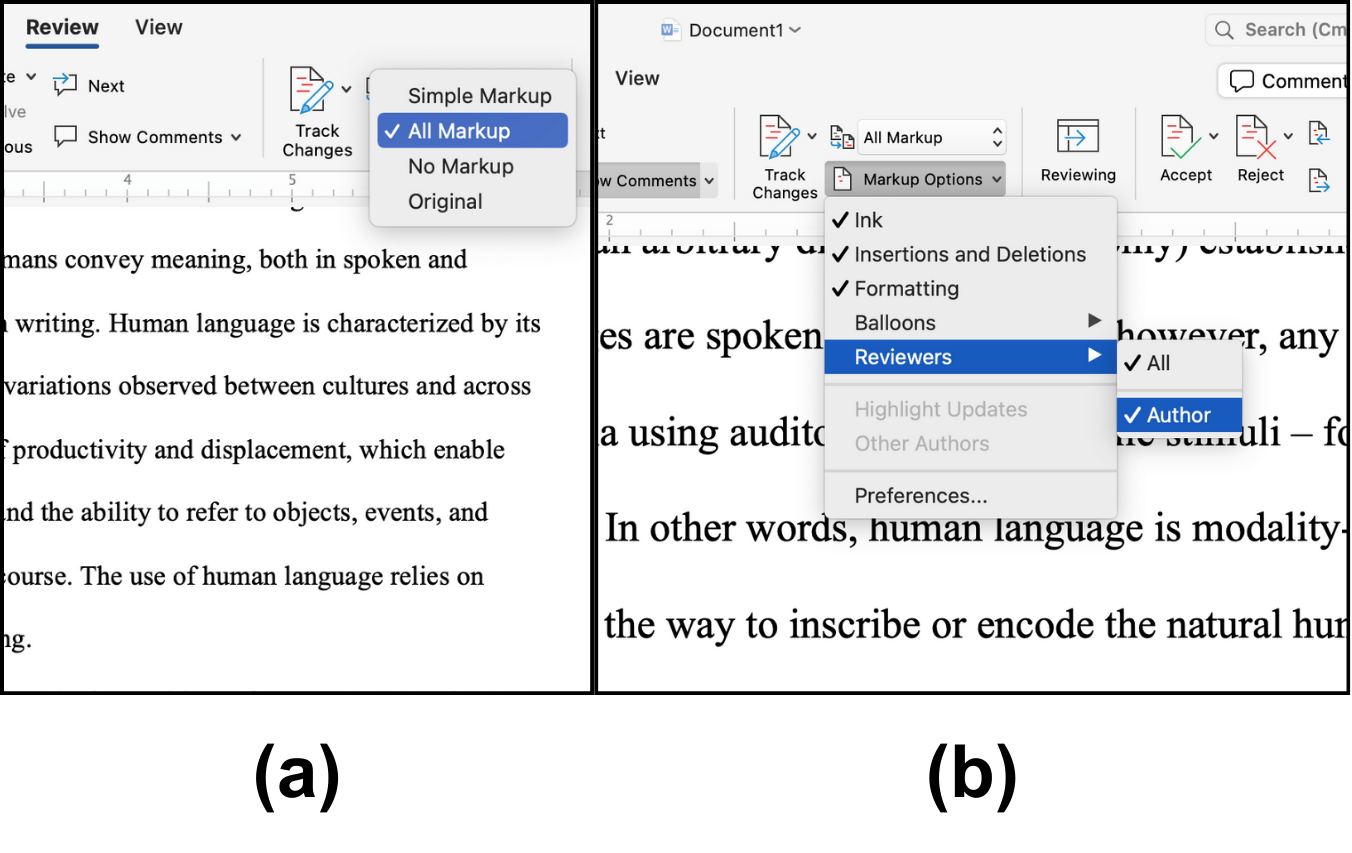
Collaborators, or a final author, have the option to accept or reject each change that has been tracked. While reviewing changes, you can hover over any individual edit to see who made the edit and when. The Changes command group on the Review tab has the option of accepting or rejecting the various tracked edits as they are reviewed. You can also select to accept all changes in the document without reviewing them individually.
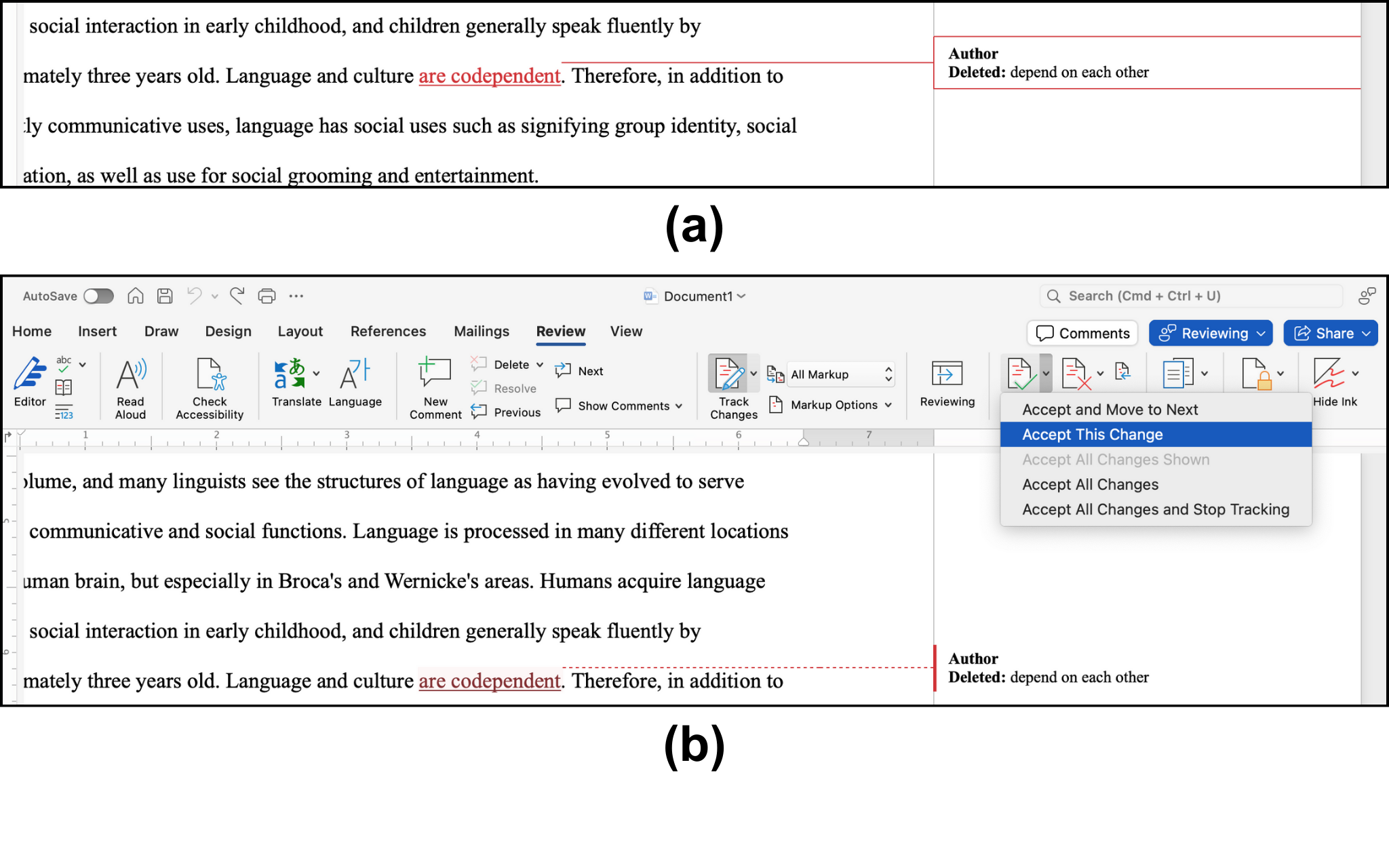
Protect
If you do not want certain collaborators to change a document, you may configure your document so that future readers of a document can change only certain components. In the Protect command group on the Review tab, select Restrict Editing. This will offer two types of restrictions that you can set. The first, Formatting restrictions, lets you specify which elements of a document can be edited. For example, you might allow editing only to the main text and not allow it to headers or tables. The second option, Editing restrictions, limits the level of editing others can do—from none, to commenting only, to only tracked revisions. Those restrictions can be further customized to allow different restrictions for different users.
Editor Tool
The Editor tool in Word adds another level of document support with a more comprehensive editorial review. Essentially, it is like a virtual editor, which goes beyond simple spelling and grammar checking. The Editor tool is on the Home tab and can also be found on the Review tab. Simply click on the icon, and it will review your document and provide a report and score. You can set the Editor to review for formal writing, professional writing, or casual writing.
The Editor tool will check for spelling and grammar errors, as well as potential improvements, providing an explanation of the issue and a suggested revision. In addition to spelling and grammar, it will check for clarity, conciseness, formality, punctuation conventions, inclusiveness, vocabulary, conciseness, clichés, and many more. In fact, the Editor tool checks for over 150 different issues with readability in documents. For each item, it will give a rationale and suggested improvement that you can accept or reject.