- Add and record audio in a PowerPoint presentation
- Insert an online video into a PowerPoint slide
- Embed a video into a PowerPoint slide.
- Upload a video into a PowerPoint slide.
Imagine you have been asked to present at the next staff meeting. You know you will have lots of data tables and sales figures to discuss, but you also want to keep the mood light by having some humor in your presentation. So the first thing you will do is find some visuals to help break up the business discussion.
- Open a new blank presentation. Save it to the Rowan folder on your desktop as LastName_NewPresentation.pptx, replacing “LastName” with your own last name. (Example: Hywater_NewPresentation) It is a good idea to save your work periodically.
- On the first slide, title the presentation “Module 10 Presentation” with your name in the subtitle box.
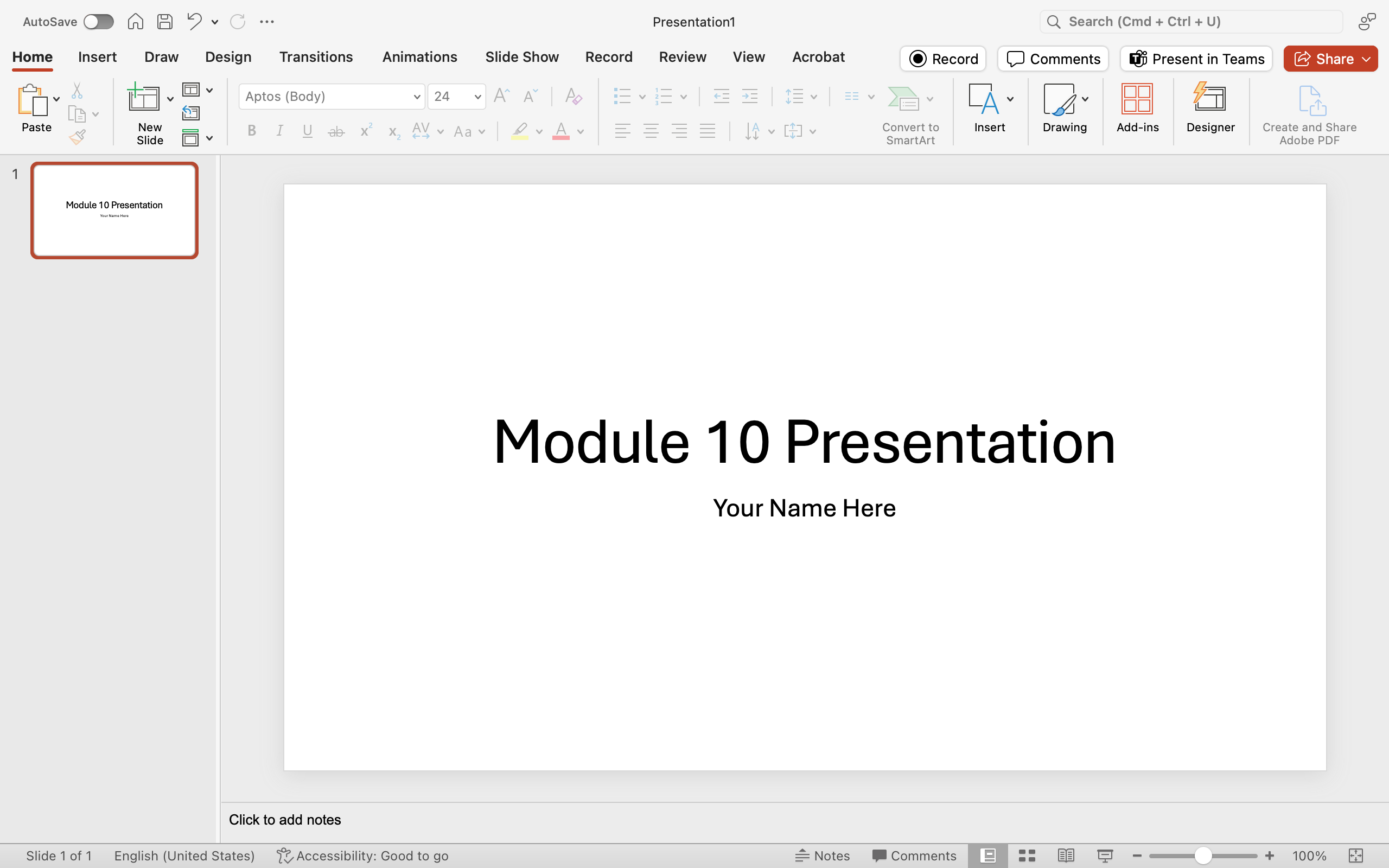
- Add three more slides with these layouts: “Title and Content,” “Two Content,” and “Title and Content.”
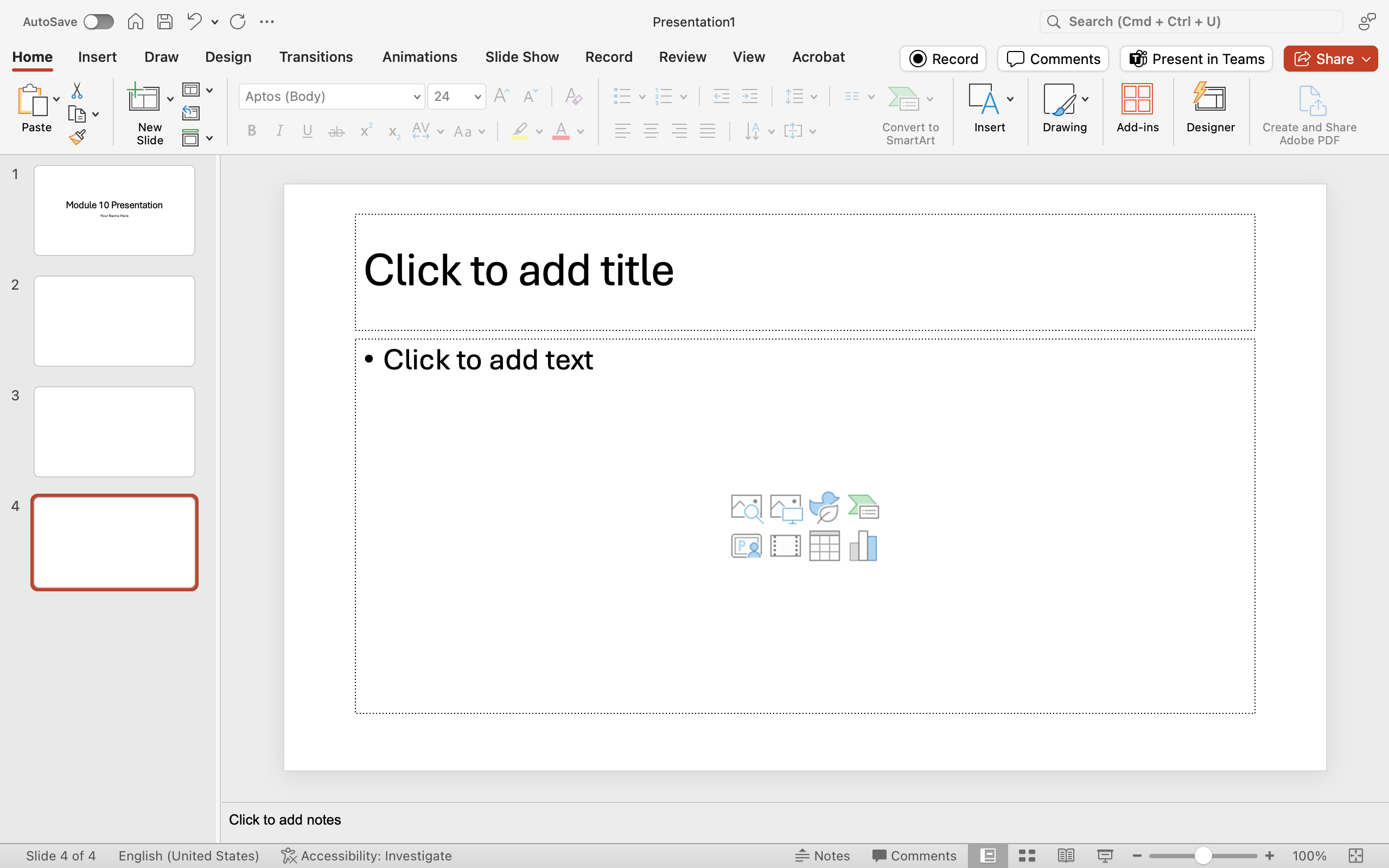
- Add an image of your choice to the second slide and align this image to the left.
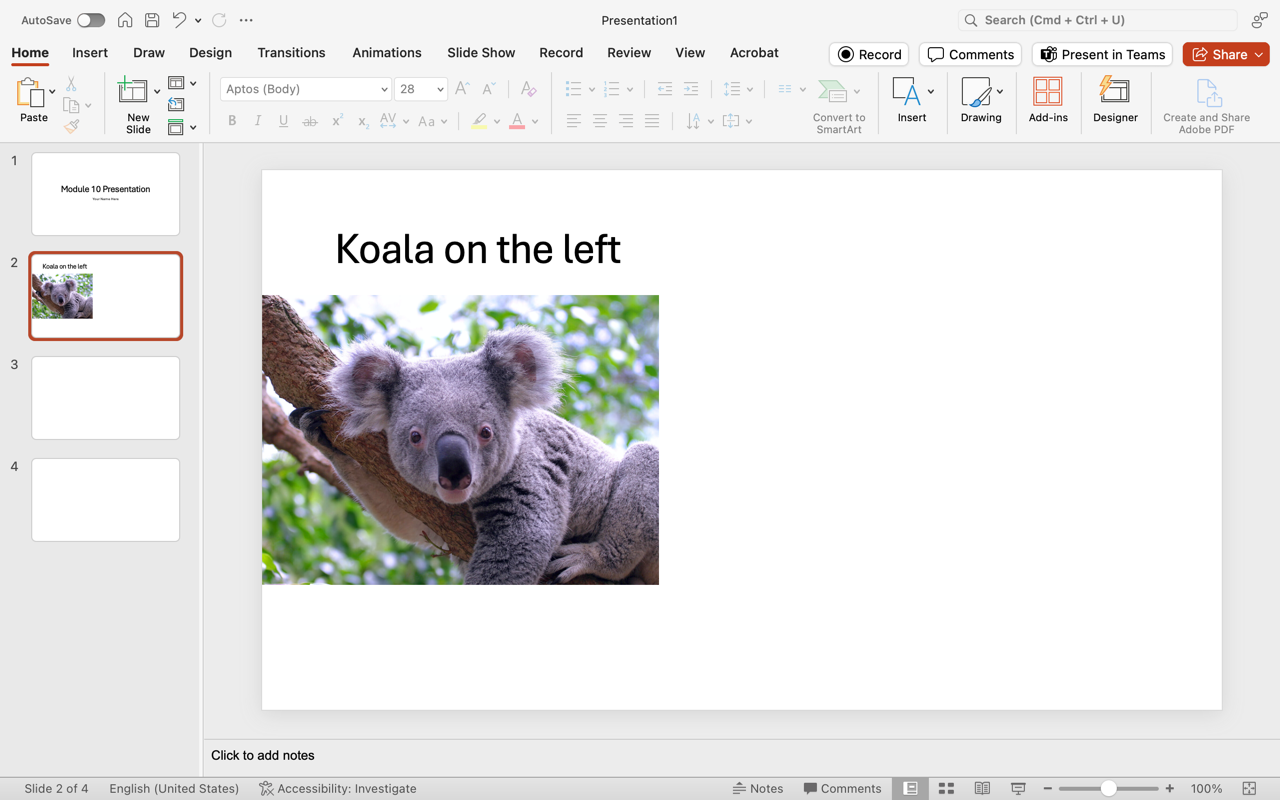
- Add clip art to the third slide. Align the left object to the top of the slide. Align the right object to the bottom of the slide.
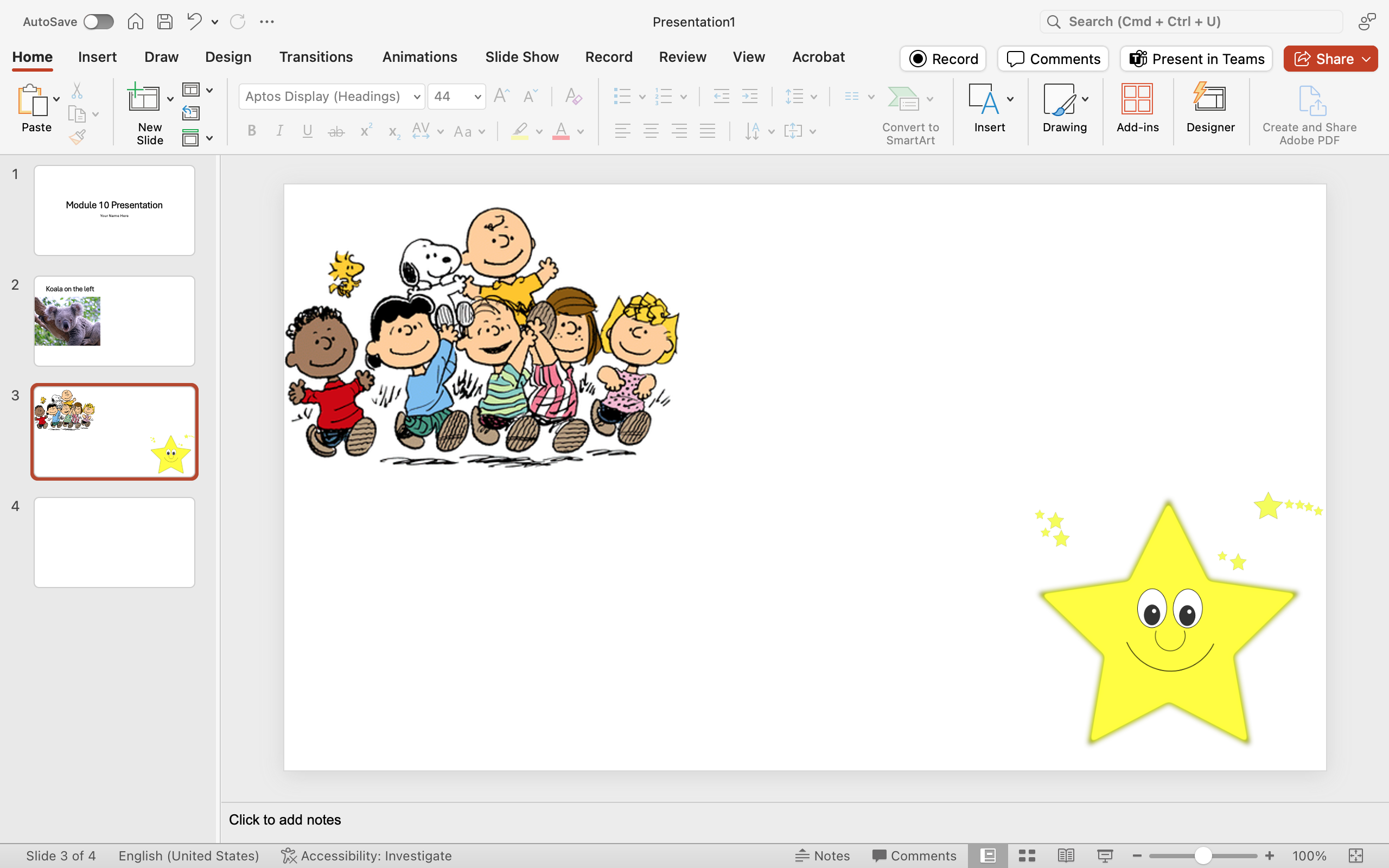
- Create a SmartArt graphic on slide 4. You may copy the example, which shows a basic process. Choose your own color scheme. Any color other than the default blue color is acceptable.
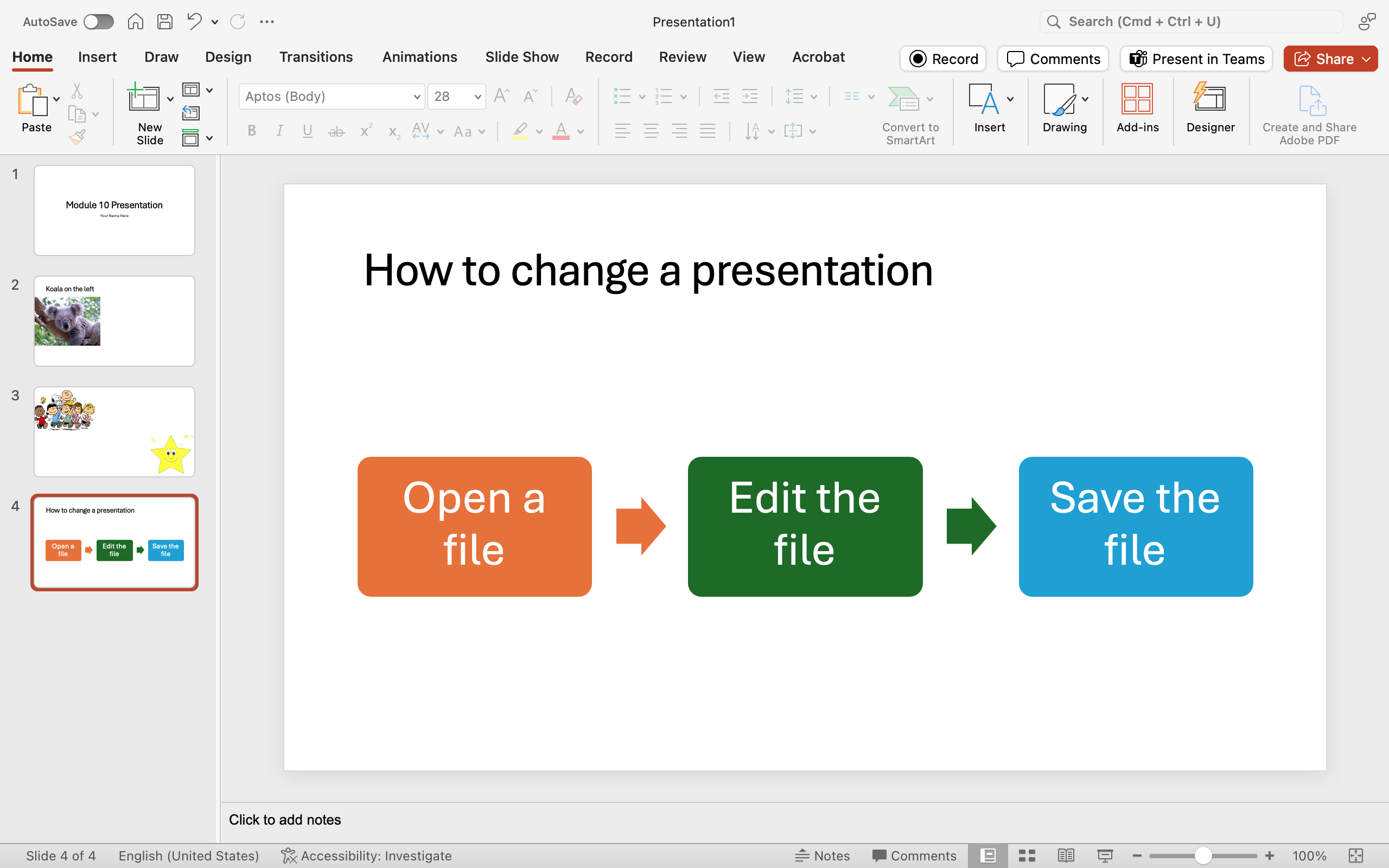
- Add one new slide with the Title and Content layout. Insert an online video about koalas and title the slide.
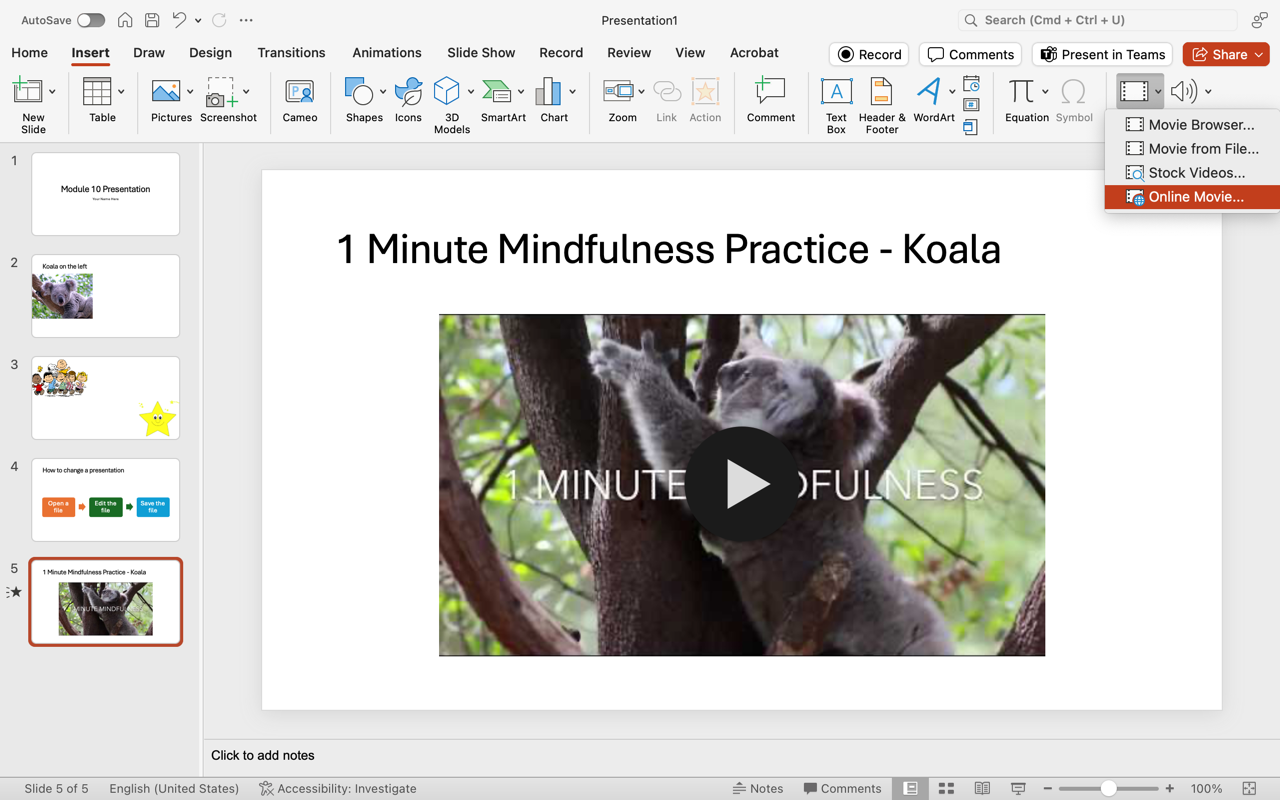
- Save your work. This assignment is ready to submit online.