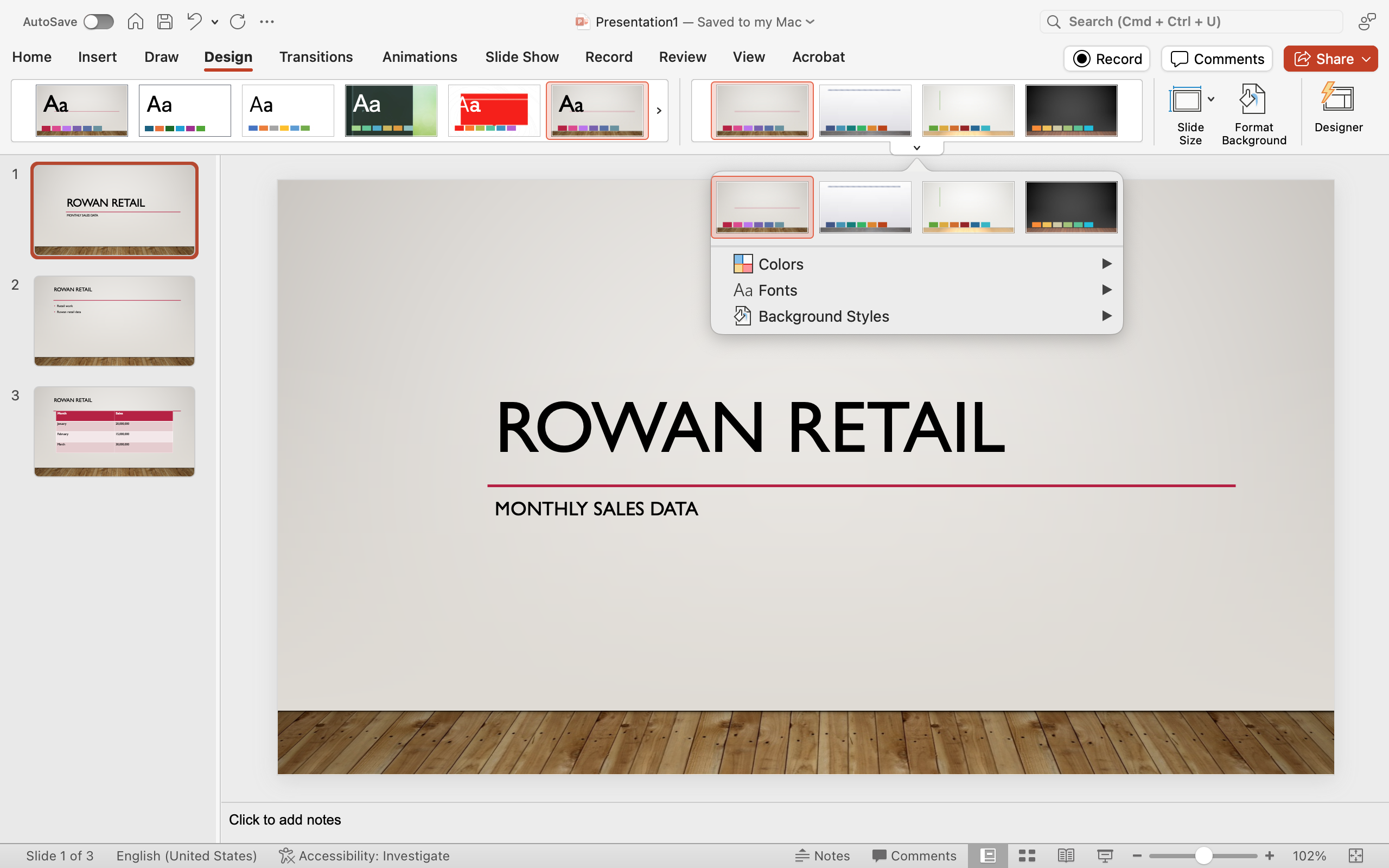Themes
A theme is the overall visual look and scheme to a presentation in PowerPoint. Like many other features, it is quite easy to change the theme after a presentation has been created.
- Click on the Design tab.
- Select a new theme from the available options.
- Double-click on this theme.
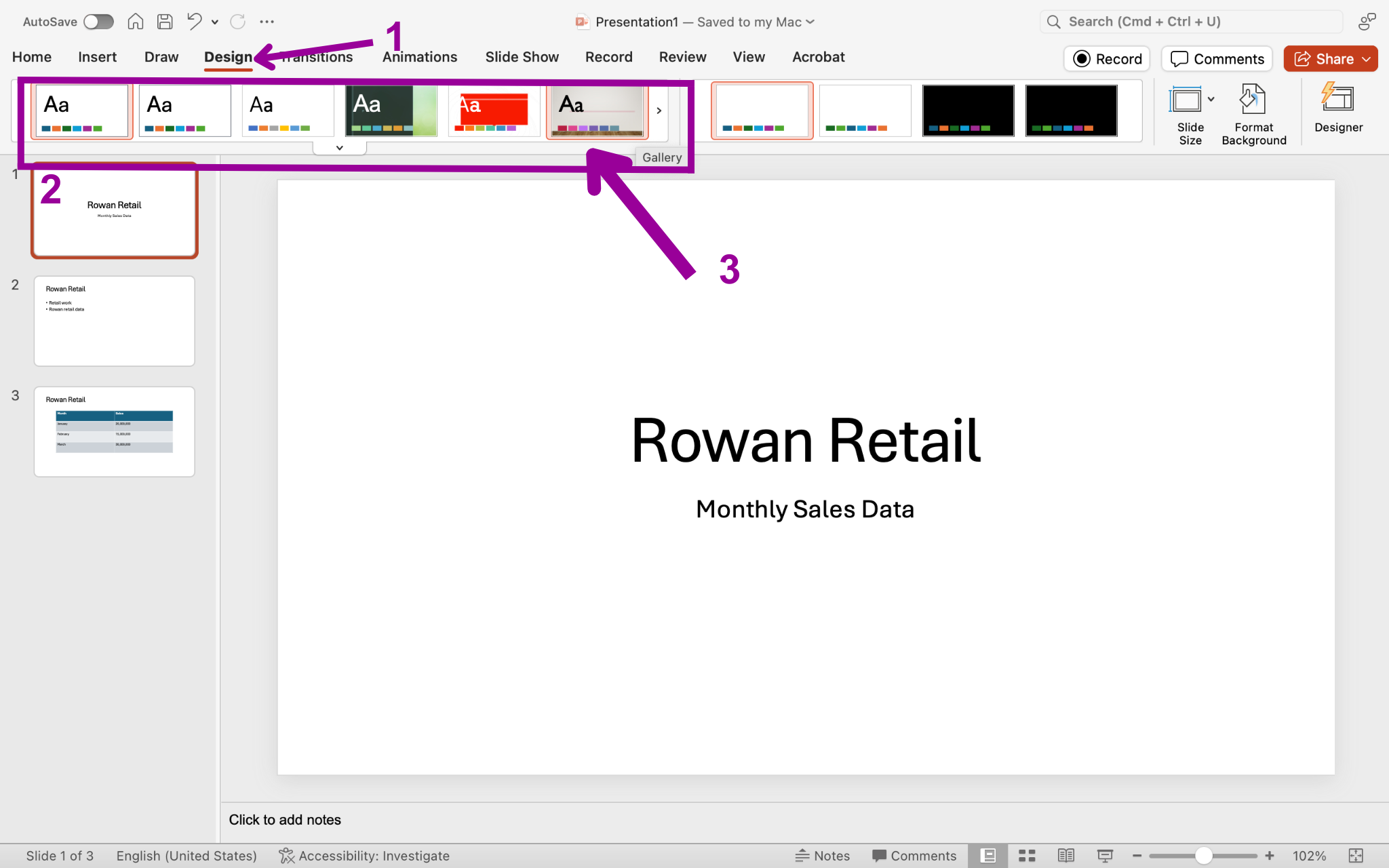
The overall look and color scheme of your presentation will change. Compare the first screenshot to the one below.
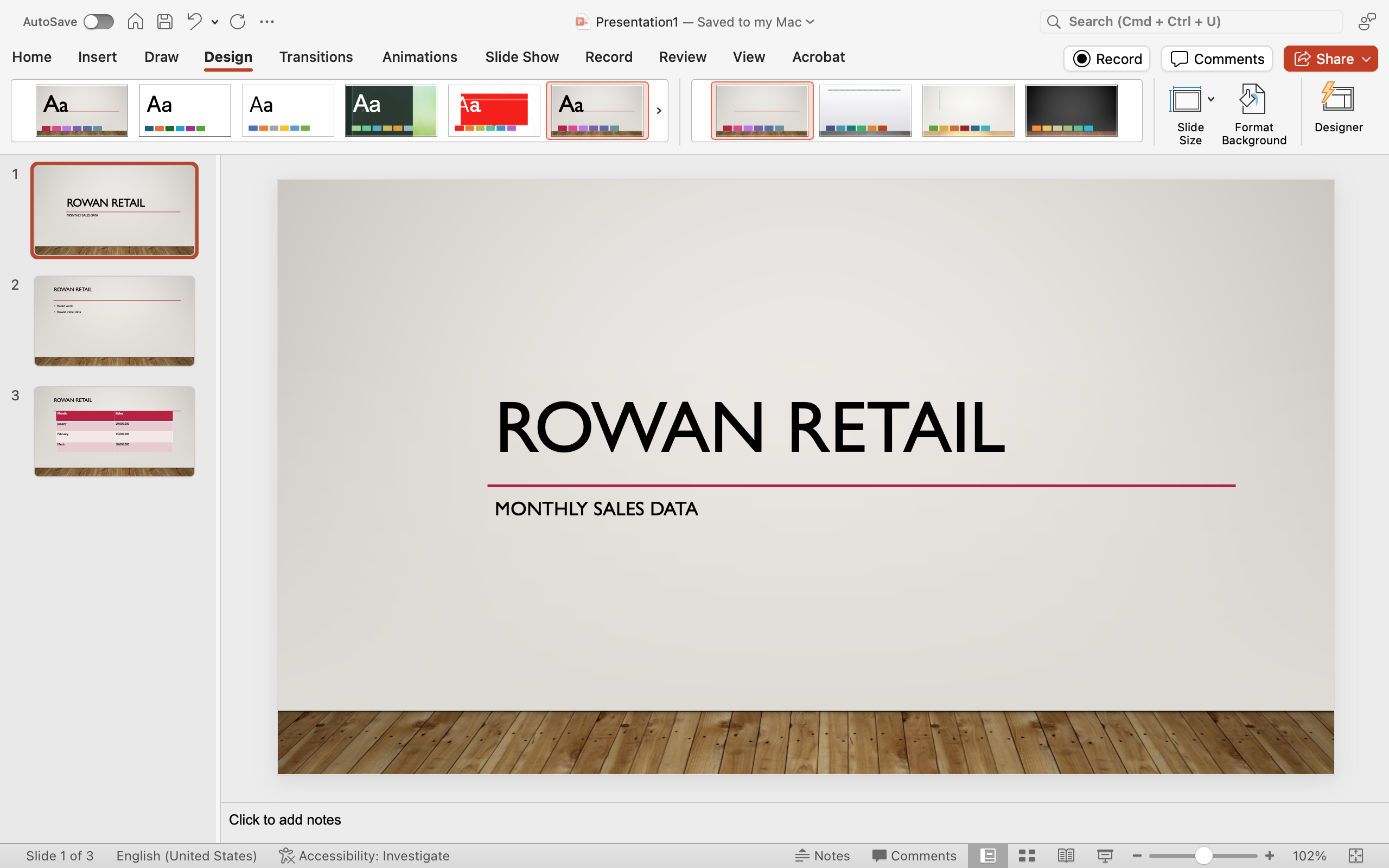
You can also change the color scheme of a theme, before or after you apply it to a presentation. This is done from the Variants and Customize groups of the Design tab.
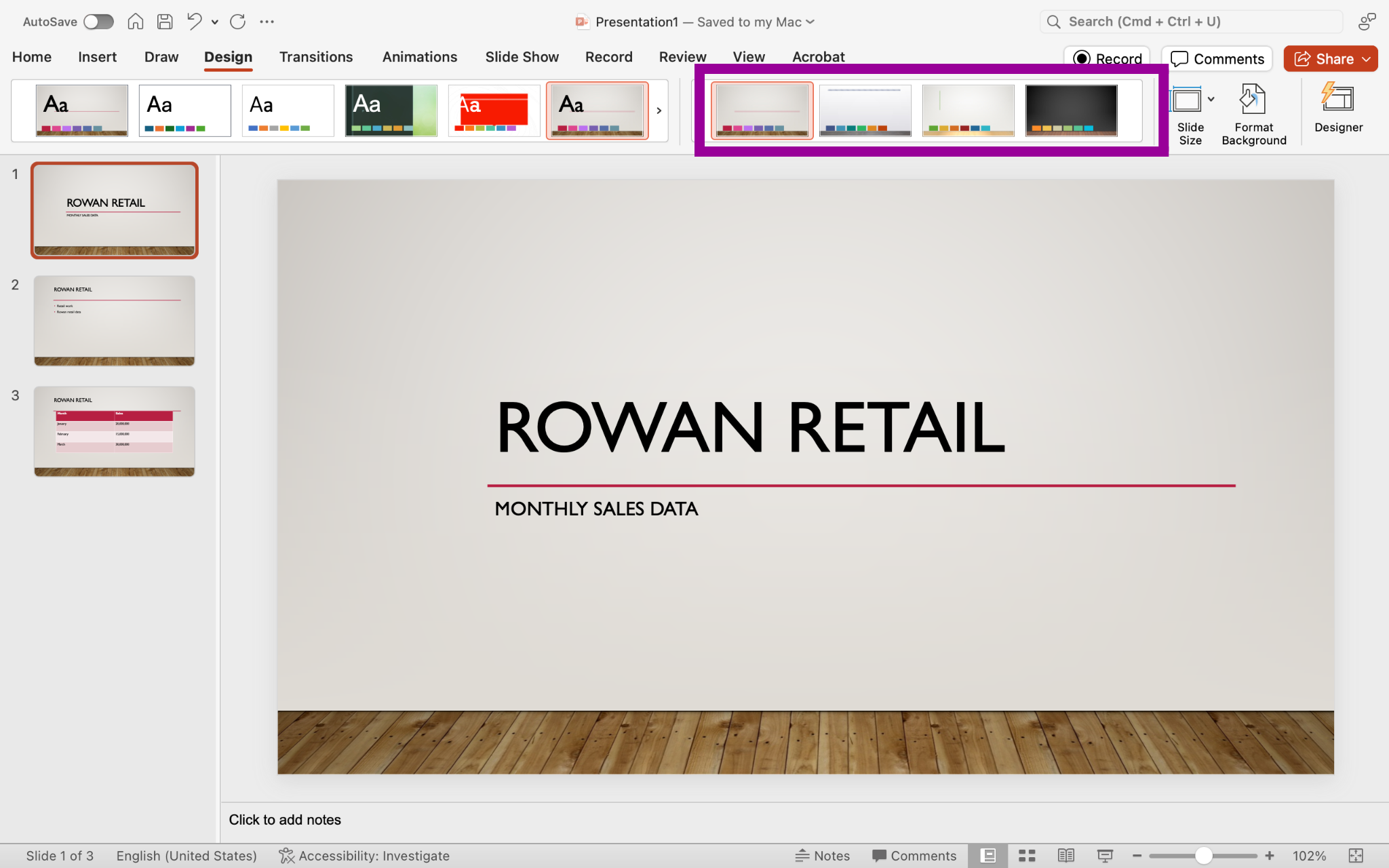
Below are just a few of the options available in the Variants menu.