- Create and modify text boxes.
Later, we’ll learn how to use templates provided for free by Microsoft and other companies like Canva. For now, let’s recreate a free design from Microsoft Office 365 using shapes and text boxes.
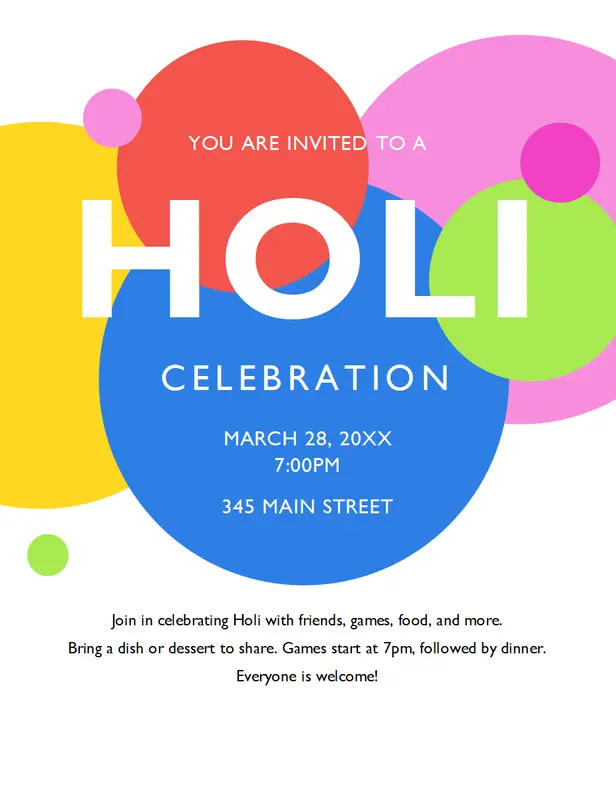
Create a new word document and save the file as LastName_Invitation.docx.
Let’s create the background first.
- Insert, position, and color eight circles into your document.
2. Next, we’ll choose a suitable font and add five different textboxes:
- In the first textbox input the text “You are invited to a”
- In the second textbox use a bold font and input the text “HOLI”
- In the third textbox input the text “Celebration”
- In the fourth textbox input the text “March 28 20XX 7:00pm 345 Main Street”. Make sure the text is center aligned and that there is space added after 7:00pm.
- Finally, in the fifth textbox add the text “Join in celebrating Holi with friends, games, food, and more. Bring a dish or dessert to share. Games start at 7pm, followed by dinner. Everyone is welcome!”