- Create and modify text boxes.
Text boxes are containers for text that can be customized and moved around. They are useful for emphasizing or decorating text.

To add a textbox, go to Insert>Text>Text Box. There are a few pre-created Built-in options to choose from. Click one of the Built-ins to add it to the document. You can also draw your own by choosing Draw Text Box, then clicking and dragging where you want the text box to be.
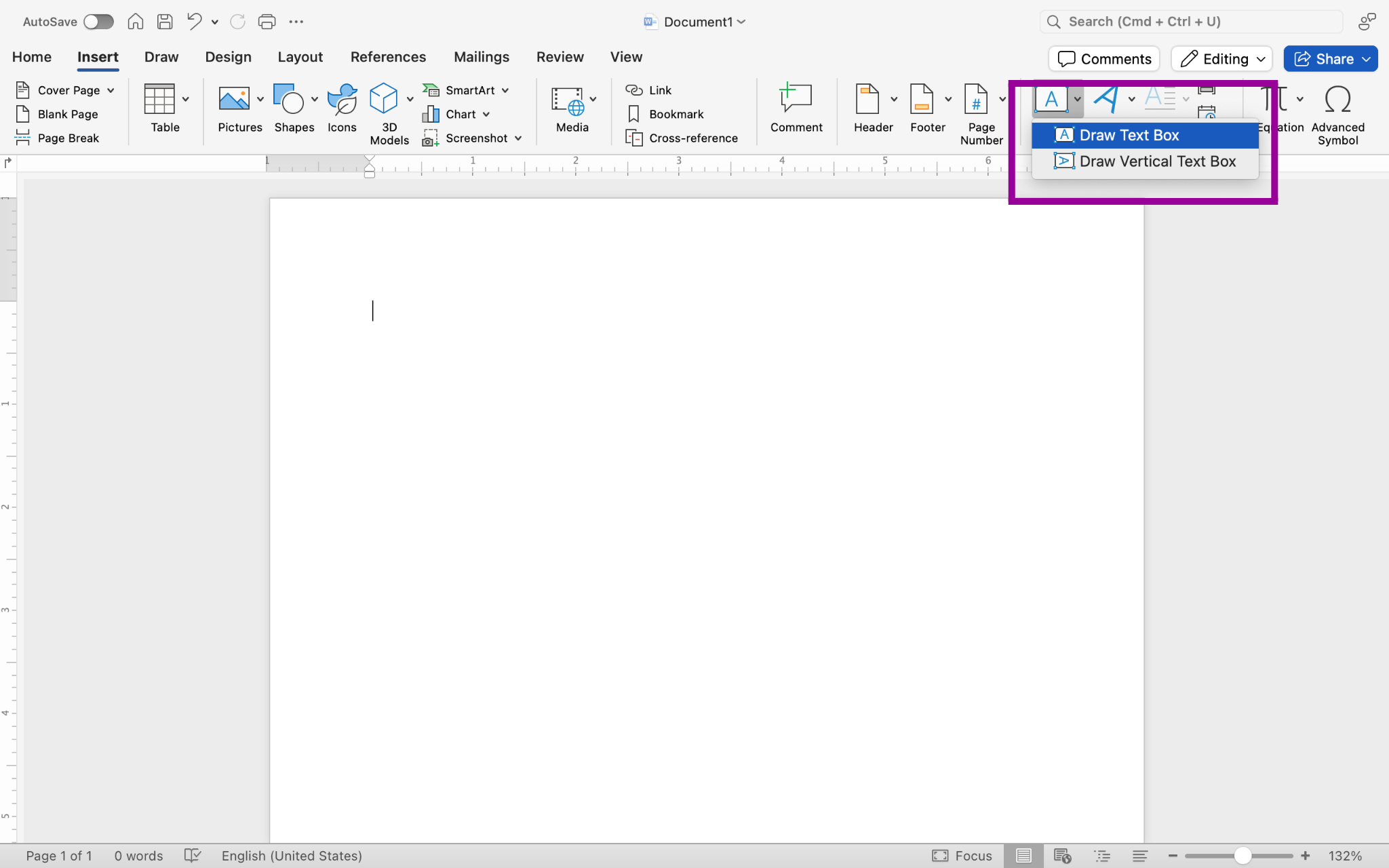
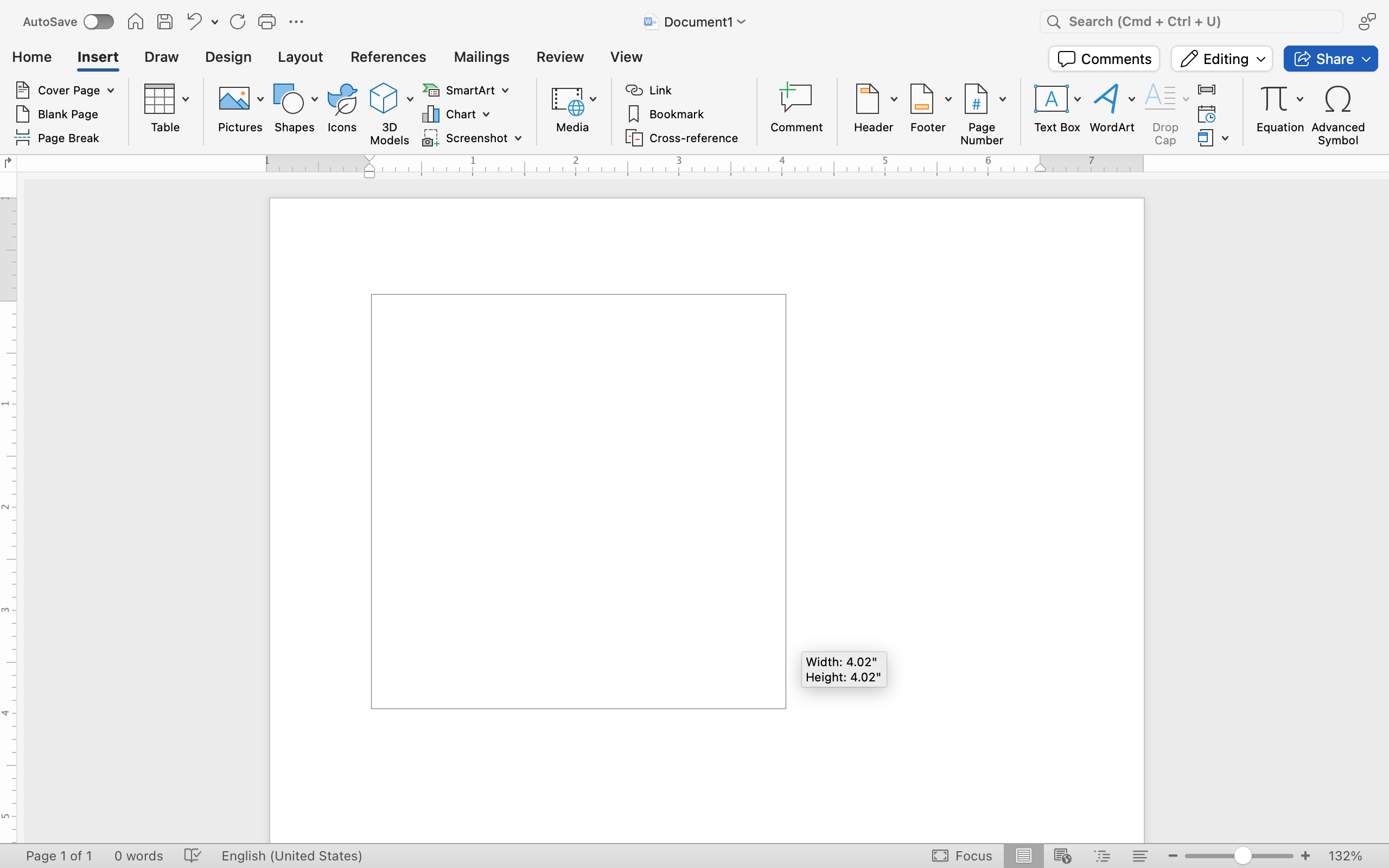
Once created, you can type in the text box, change the size of the text box, move the text box around, and even rotate the text box.
- Anchor point. The anchor is the point at which the text box intertwines with the rest of the document. Click the anchor icon to select the entire text box.
- Rotation control. Click the circular arrow and then drag to rotate the text box.
- Wrap text. This controls how content in the rest of the document interacts with the text box. Text can go around the text box, in front of the text box, or skip over the text box. Text wrap is covered in more detail in the Images section.
- Resize points. The white dots on the border of the text box control the width and height of the text box. Click and drag any of the white dots to move that side or corner.
To move the text box, hover your cursor near the edges of the box. When you see four arrows behind the cursor, you can click and drag the box wherever you want it.

