- Create tables in slides
- Format tables in slides
- Modify tables in slides
Sometimes when there are monthly presentations within a group, organization or business, instead of creating a new presentation you simply modify an existing one to make it fresh and relevant now. In this assignment, you will work with an existing presentation and modify it to meet a different objective from its original use, like the next quarter sales department meeting.
To complete this assignment, download the PowerPoint presentation here.
Open the presentation and save the new assignment file to the Rowan folder on your desktop as LastName_QuarterSales.ppxt, replacing “LastName” with your own last name. (Example: Hywater_QuarterSales) It is a good idea to save your work periodically.
- Open the existing sales PowerPoint presentation from the Southwest region office.
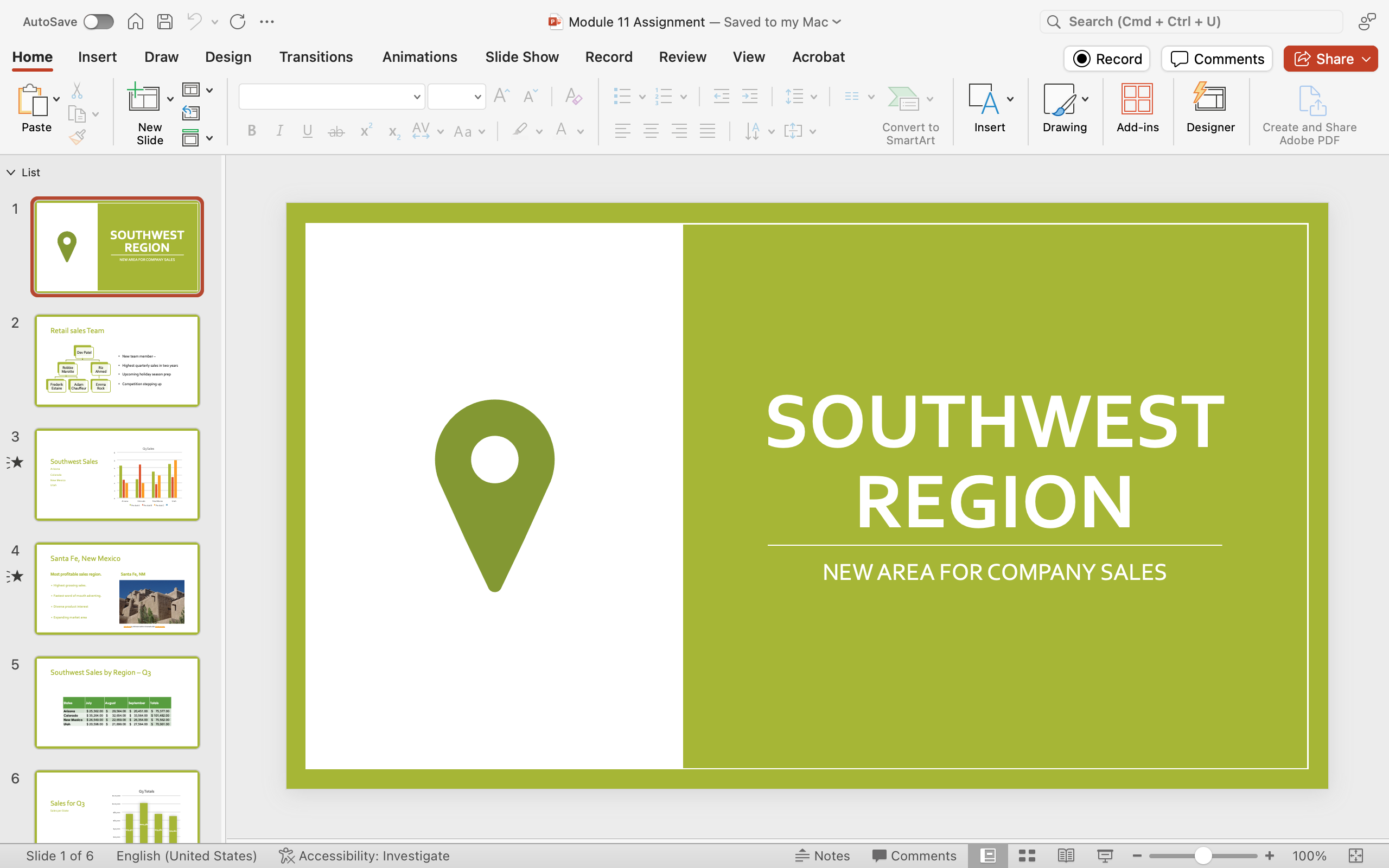
- New Design: Choose a new style for this presentation and select it. The entire set of slides should change to this new design style.
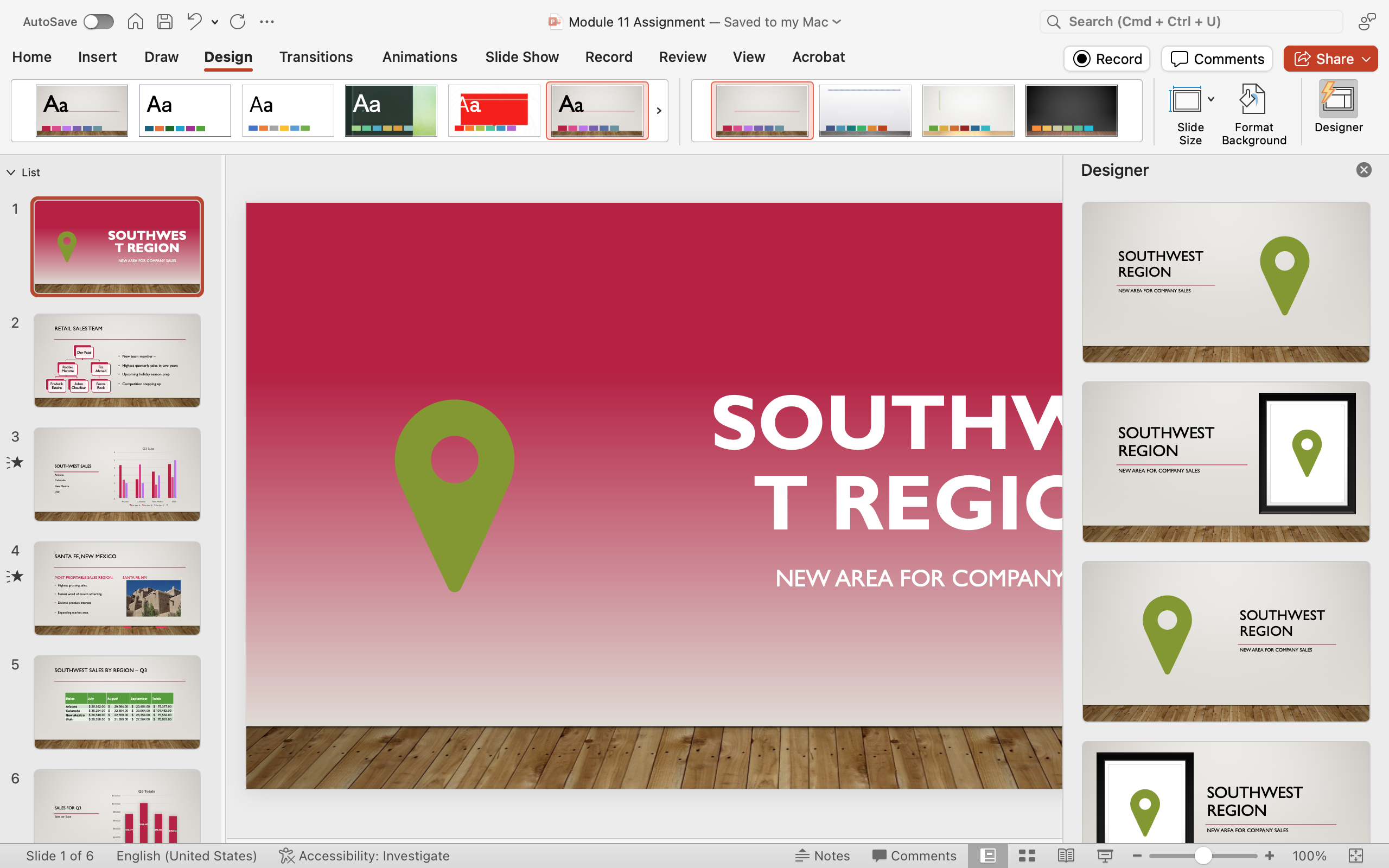
- Modify Color Theme: Select a different color theme for the presentation. Keep in mind this is for a professional setting. Keep the colors in the range where reading a slide is easy for the audience.
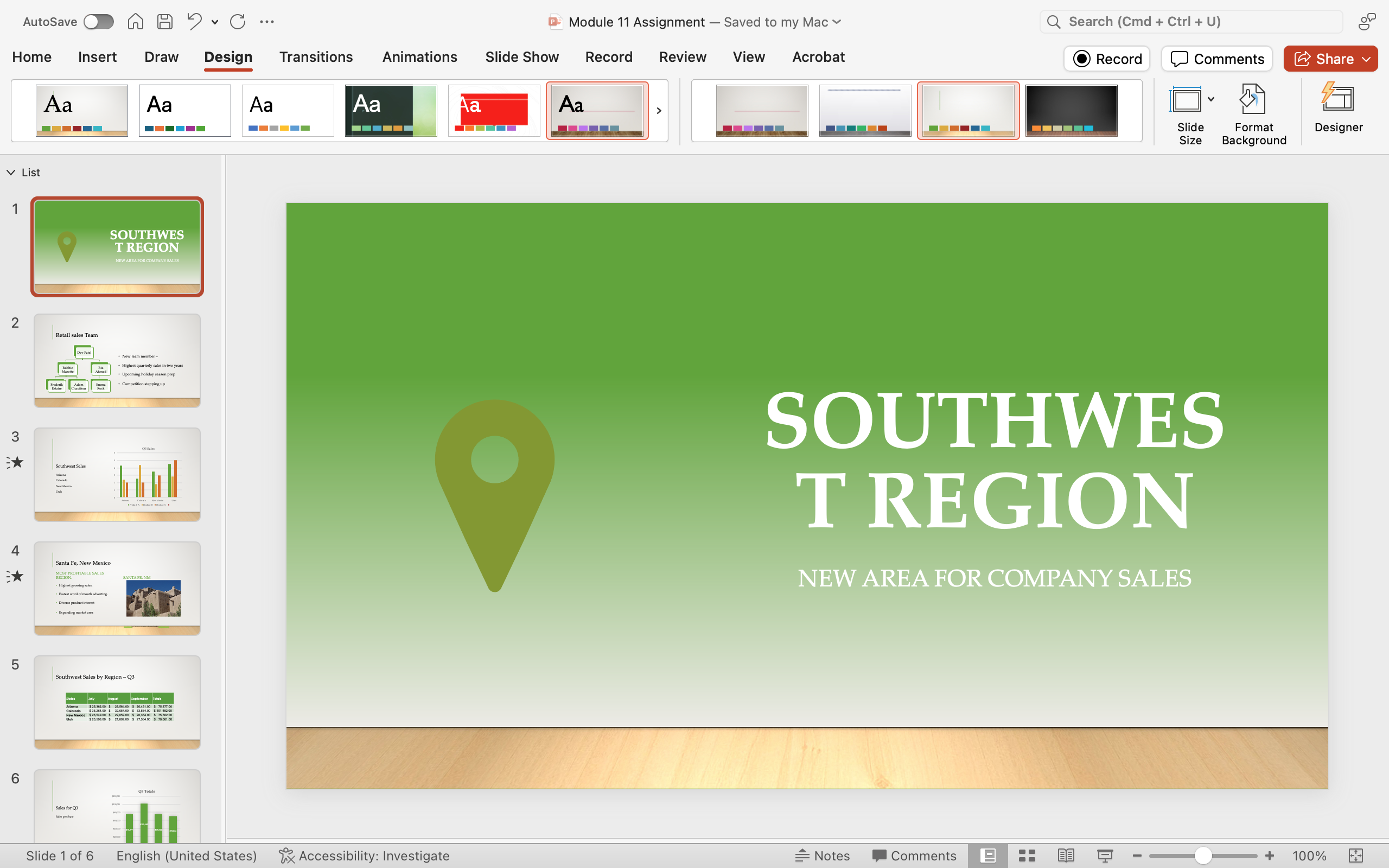
- Modify Title Slide: Select the ‘Design Idea’ button and choose a design that incorporates a place for a picture.
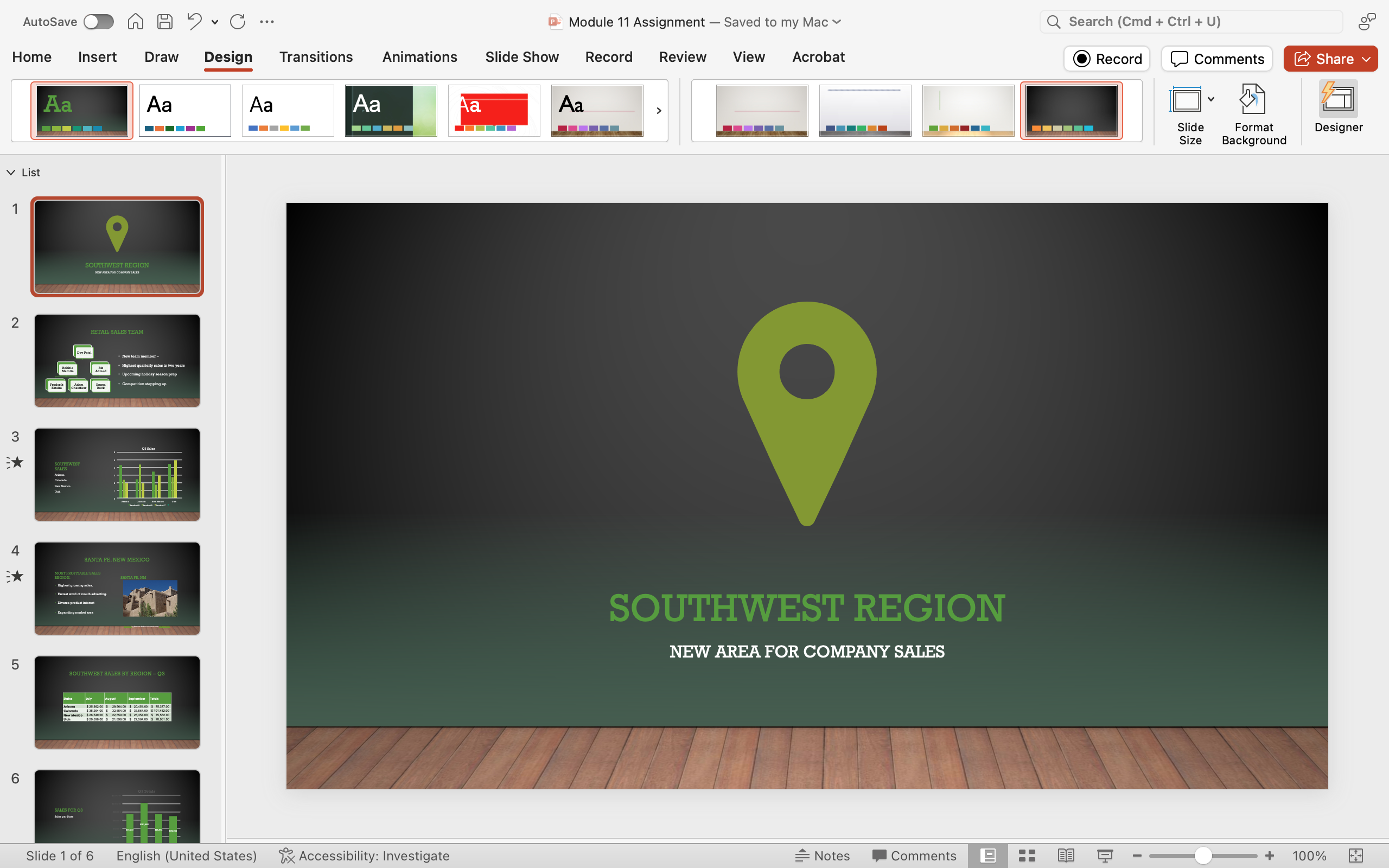
- New Slide: Add a new slide with the Title and Content layout.
- Download this image to your computer. Then, insert a picture from a file and put in the background.
- Add a table, resize to fit, make font large enough size to easily read, change the table and font color to something that matches with the picture background.
| Product | April | May | June |
|---|---|---|---|
| Soda | 1500 | 2000 | 2350 |
| Chips | 625 | 954 | 1025 |
| Gum | 2654 | 1546 | 1751 |
| Candy | 465 | 498 | 321 |
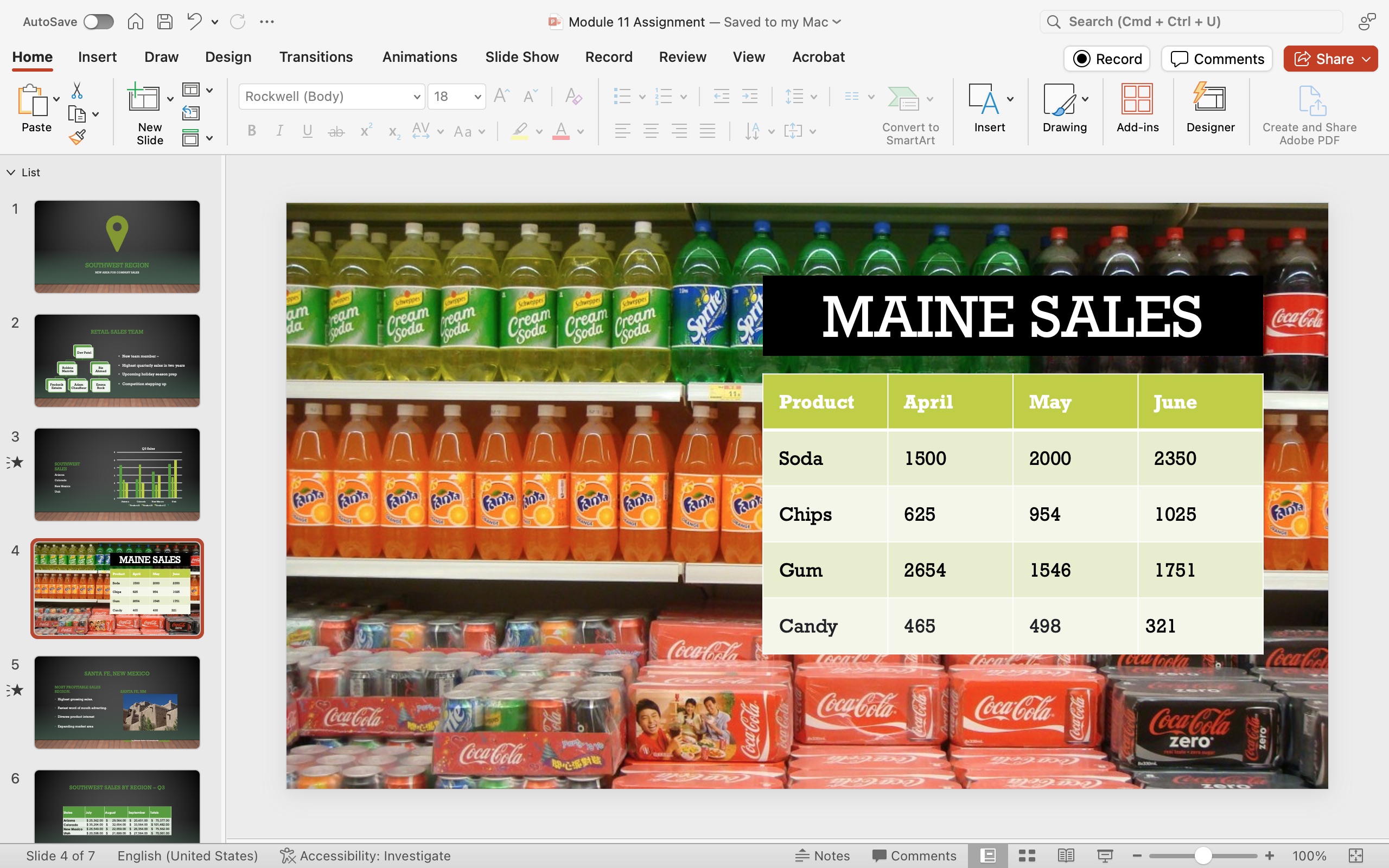
8. Save your work