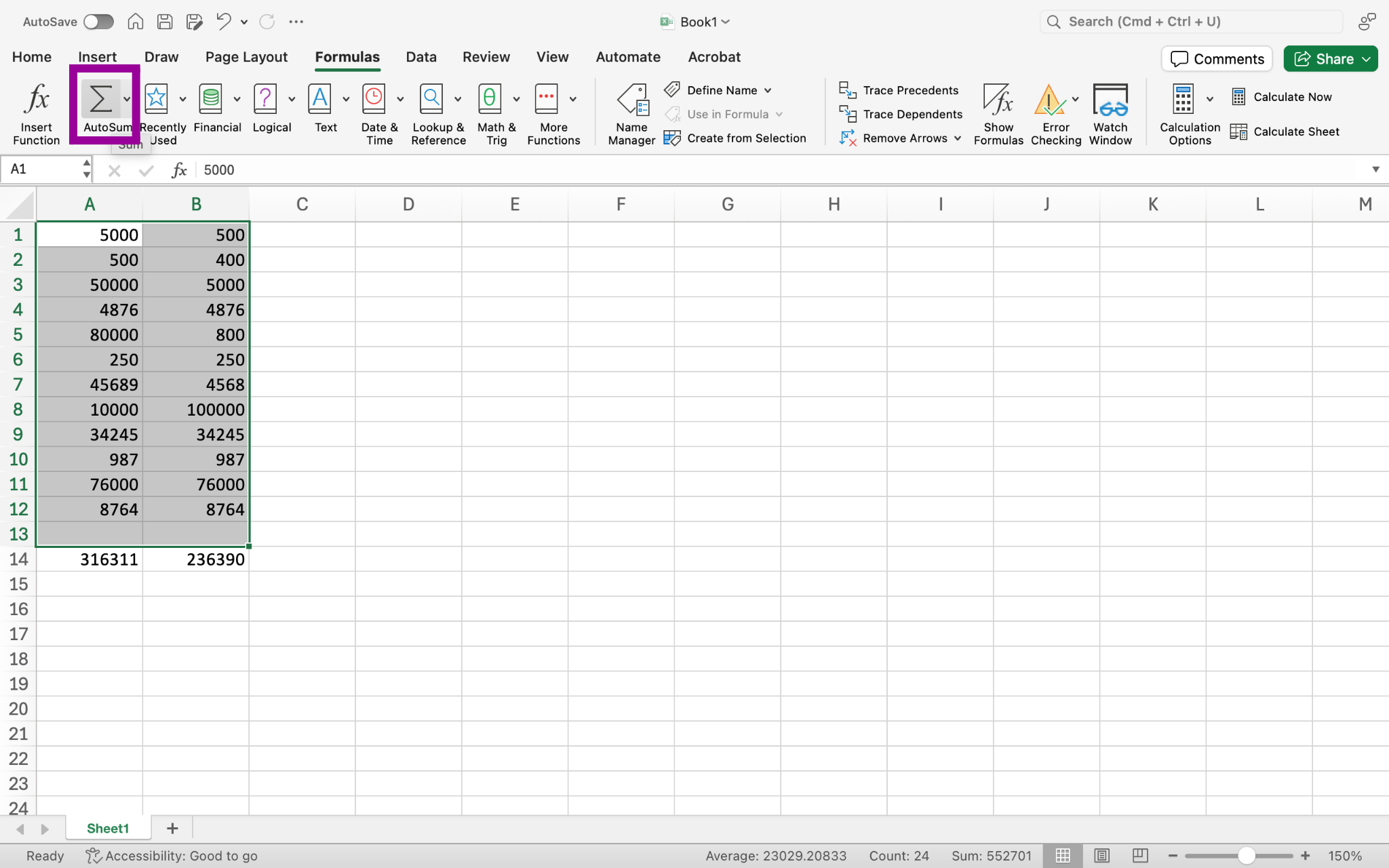SUM Data
One of the main uses for Excel is to organize and manipulate numerical data. Often you may wish to add up all the numbers in a column or row. Excel has formulas and commands to automatically add your data, and the easiest way to use this feature is the AutoSum button.
- Once your numbers are organized in either a row or column, click on the cell where you would like the total sum to display. In the screenshot below this was A13.
- Click on the AutoSum button from the Editing group of the ribbon.
- Excel will highlight the cells that it is adding up and will apply the SUM formula.
- Hit Enter to accept the highlighted cells and see the total value of your data.
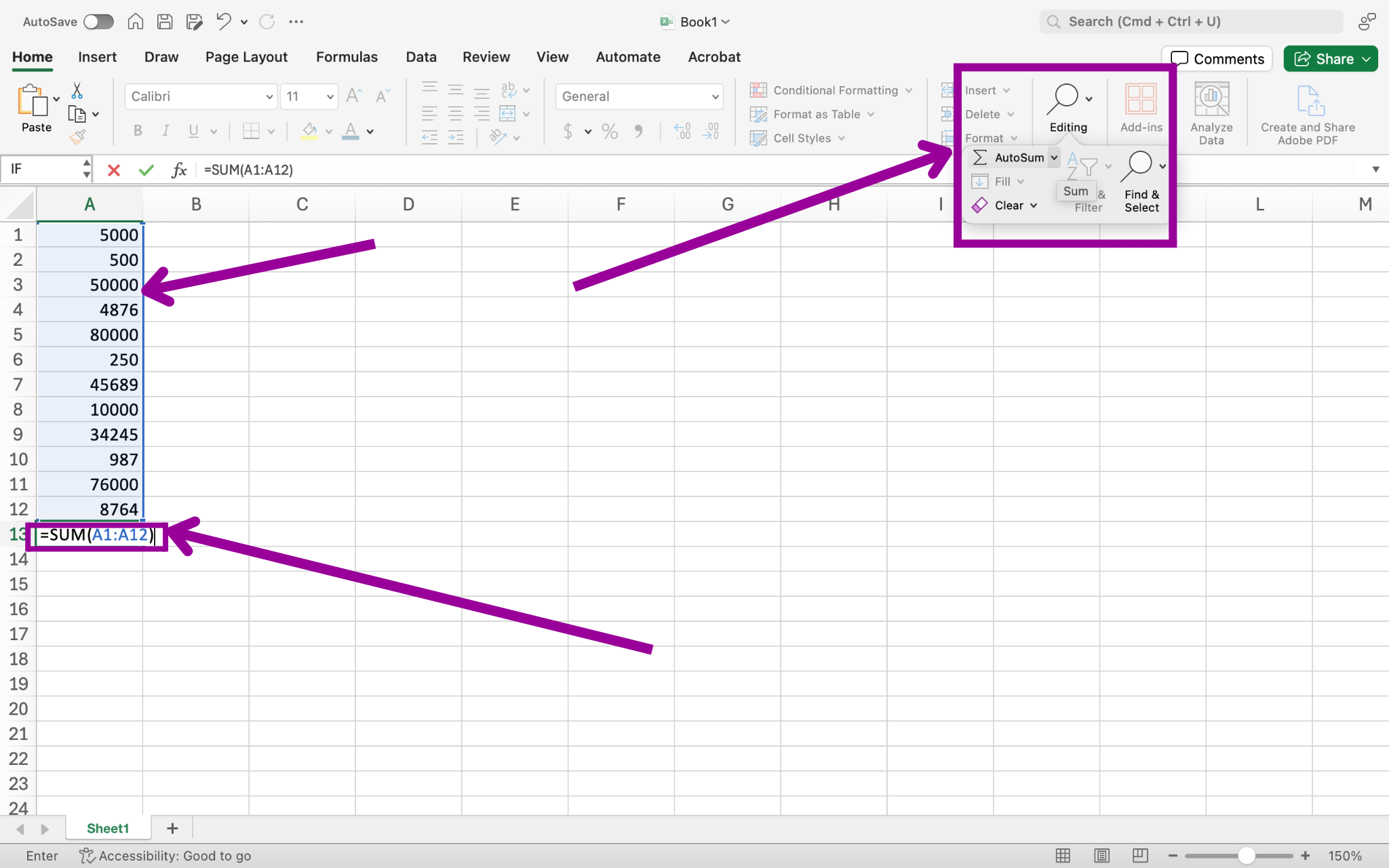
Note that it is possible to SUM several columns (or rows) at once. Select all the cells you wish to display a SUM and click AutoSum. Excel will individually add up the columns.
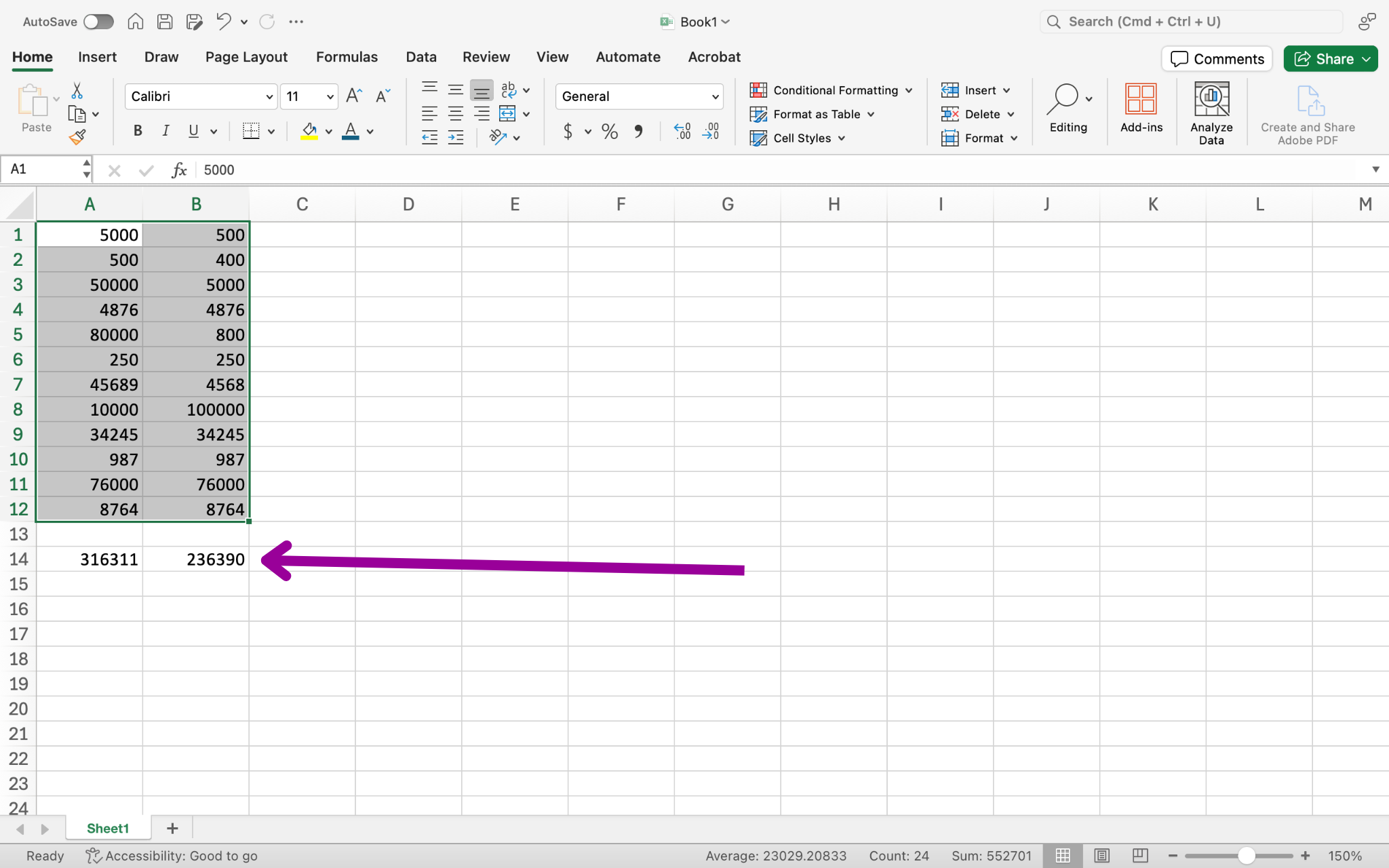
The AutoSum option can be found in two areas:
- It is contained in the Editing group of the ribbon, as shown in the first example above.
- It can also be found under the Formulas tab.