Le’ts take what we’ve learned about adding objects into a PowerPoint to update our assignment. Open the presentation you have saved as LastName_SalesInformation.pptx, if you don’t have it saved you can download the PowerPoint presentation.
- Add a text box on slide 3 next to the month with the highest sales data that reads “Highest Month.” Your text box should be to the left of the month.
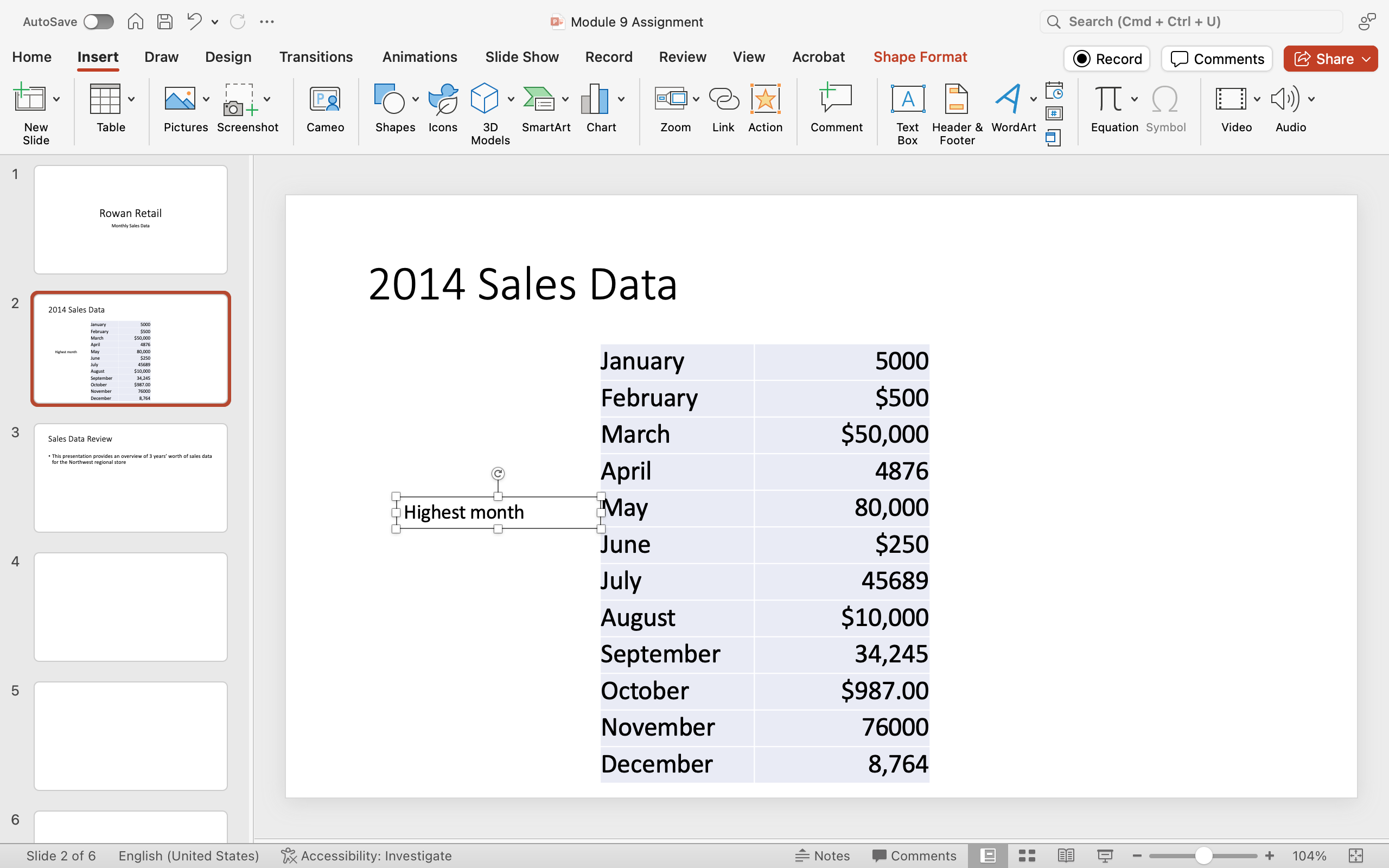
- On Slide 4 change the title to “The Sales Funnel”, then insert an “Inverted Triangle” SmartArt chart from the Hierarchy category and change the design and color scheme to something you like. Then, change the text in the chart to start with Awareness, Interest, Desire, and Action.
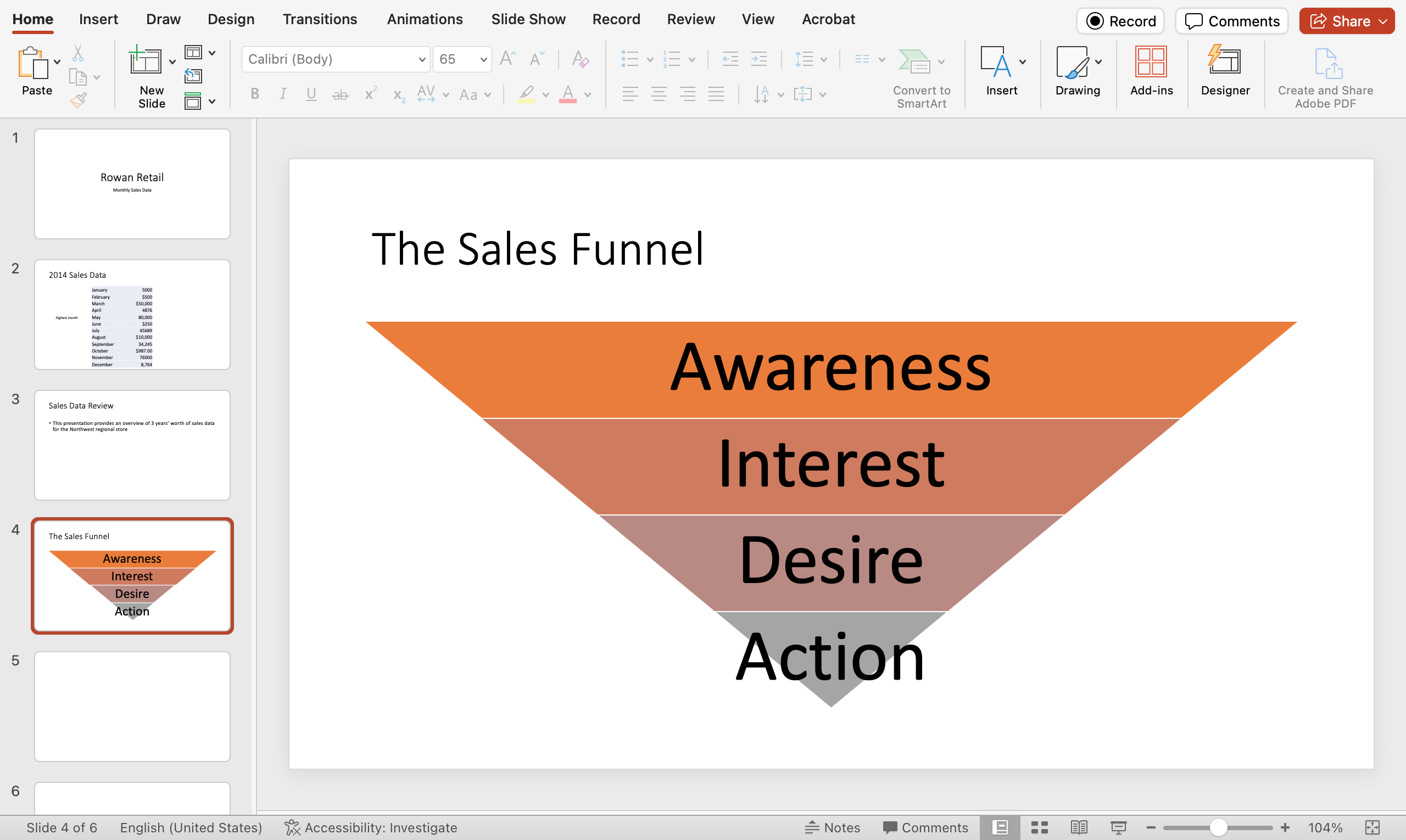
- Save your work!