- Insert text boxes.
- Add images and clip art
- Create and insert SmartArt.
Le’ts take what we’ve learned about adding objects into a PowerPoint to update our assignment. Open the presentation you have saved as LastName_SalesInformation.pptx, if you don’t have it saved you can download the PowerPoint presentation.
- Choose one of the new slides and add three to five objects or shapes. Using the Arrange function, make a group out of all of those objects or shapes. Then resize the group to be large and centered in the slide.
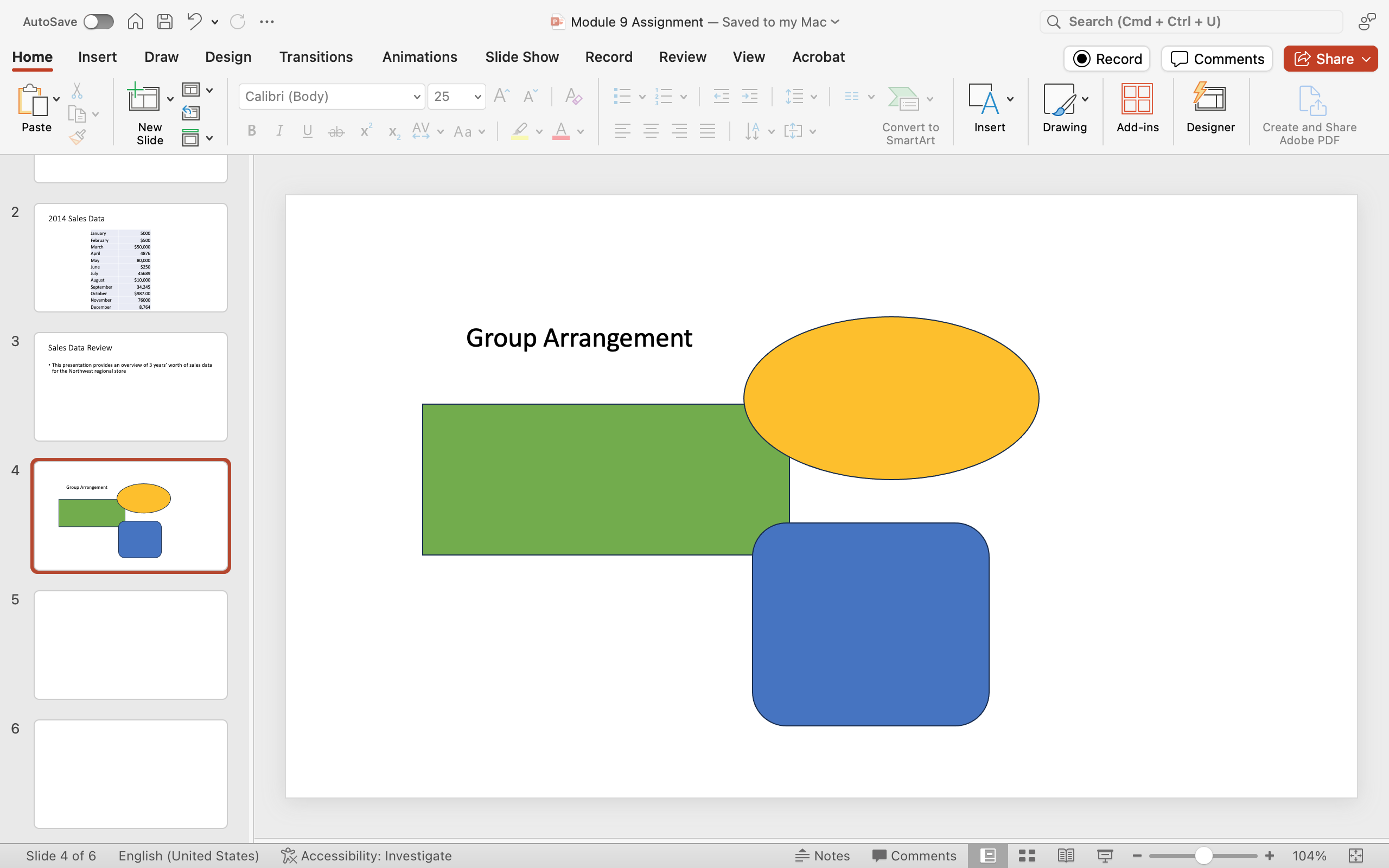
- Save your work. This assignment is now ready to submit in your course online.