- Use internet tools to enhance Word documents.
Building a Resume
For most of us, finding a job begins with a resume. Let’s use the built in templates provided by Microsoft Word to update, or create, a resume.
Step 1: Create a new document using one of the resume templates.
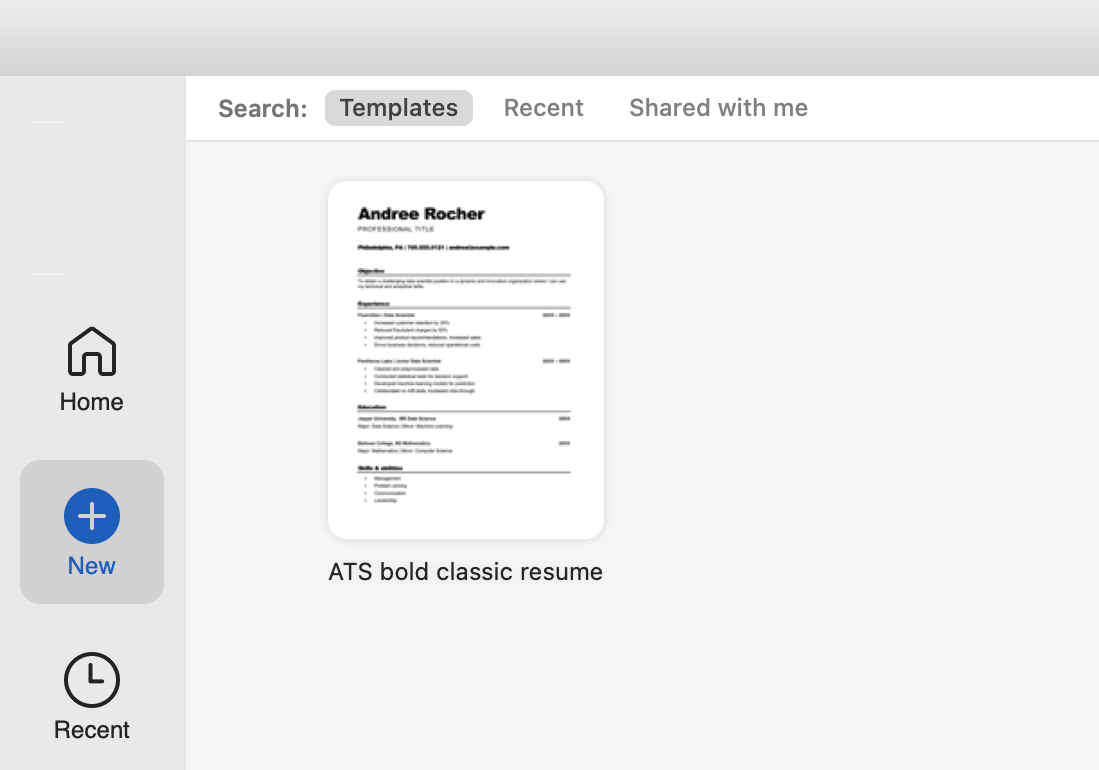
Step 2: Adjust the resume with your details. Be sure to include an objective, one experience, and one education detail.
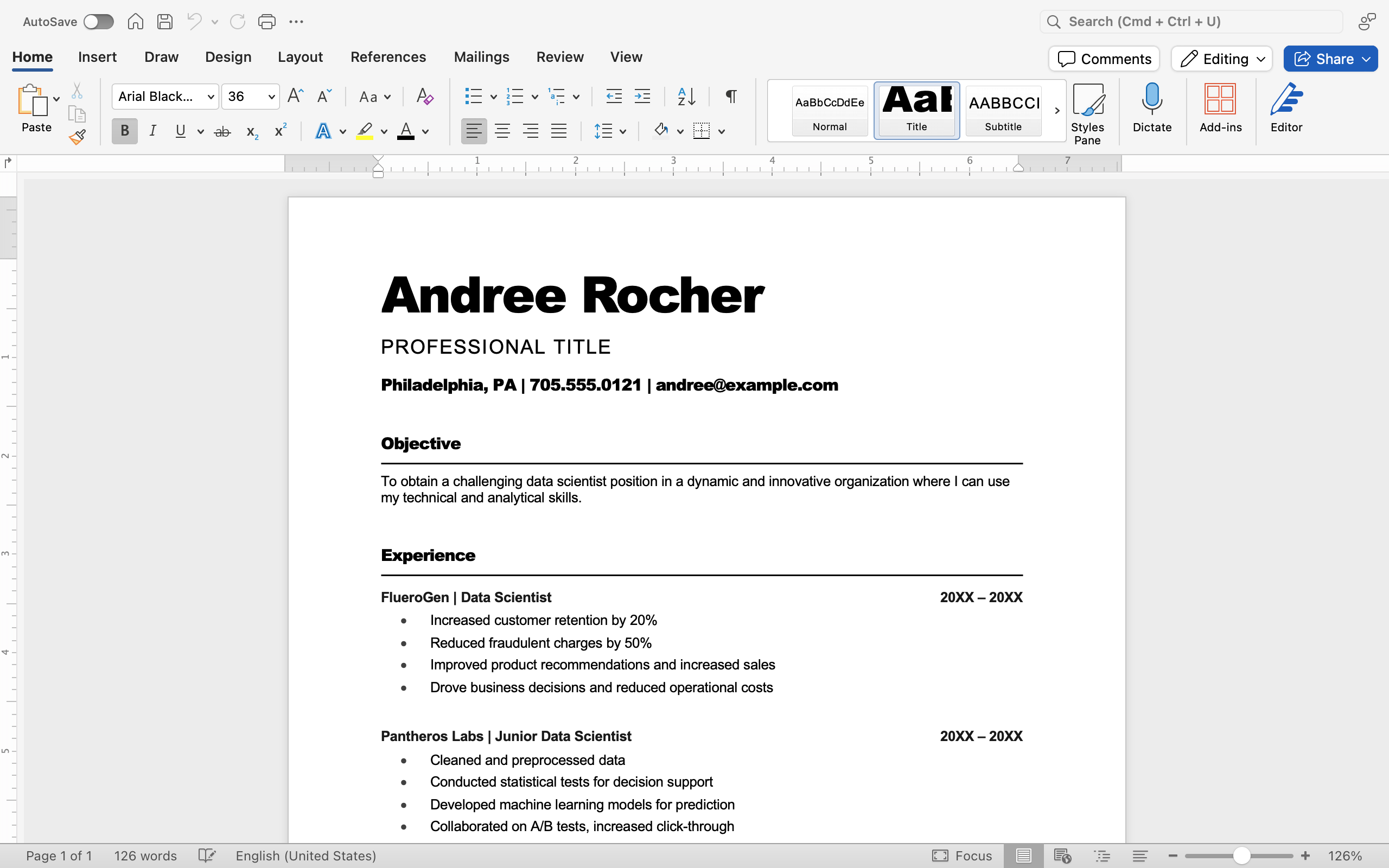
Your resume is now ready to submit as needed.
- Resume Reviews: Professional feedback on how to make your resume stand out.
- Job Boards: Access to exclusive job postings tailored to your field of study.
- Mock Interviews: Practice sessions to help you build confidence and refine your responses.
- Workshops: Group sessions on job search strategies, LinkedIn optimization, and networking.
Don’t hesitate to reach out—these services are usually included in your tuition and are designed to help you succeed.