- Insert images.
- Change image layout options.
To add an image, put your cursor where you want the image to appear (at the beginning of a paragraph is a good place). Then go to Insert>Pictures.

A window will pop up to let you choose a picture saved on your computer.
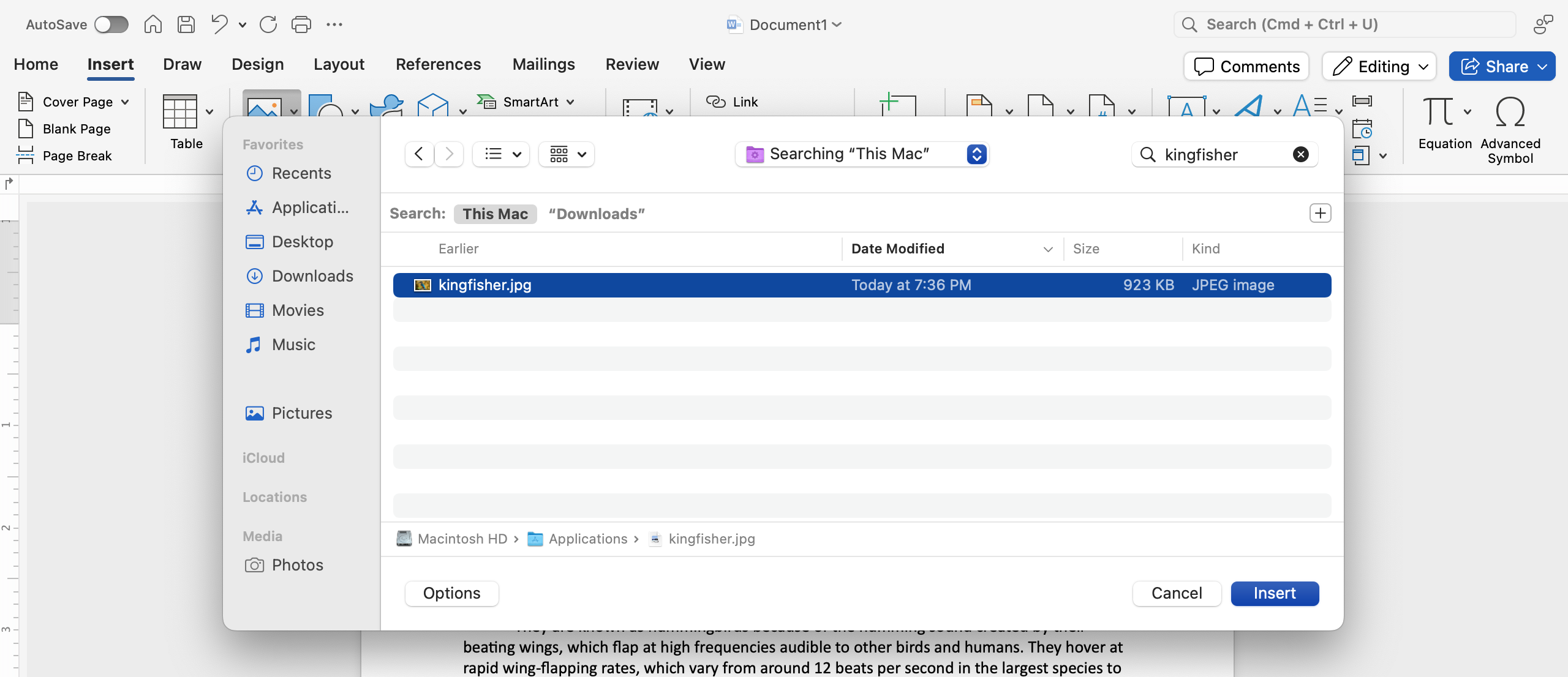
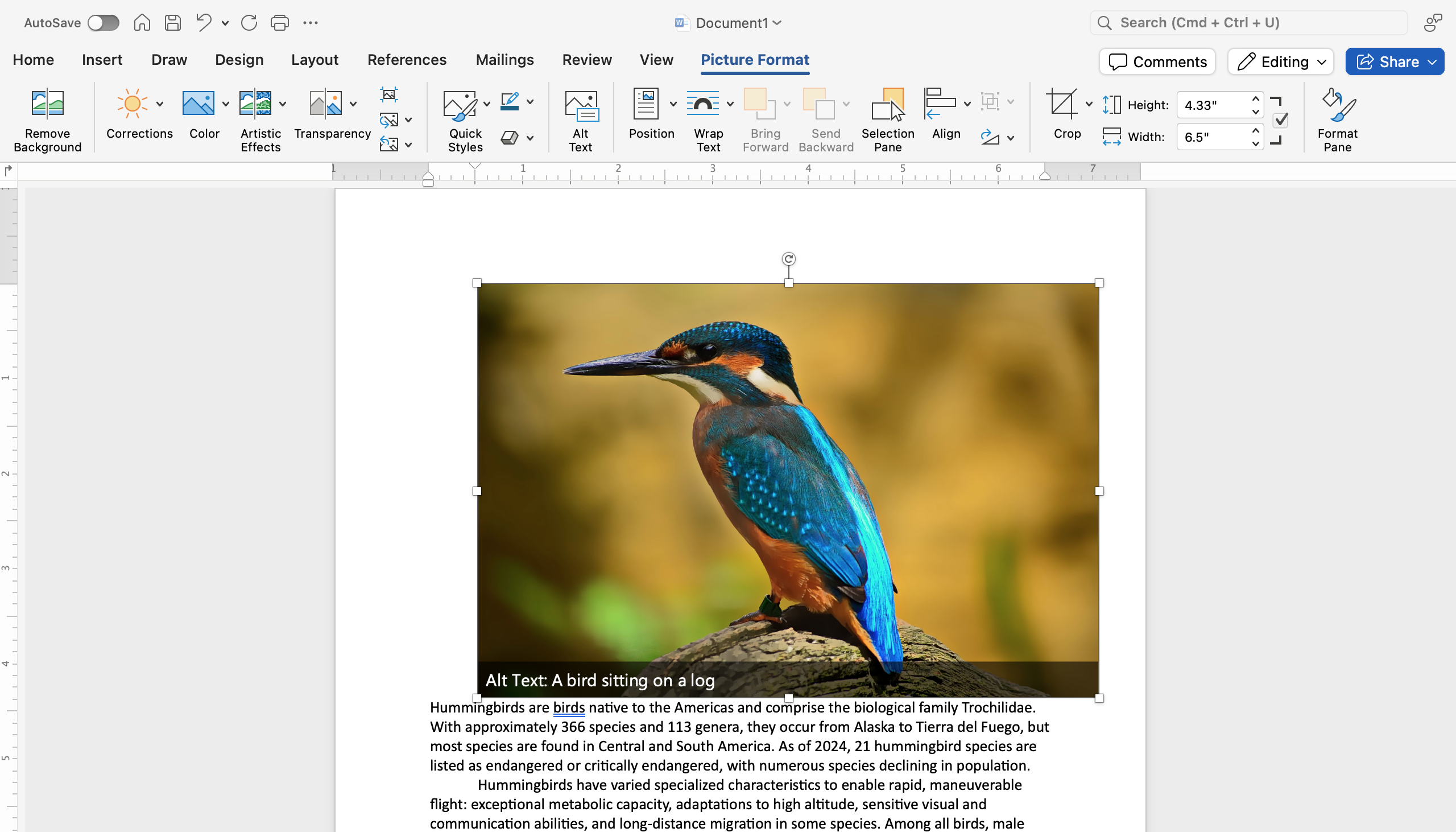
The image will appear where you placed your cursor. You can click and drag the image to anywhere within the text.
You may recognize a lot of these controls from the text boxes section, such as the resize dots at each side and corner that you can use to increase or decrease the size of the image.
You can also rotate the image by clicking and dragging the circular arrow at the top of the image.