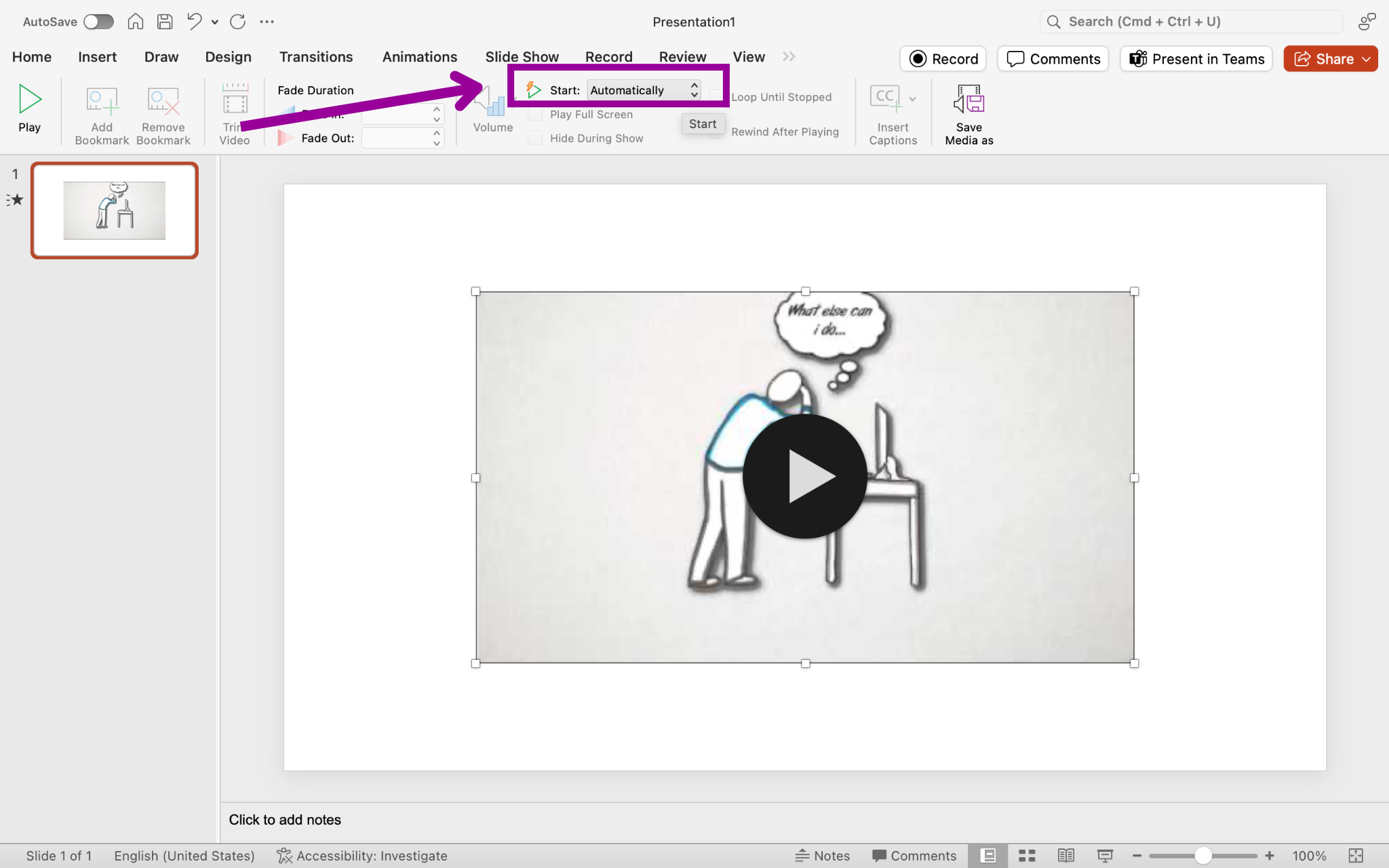Embedding Videos
Karen has another video she wishes to embed in a new slide about collaboration. She opens a browser window to the YouTube website and finds her desired video. She then clicks the Share > Embed buttons and sees a text box with an address in it. She copies the text by making sure all is selected and then uses Ctrl+C to copy it (or right-click > copy).
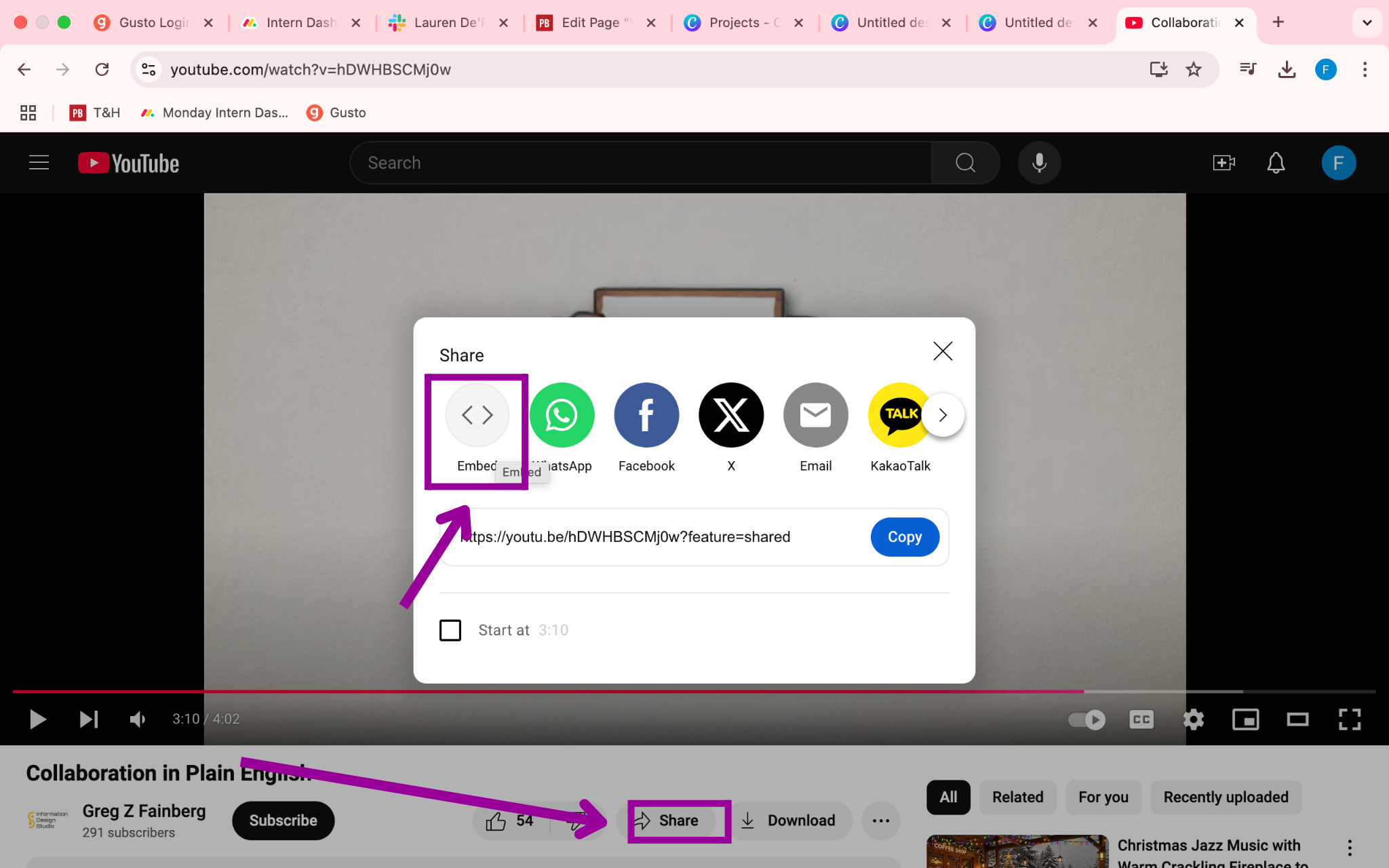
Next, Karen toggles (Alt+Tab) back to her PowerPoint presentation window and opens a new blank slide. She clicks on the Insert tab, then the Video button on the ribbon, and selects the Online Video option. This brings up the same Insert Video window as before.
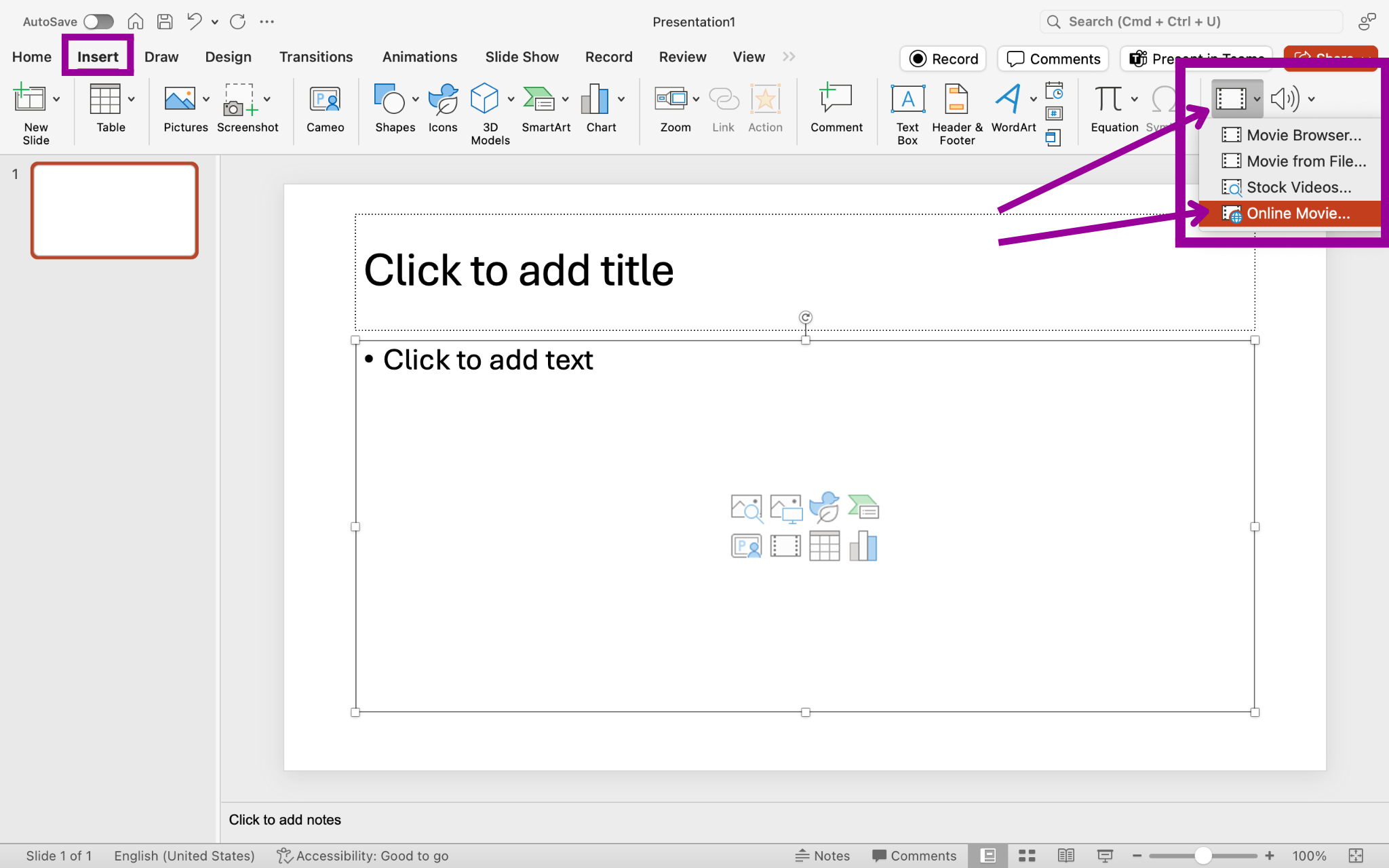
Karen places her cursor in the From a Video Embed Code box, pastes the link from her YouTube video with Ctrl+V, and presses the small arrow (or presses the Enter key).
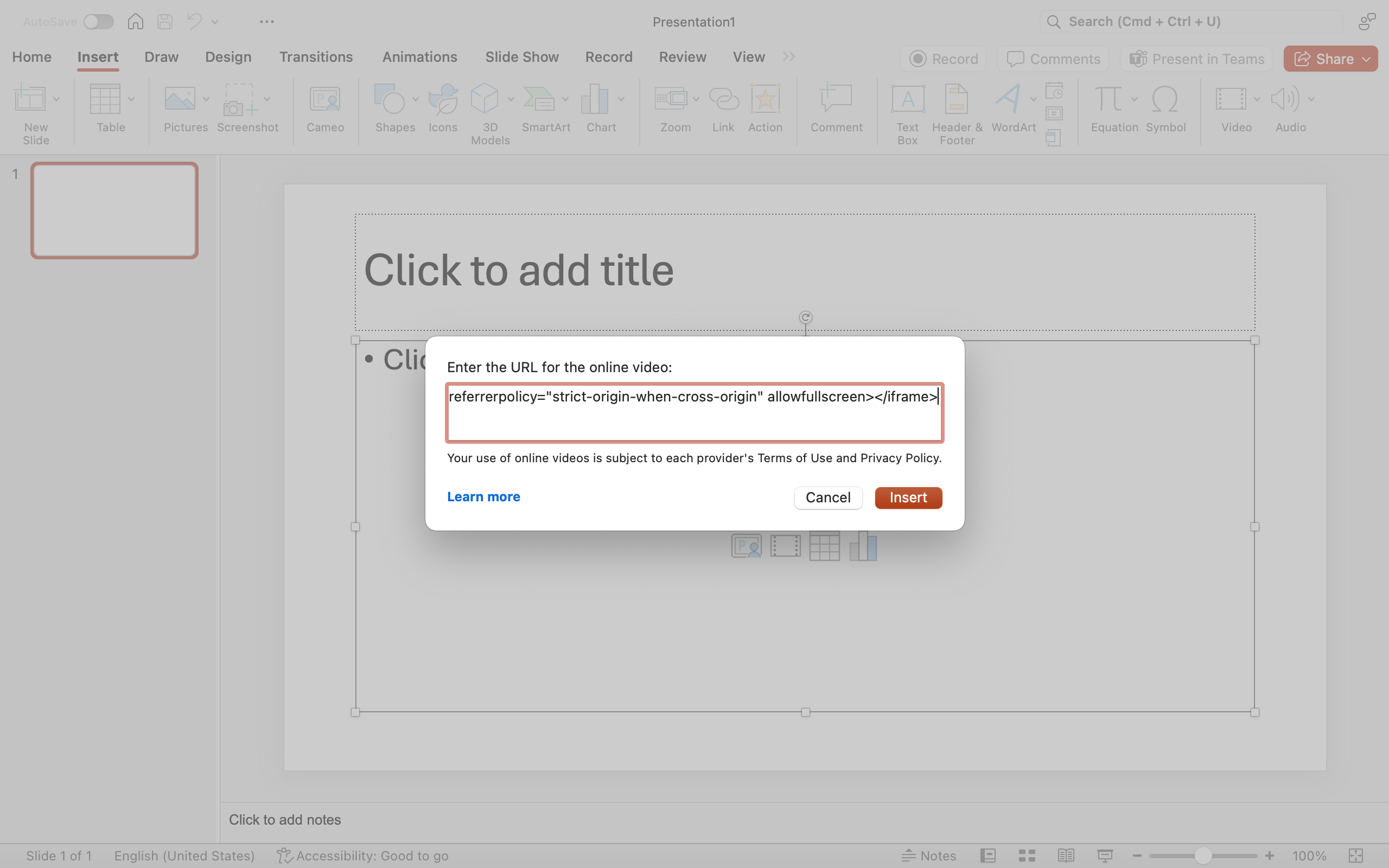
Now the video is in her new slide and needs to be resized. Karen drags the video so it is almost as large as the slide. It is a little off-center, so Karen clicks on the Align button in the Format ribbon area and selects the Align Center option.
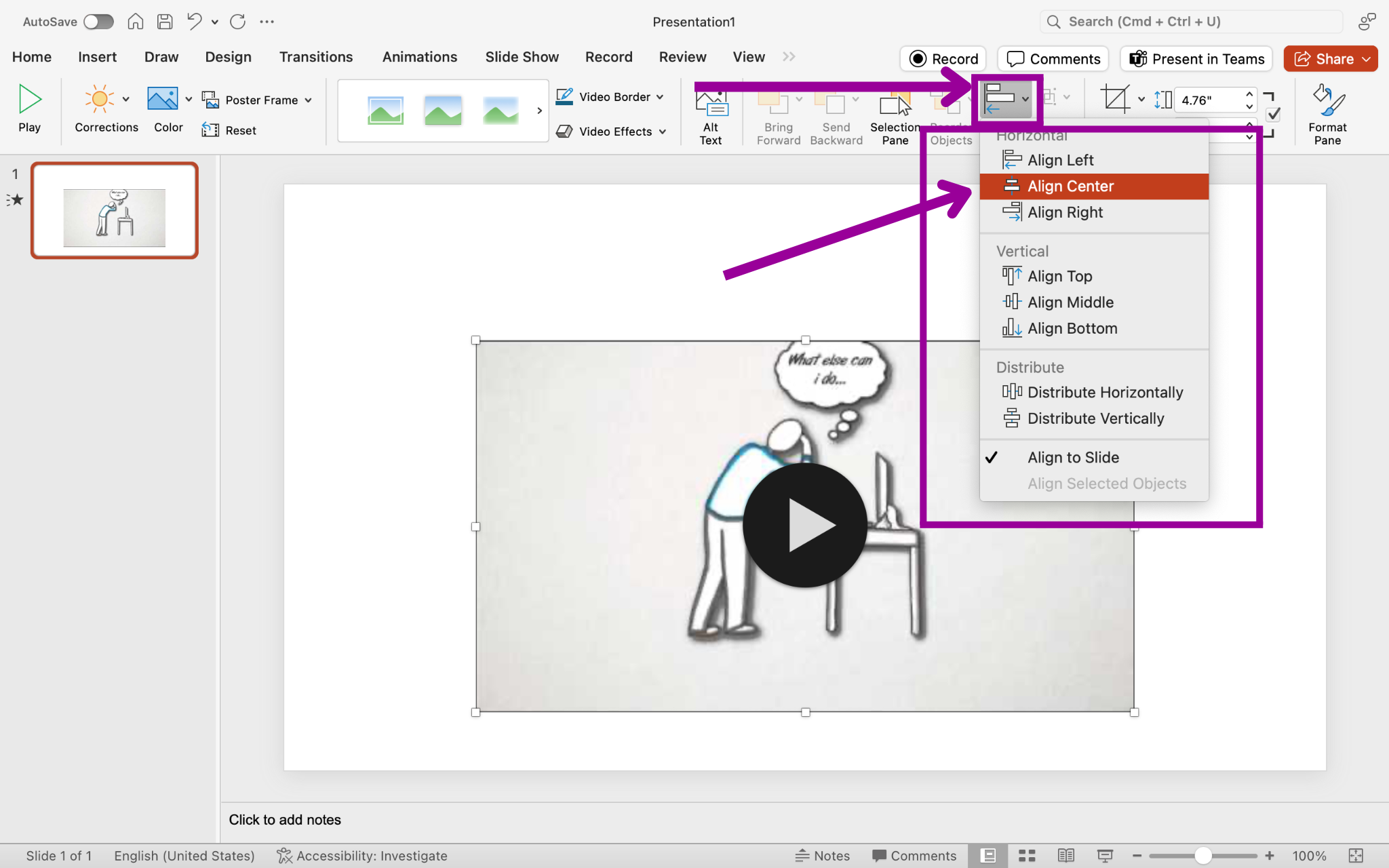
Next, she decides she would like to have this video play automatically when she moves to this slide in the presentation. She clicks the Playback tab and navigates to the Video Options area on the ribbon. She then selects the Start button and the Automatically option.