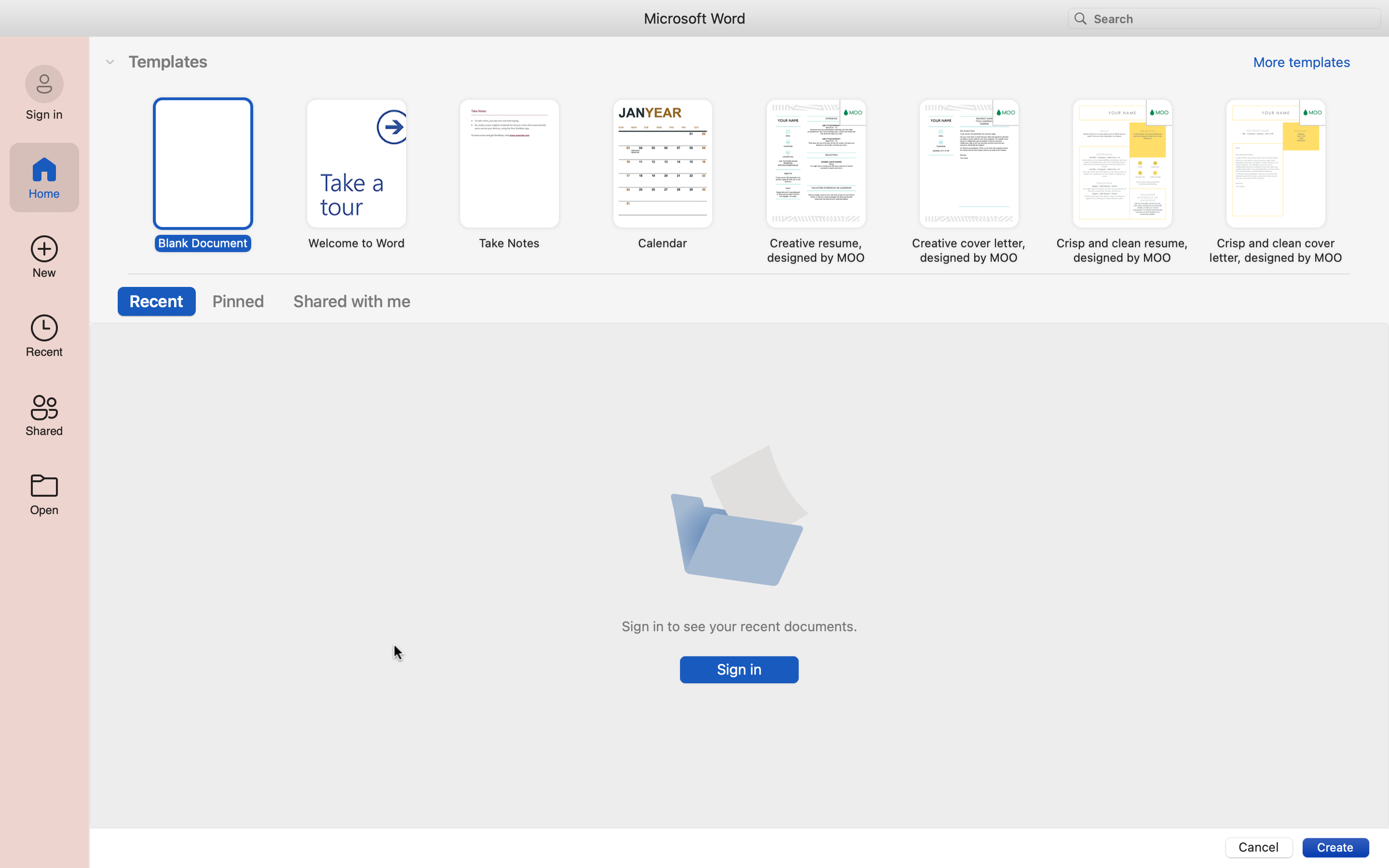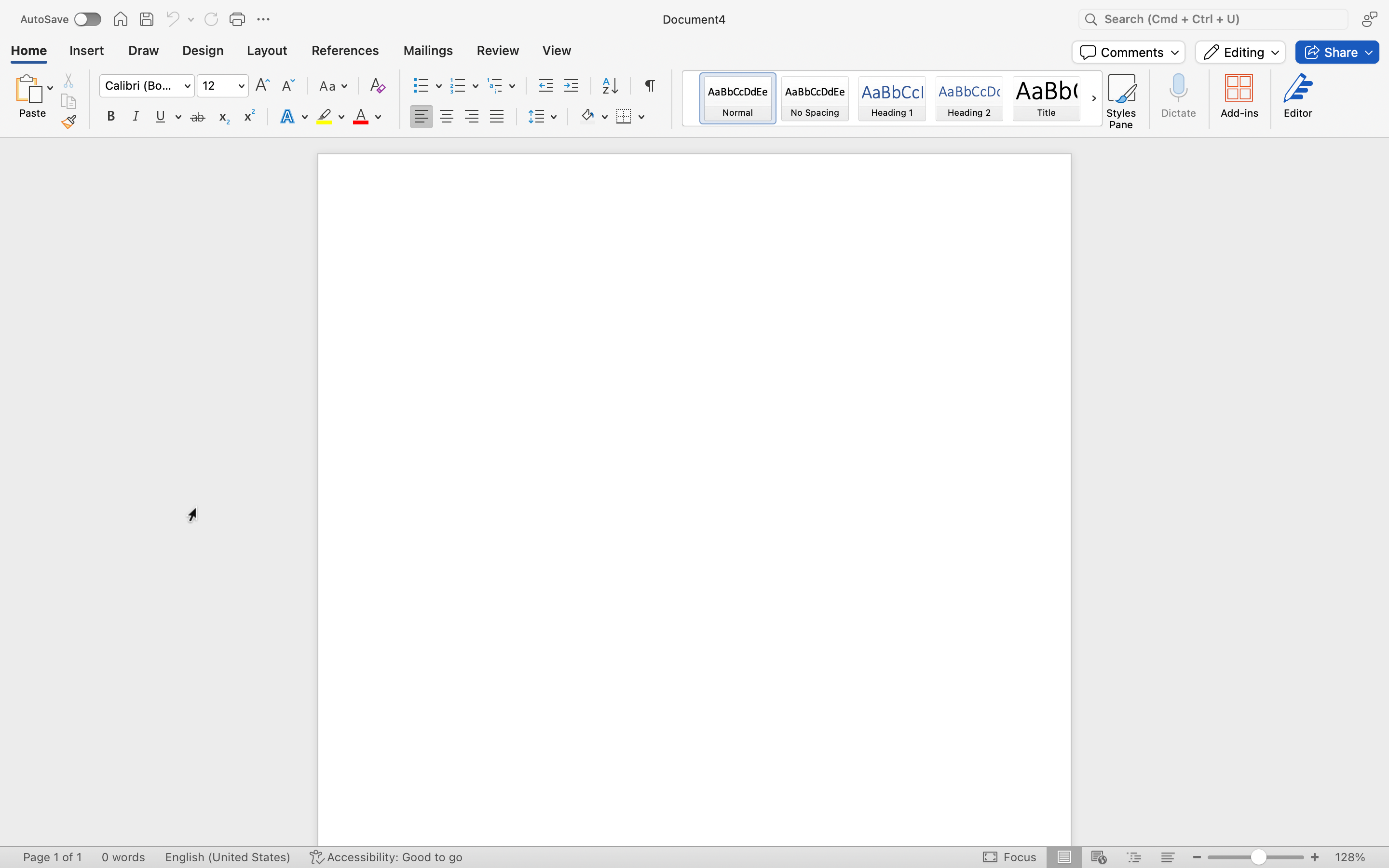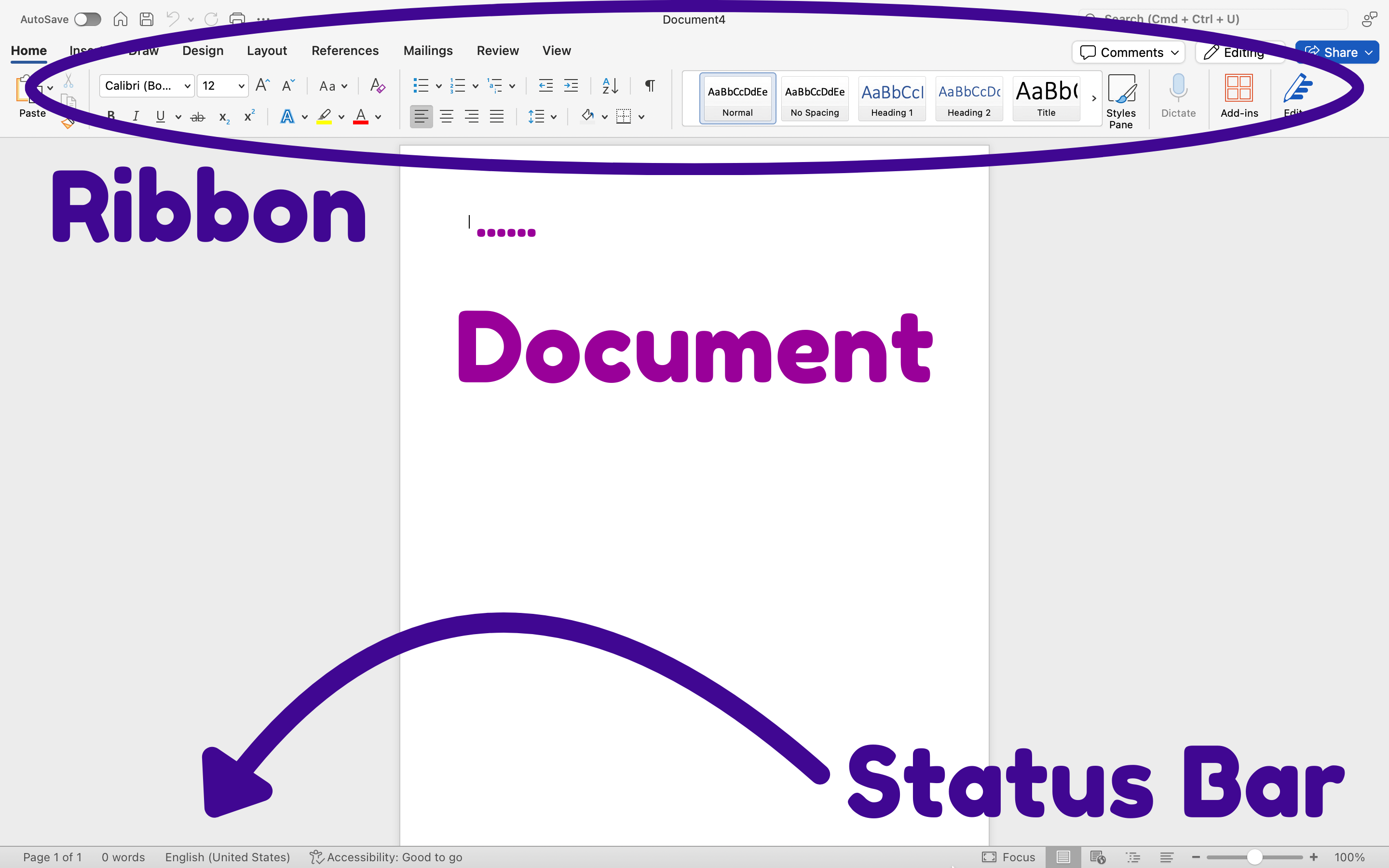- Create a new Word document
- Save a file in Word
- Distinguish different file types in Word and when to use them
Opening a New Document
You can open Word from the Start menu (or the Applications folder on a Mac) by clicking on the Word icon. The Word icon comes in a variety of forms depending on your OS and version of Word, but it always features the color blue and the letter W.
| Some examples of Word icons | ||||
|---|---|---|---|---|
 |
 |
 |
 |
 |
Microsoft Office Versions
While this course is based on Office 2024, it’s important to note that Microsoft is constantly updating in Office 365. If Tom purchases and downloads a copy of “Office 2024” on Friday, and Sally purchases and downloads a copy of “Office 2024” on Monday, they may have different versions because there was a point release over the weekend.
Because of this model, Microsoft is more incremental in their updates to the products. While there was a fairly noticeable difference between Office 2007 and Office 2010, Office 2016 and Office 2019 are comparably similar.
When you open Word, some versions of Word may take you straight to a new blank document. Newer versions such as Word 2019 or 2024 will take you to a menu called backstage view to choose to open a new blank document or open a new document from a template. If you already have a file open in Word, you can create a new document by clicking File>New. You can also use the shortcut Ctrl+N (Command+N for Mac).
To open a blank document, double-click the blank document option.
Overview of Word Controls
We will cover what many of these buttons and toolbars do in the pages to come. In the meantime, here is a general overview of what you can see in the program. Many of these features are also in other Office products like Excel and PowerPoint, so it’s a good idea to get a handle of the terminology.
The Word window has three main sections: the ribbon, the document, and the status bar.
Ribbon
The ribbon is at the top of the Word window and includes the window title bar. The ribbon below is for Word 2024. If you have a different version, your ribbon may not look exactly the same. However, most features will look similar and be near a similar area. If you have a different version of Word and you cannot find the feature you need, run a web search for where is feature/button word version, replacing feature/button with the feature or button you are trying to find and version with your version number. For example, if you are using Word 2010 and can’t find the controls for adding a column, run a web search for where is column word 2010.
- Quick access toolbar. The quick access toolbar shows commonly used commands so that you can execute those commands with one button instead of a couple. By default, the quick access toolbar has (from left to right) Save, Undo, and Redo. You can customize which commands are available in the quick access toolbar by clicking the arrow to the right of the Redo button.
- Tabs. The tabs on the ribbon are a way of organizing the many tools and options Word has. Clicking each tab provides a whole new set of options. The tabs you will most frequently use are the File tab and the Home tab.
- Currently selected tab. The Home tab is selected by default when you open Word. The currently selected tab is white, while the other tabs are blue. Click the currently selected tab again to hide the specified ribbon.
- Clipboard. This group helps you copy, cut, and paste text, images or other elements to the document.
- Font. To adjust the type, size, style, color and effects of the text, this group has a plethora of options.
- Paragraph. Explore this group to adjust the formatting of the document, including alignment, line spacing, indentation, bullet lists, and number lists.
- Styles. This section is full of pre-defined sets of paragraph styles, including headers, titles, and quotes. These styles are helpful for maintaining a consistent format in a short period of time.
Mac Tabs
These same features are on the Mac Menu Bar, but the menu bar varies when you are in Word. There is no File tab on Word’s toolbar in Mac. The default tabs you see depend on the settings you have selected. They usually are Home, Insert, Draw, Design, Layout, References, Mailings, Review, View, and Tell Me. You can access Word preferences and settings via the taskbar at the top of the screen.
Status Bar
The status bar is at the bottom of the Word window. Again, your status bar may look different or not even be visible, but here is an explanation of what many icons on the status bar mean.
-
-
- Page count. The page count shows the total number of pages in the document and which page is currently visible in the window.
- Word count. The word count displays the total number of words in the document.
- Spelling/grammar check. A tiny checkmark on the book icon indicates that there are no spelling or grammar errors. When there are spelling or grammar errors, the checkmark becomes an X. Clicking the icon then will show options for correcting each mistake.
- View options. From left to right: Focus Mode, Print Layout, Web Layout, Outline and Draft. By default, the document is in Print Layout. This changes how the document appears in the Word window; it does not affect how the document appears when sent to others, viewed on a different computer, or printed. (Click each image to enlarge.)
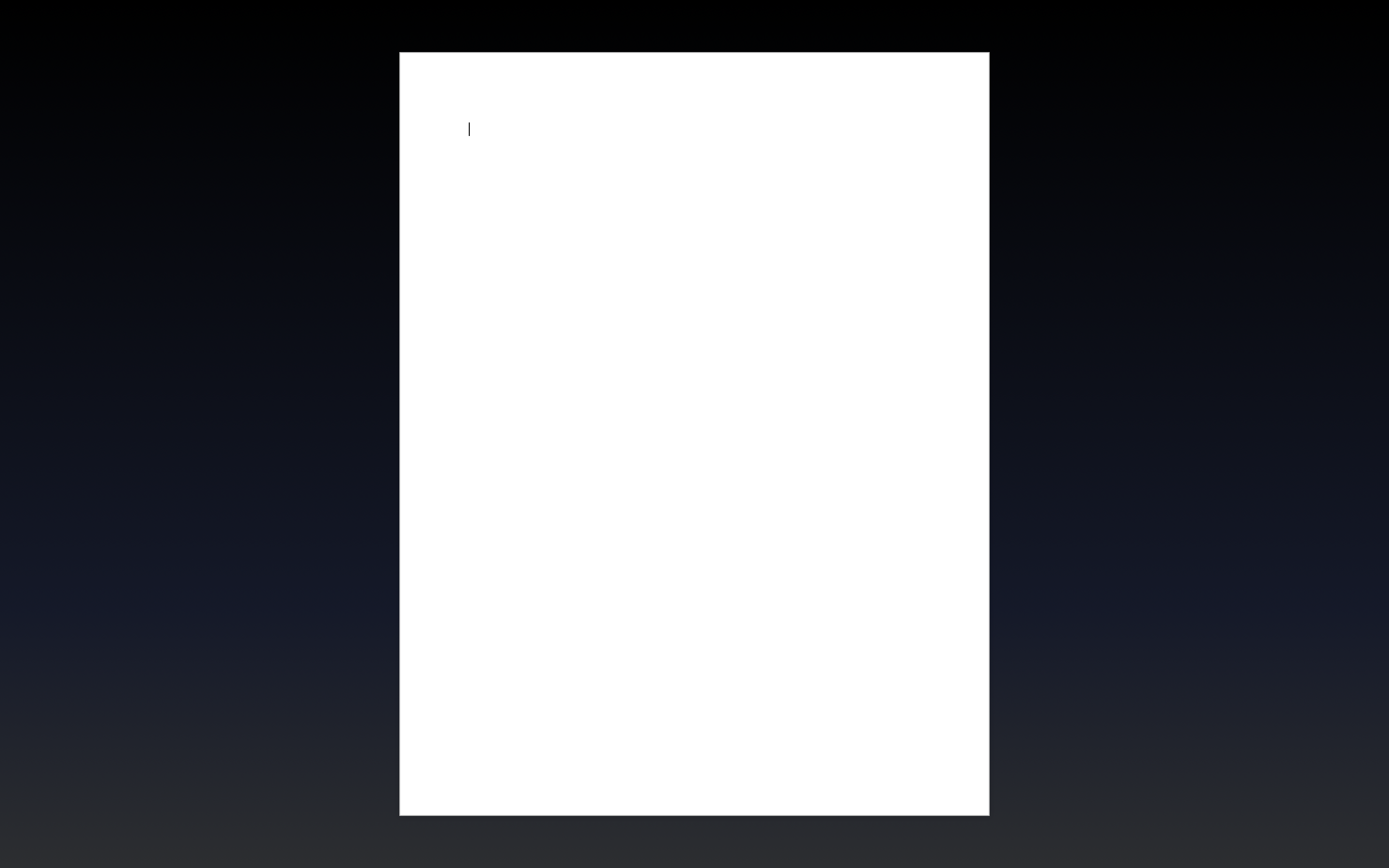 Focus Mode
Focus Mode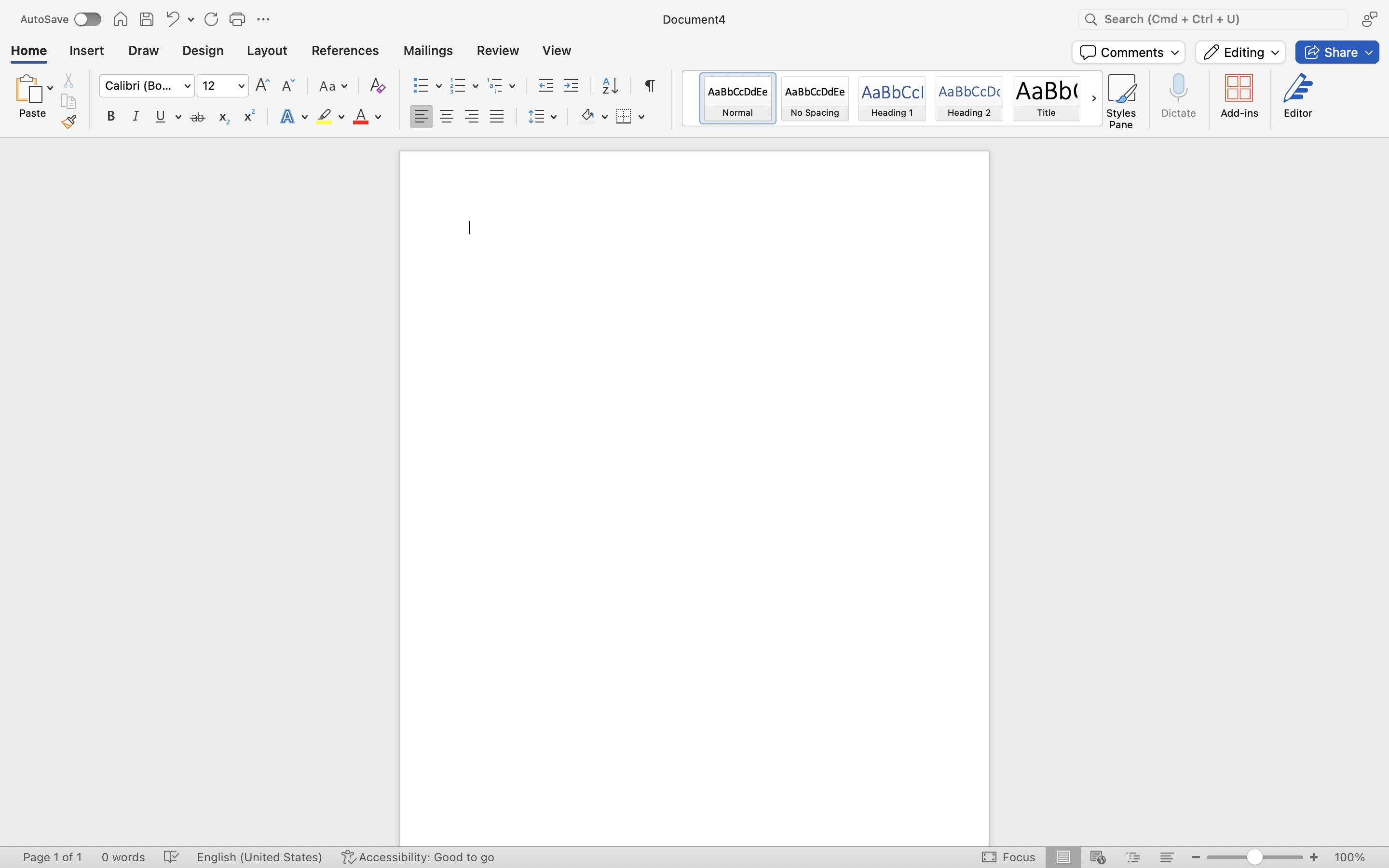 Print Layout
Print Layout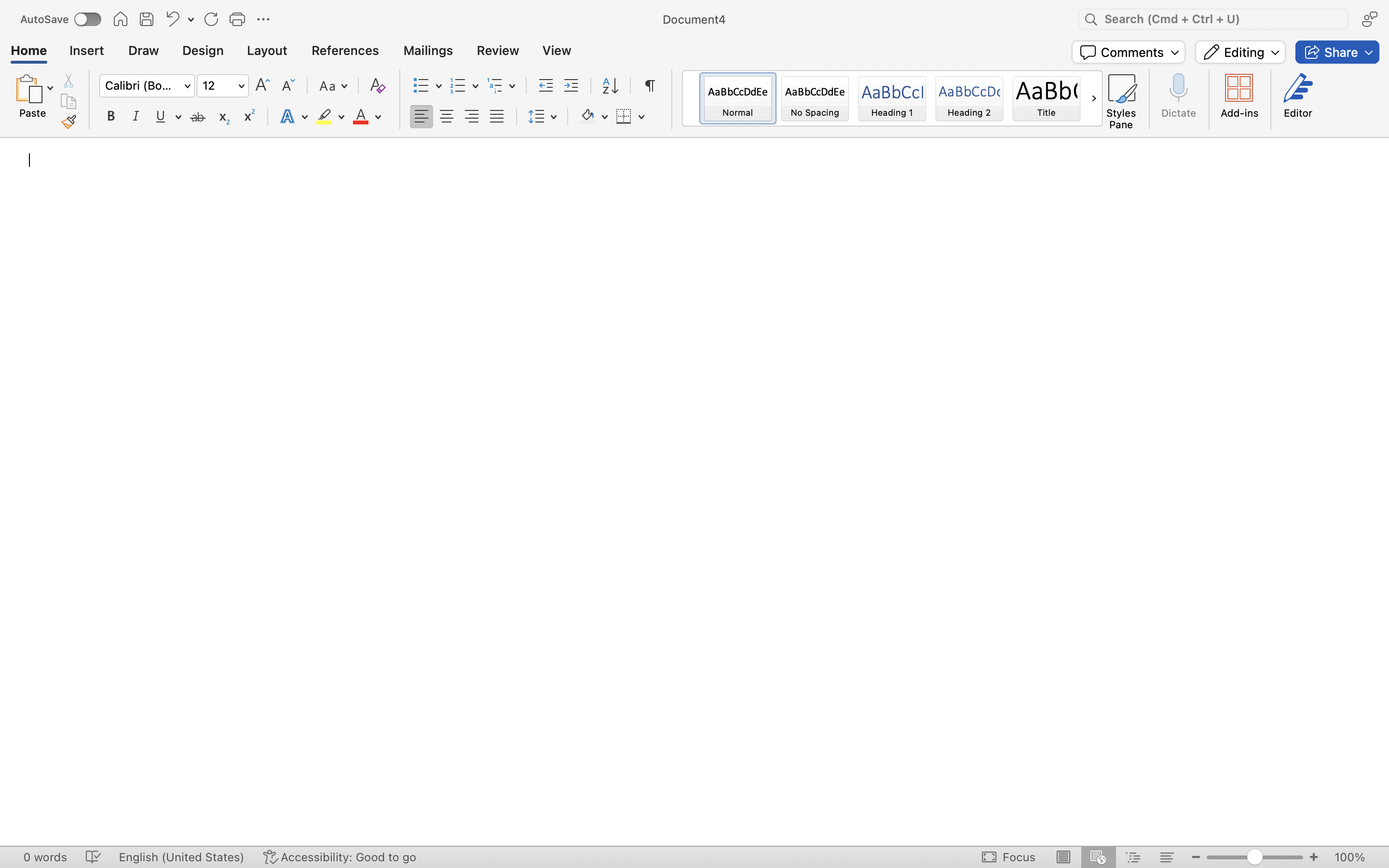 Web Layout
Web Layout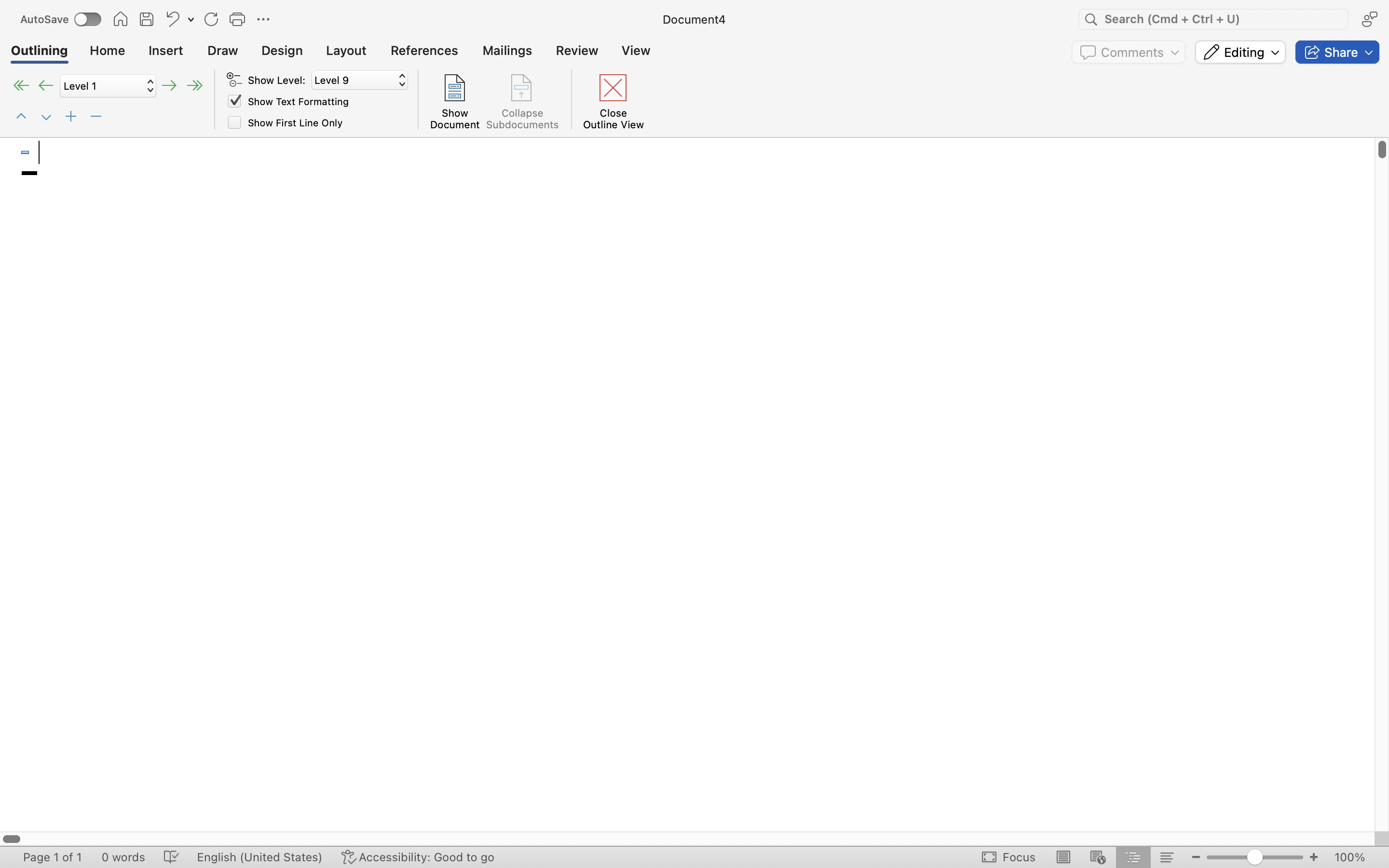 Outline
Outline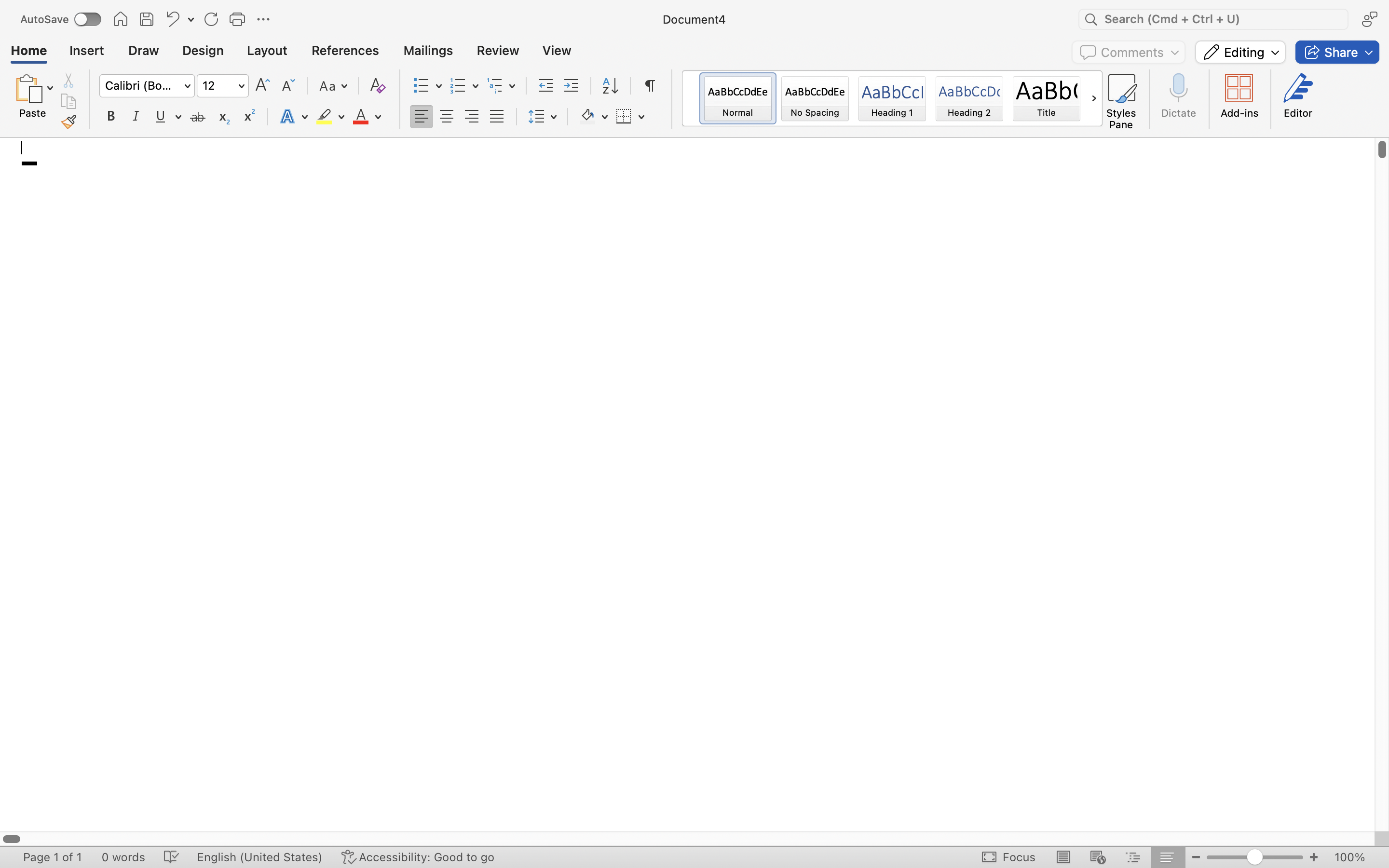 Draft
Draft - Zoom. By moving the bar to the left or right, you can zoom in and out of the document. This allows you to see the entire page at once or to magnify a small part of the document.
-
To customize the status bar, right-click on it to see a dialog menu that allows you to check and uncheck tools you want displayed.