Installing and Maintaining Software
Installing software is an automated process for the most part. Although there are some differences based on both the software and the operating systems (Windows or macOS), software installation follows a basic process. Acquisition of the software often begins with visiting the software website and purchasing the software download. Not all software requires a purchase. Some programs are freely available. Also, not all programs are directly downloaded onto your computer. With today’s cloud-based technologies, some software exists in the cloud and instead you are downloading an app on your device to get access to the software.
Once you have identified the software you would like to install, generally you will find a link (or button) on the website that says Download. By clicking on the download, you agree to allow the software components to be added to your computer’s hard drive.
Keep in mind that you need to do your research and use caution when choosing software from the internet to download. There are fake sites that exist for downloading software that could harm your computer. Additionally, sometimes there are options to download other software or additional features to install. These are generally not necessary and could again be potentially harmful to your computer. Take the time to make sure you are downloading software from trusted sites.
The installation begins with downloading a folder that contains the necessary files to install the software program on your computer. Two key files in the folder are the README file and the actual install file, which will have a .exe extension (the execute file). It is a good idea to read the README file. This file is a text file that contains the steps needed to install the program. It will also contain the system requirements information to determine if your computer is suitable for the program. The programs differ based on the computer space needed to store the software files and the version of the operating system needed for the software to function. The download prompter screens will often indicate the amount of space required for the installation.
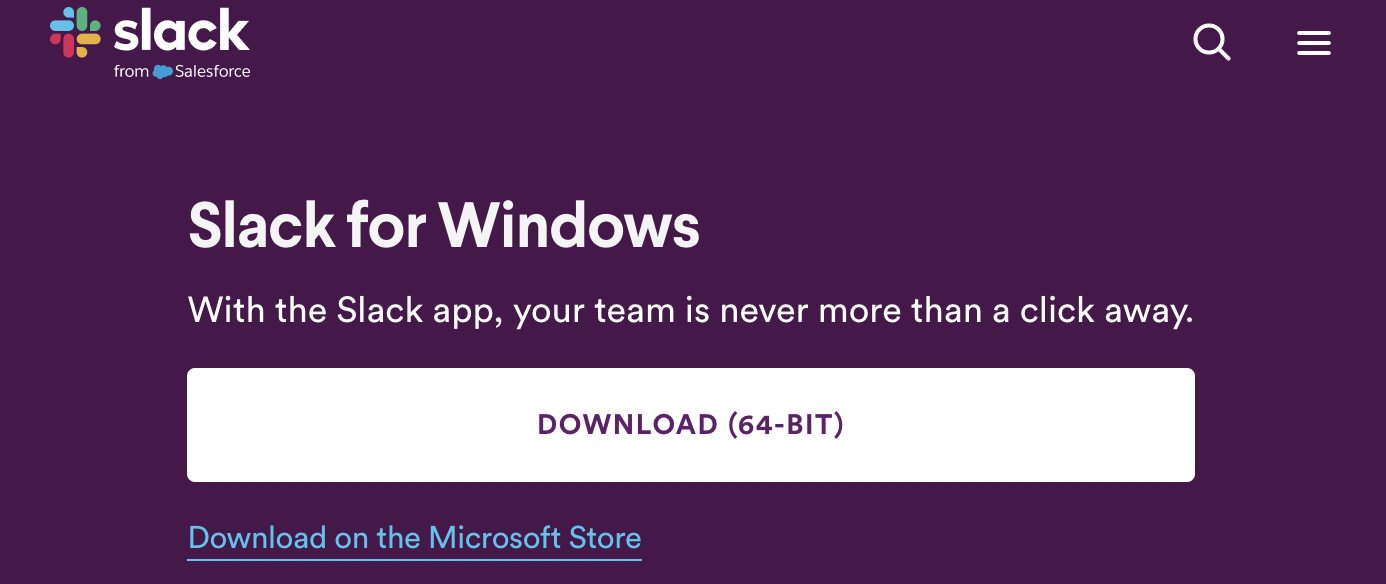
Installation starts when you click on the .exe file. You will be prompted with a series of approvals at the beginning of the installation. These approvals could include the consent to make changes (add files) to your computer, closing all other open programs, and usage of the software. Some software programs will have options to customize the installation based on the elements you want installed or where you want to place the installation files. You may be prompted with a dialog box asking you the type of installation, which could include options such as basic installation or customized. Often, the software developers will recommend the basic installation for most applications. Unless you have a reason not to complete the installation as recommended, there is usually no reason to choose a customized installation.
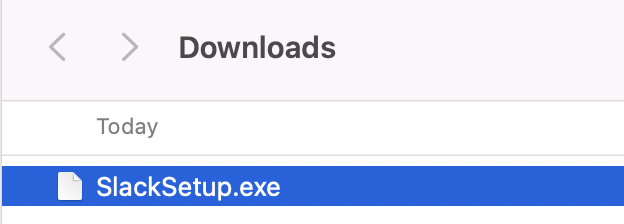
Installing Programs for Mac
.exe files are only for Windows computers and cannot be installed on macOS operating systems. The Mac operating system uses .dmg files.
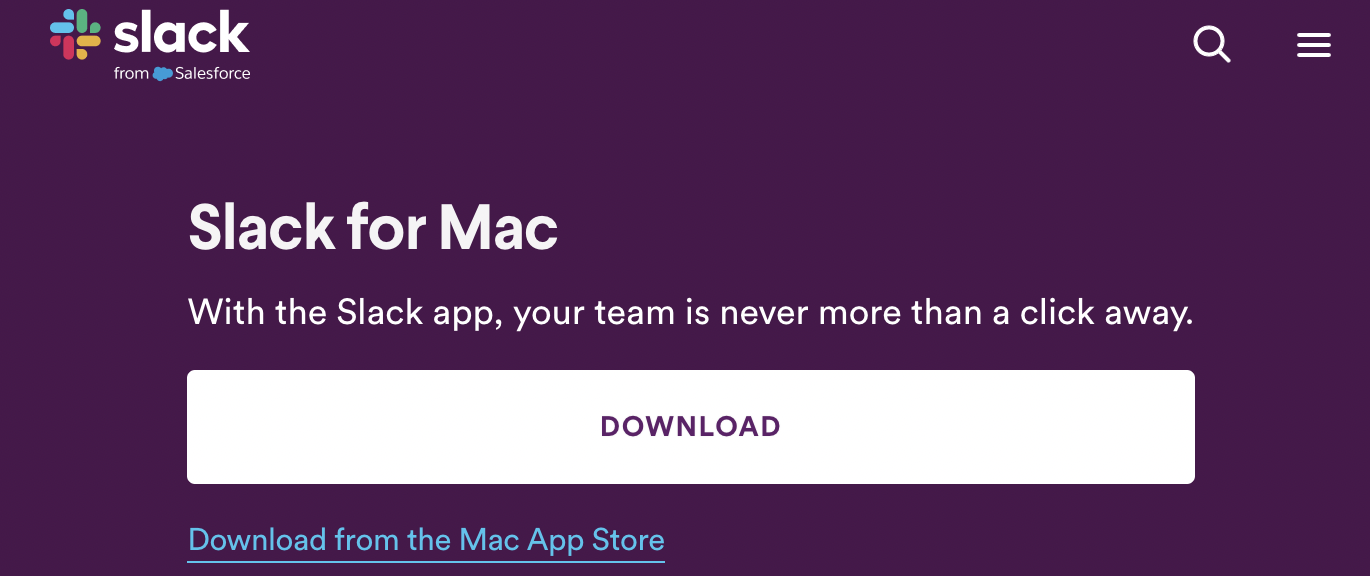
Maintenance of software is simple. Developers of the programs will regularly check the programs for issues. At times, there may be a need to update the software. You might already be familiar with the concept with your cell phone. These updates improve security and functionality of the programs when issues arise. Installation of the updates can be set to be automatic, or you can manually and regularly check for updates of the software programs. Many programs will notify users when the program is opened if an update is available. Updating the software is a necessary part of keeping the program functional.
Troubleshooting issues in a program is another key component of being a software user. Most software has a Help function or menu available to assist the user with questions about the program. The items in the Help function are generally centered on issues of using the program itself. Items could include how to perform a certain task such as printing or other related items. If your issue is not solved with this type of assistance, most programs have a way to connect with the software company for more assistance through registering the software. This could be in the form of sending an email, contacting customer service by phone, or through a chat function in the program. Most problems with the functionality of a program can be resolved through one of these methods.