- Use color themes
- Create a custom color theme
When creating external documents for a company it can be helpful to use the company’s branding and color scheme. Create a new powerpoint document titled LastName_Branding.pptx. Choose any design for your PowerPoint, then choose a company logo to create a custom color theme for.
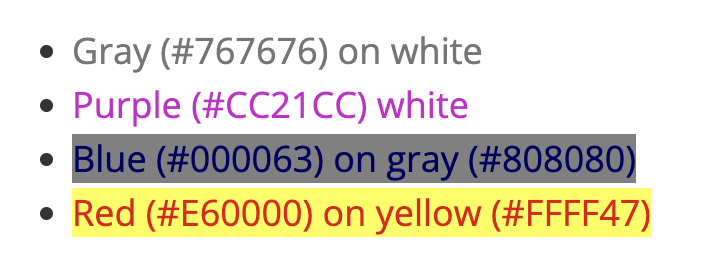 You can learn more at WebAim
You can learn more at WebAim
Choose a Brand
Choose company logo to build a custom color theme for
To complete your assignment be sure to include a Title Slide and three other slide layouts that show the custom color scheme.