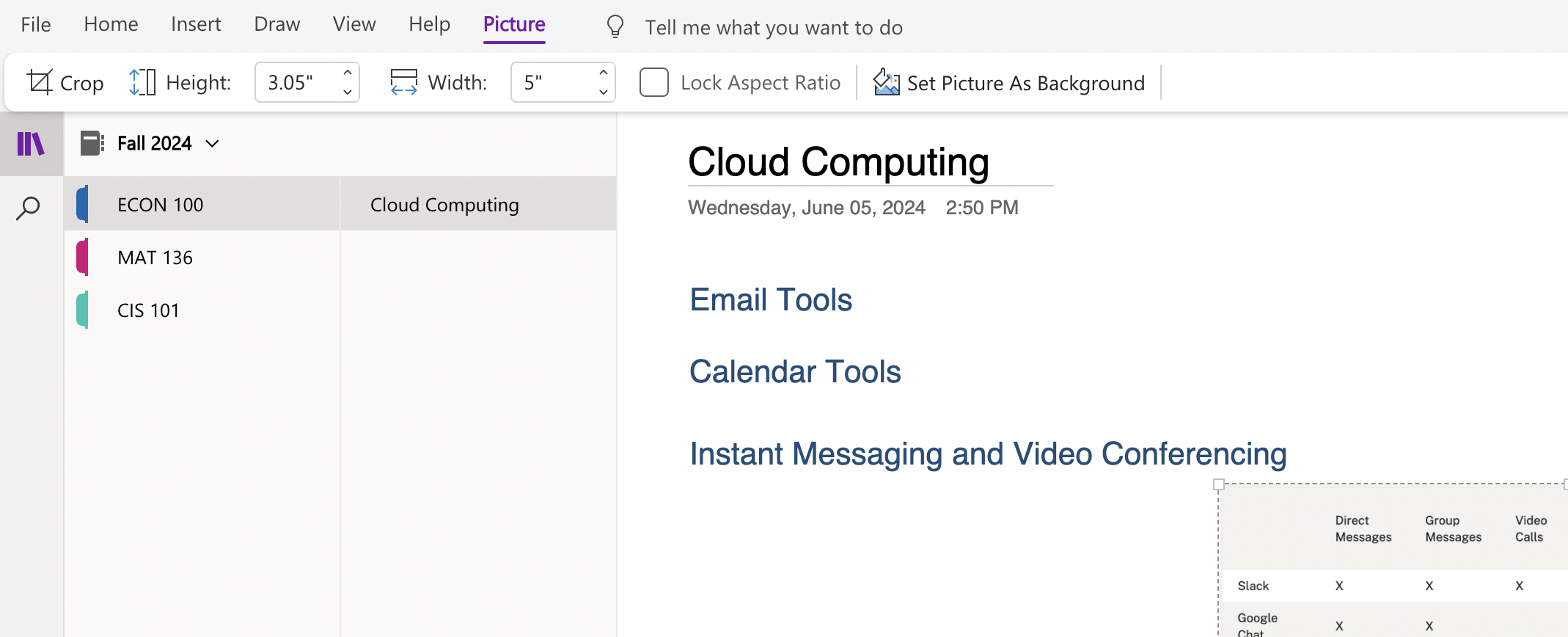- Create a notebook, sections, and pages in OneNote
- Create folders in OneDrive
- Upload, store, and share files in OneDrive
Using OneNote
- Login to your Microsoft Account and create a new notebook titled with this semester (for example Fall 2024)
- Create a section for each class you’re enrolled in this semester
- Create a page within this class and title it “Cloud Computing” (the name of this module)
- On the Cloud Computing page enter the titles of each topic and include one image in one of the topics
- Email Tools
- Calendar Tools
- Instant Messaging and Video Conferencing
- Cloud Storage Tools
When you’re done your notebook should look something like this