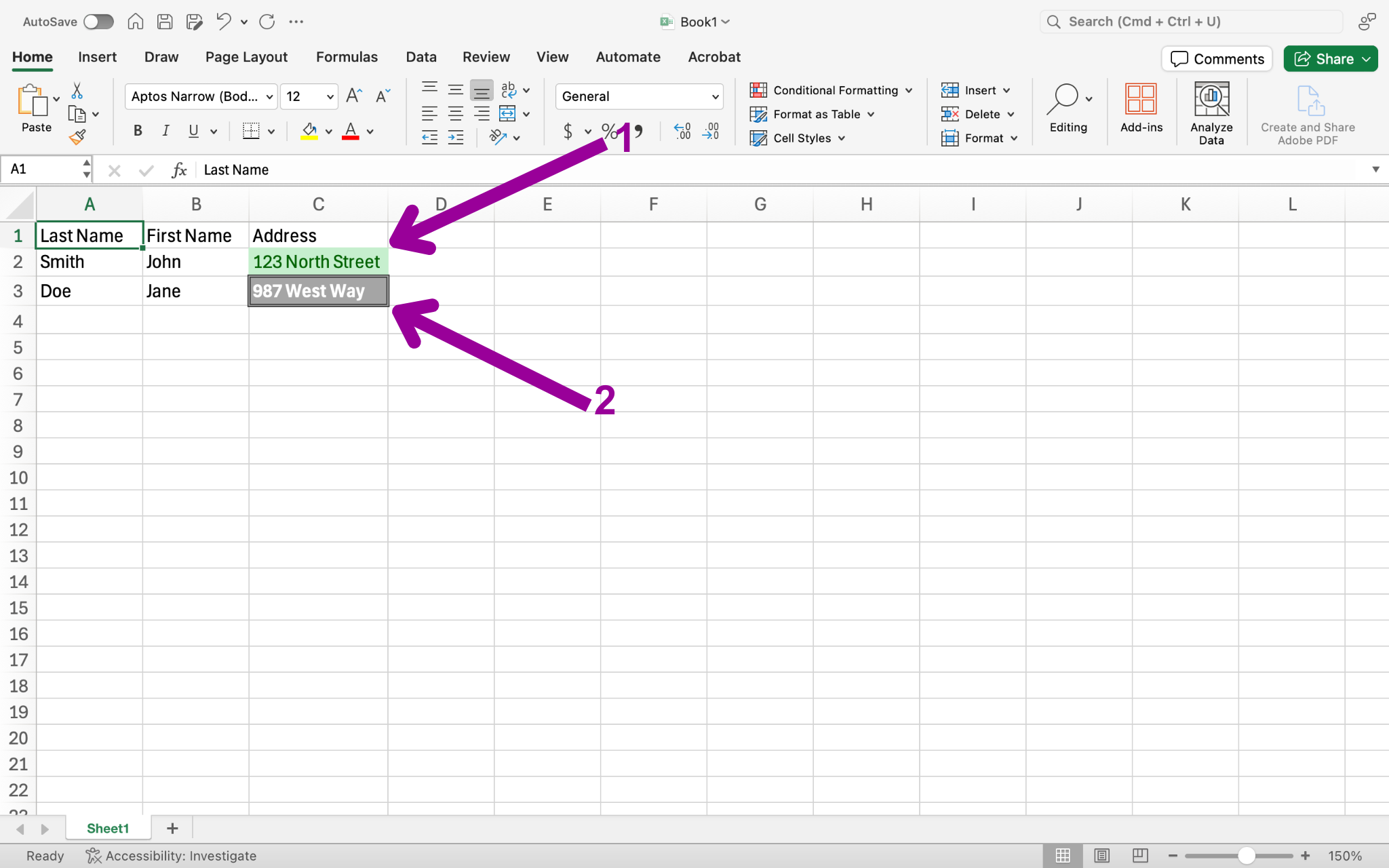Cell Styles
You can also apply a style to a cell or series of cells. There are many default cell styles within Excel.
In order to apply a particular cell style:
- Select the cell(s) you wish to format.
- Click on the appropriate style for your cell.
In the screenshot below, two cells have a style applied.
- “Good” cell indicates the data in that cell is good or correct.
- “Check” cell indicates you may need to verify the information in that cell.