Bold, Italics, Underline
When formatting a document, you may need to emphasize or distinguish words. You can do this with bold, italics, underline, or all three.
To bold, italicize, or underline, select the text you want to change. Then, select the Bold, Italics, or Underline button in the Home tab as shown below.
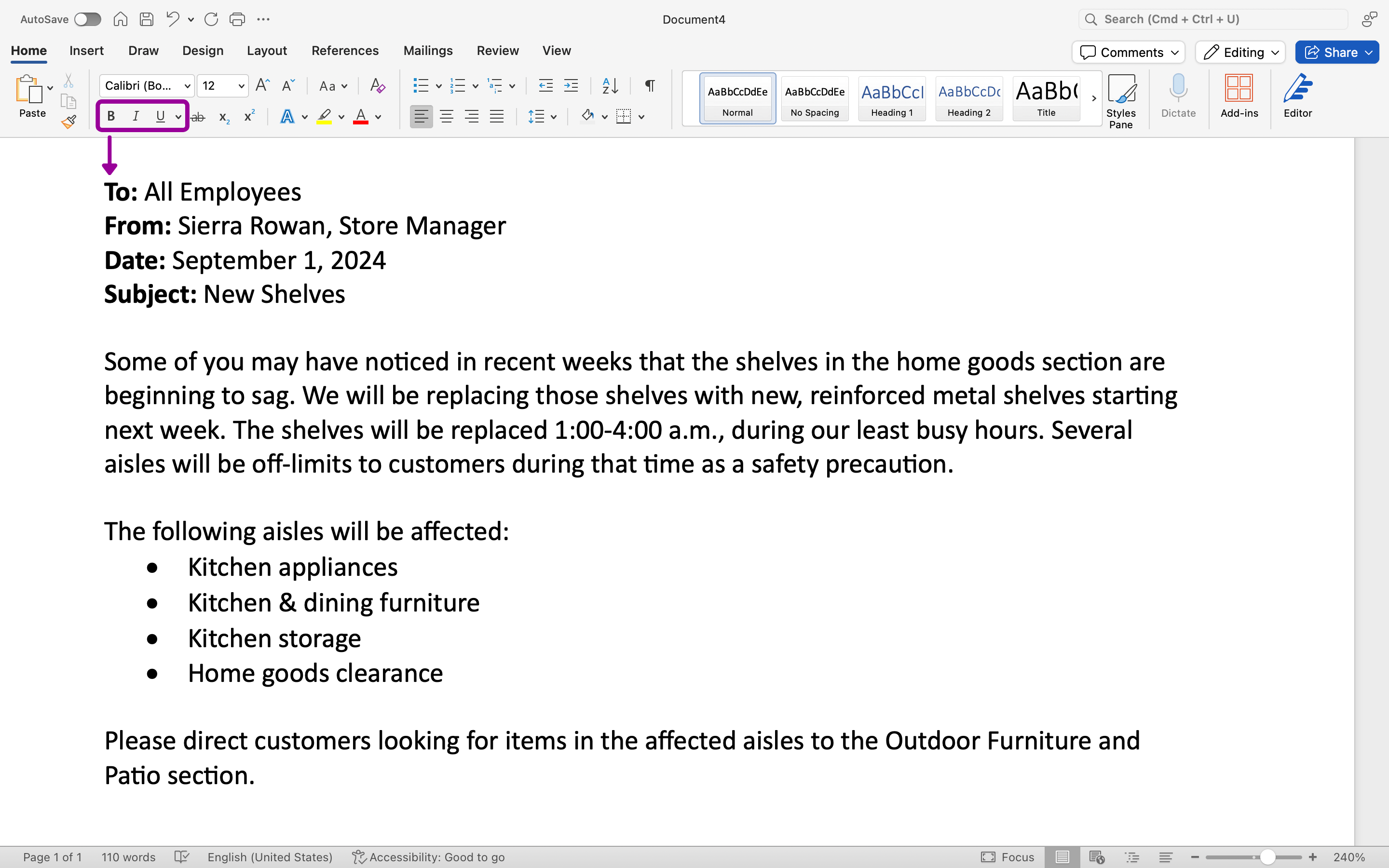
You can also select the text, then use a shortcut:
| Bold | Ctrl+B (Command+B for Macs) |
| Italics | Ctrl+I (Command+I for Macs) |
| Underline | Ctrl+U (Command+U for Macs) |
Applying the formatting twice removes the formatting. For example, selecting bolded text and then clicking the Bold button will remove the bold formatting.
- Visual Cues Only: Underlining typically serves as a visual cue, which is not conveyed through screen readers. When text is underlined, the screen reader does not usually announce that the text is underlined unless specifically programmed to do so. Thus, the visual emphasis intended by underlining can be lost on users who rely solely on auditory output.
- Confusion with Hyperlinks: It’s a common convention to underline hyperlinks in digital content. Consequently, using underlines for emphasis or for purposes other than indicating a link can confuse screen readers which may read underline text as a hyperlink that isn’t present in the document.
- Overemphasis: When creating accessible content, it’s important to convey emphasis in a way that is perceptible to all users. Relying solely on visual styles like bold, italics, or underlining can be less effective for those who depend on assistive technologies. Alternative methods, such as vocal inflections (in audio content) or additional descriptive text, can be more effective in ensuring that all users understand the emphasis.