- Reorganize text within a paragraph.
- Make text italic, bold, or underlined.
- Change the size, font, and color of text
The Design tab offers many options for quickly changing the graphical formatting of your document, applying styles across the entire document so you do not have to manually make each change. You can change the color scheme, fonts, and paragraphs, either manually or using the themes and styles in Word.
Using Styles and Themes
A theme is a cohesive set of fonts, font sizes, and colors that can be applied to your whole document. However, before you apply a theme to your document, you must “code” your document’s style. Styles are preset formatting for font type and size, line spacing, and other formats that are used to change the appearance of text in a document. Generally, you choose the style for the document before beginning to input the text. By choosing the style, you are coding the document so that Word knows how to format various sections. These codes tell Word which parts of the text are body text, titles, subtitles, and so on. Without these style codes, the theme won’t know how to apply itself to your document.
Styles Pane
Before you can implement styles, you first must label, or code, all the styles in your document. This means selecting parts of the text and using the Styles pane on the Home tab to identify them. For example, all body text must be selected and the Normal style applied; all headings must be labeled as Heading 1, Heading 2, and so on. Once all your text has a style applied, then you will be able to use the themes and styles to full capacity.
You can change the default fonts and font styles in the Styles pane. For example, if the default Normal font is Times New Roman, you may want to change it to Calibri. Then, when you select a segment of text and choose the Normal style, it will make the font Calibri, not Times New Roman. In effect, you are telling the program what you consider as “Normal” text font in this instance.
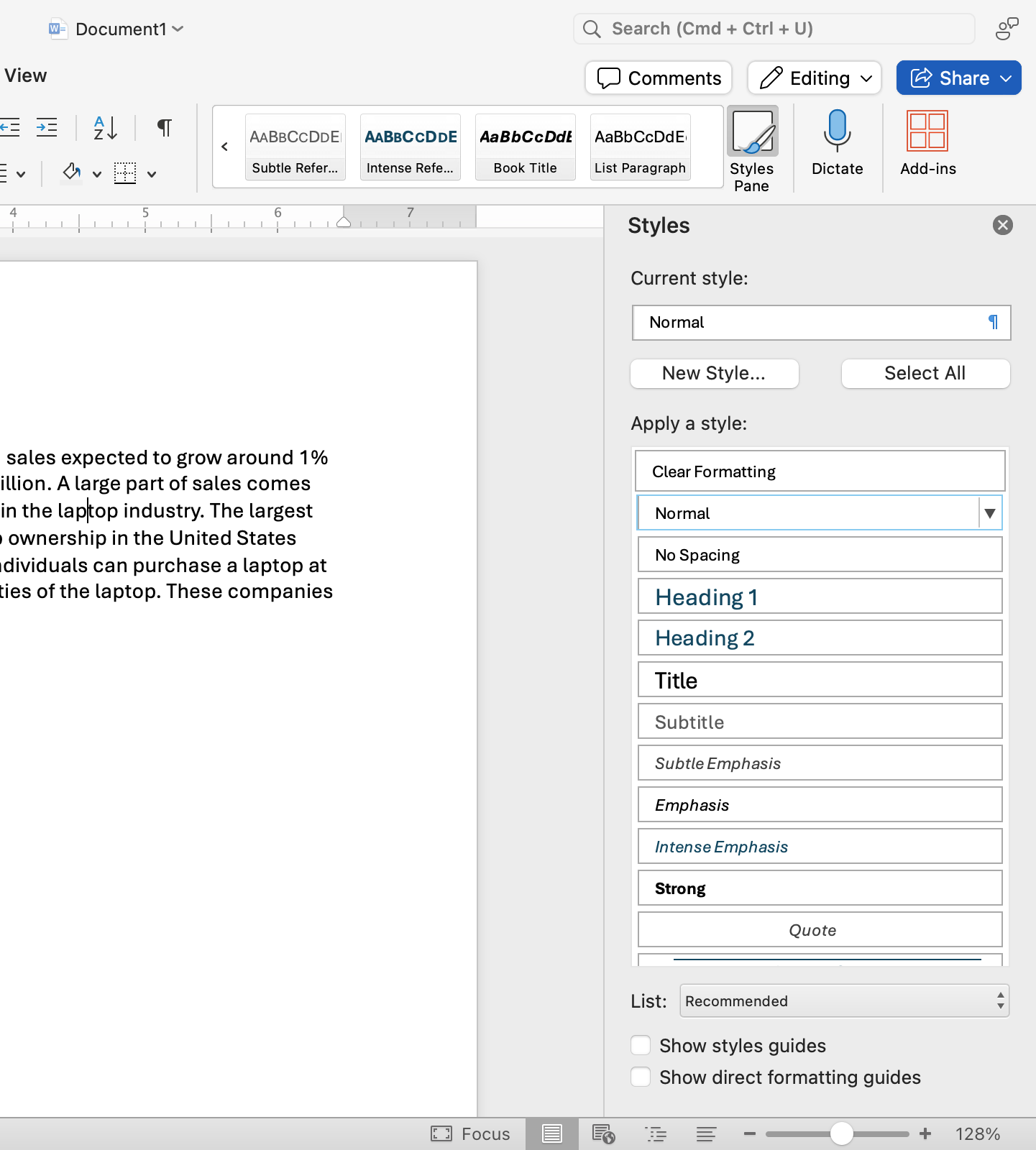
This is the manual way of applying styles. But the real power in using styles is to simply use them as identifiers for your text so that themes can “read” and style the text properly. For example, it wouldn’t matter if you chose Calibri as your Normal font style; if you select the “Madison” theme, for instance, the new Normal font will automatically change to Arial, because that is what comes with the theme. Different themes have different Normal font settings. To see what font a theme uses, you will need to select the theme and see the fonts it uses. Now, let’s explore how to apply a theme and why it works so well with styles.
Applying Themes
Go to the Design tab and select the drop-down menu called Themes. You’ll see that there are over a dozen default themes built into the software. As an exercise, choose the “Ion” theme for your document. Selecting “Ion” changes all the available styles in your document. If you want to further change the theme, you can change the color scheme using the Colors menu on the Design tab. There are many different color palettes to choose from. Word offers these preset palettes because designers have determined that the colors work together well to give documents a cohesive, professional appearance.
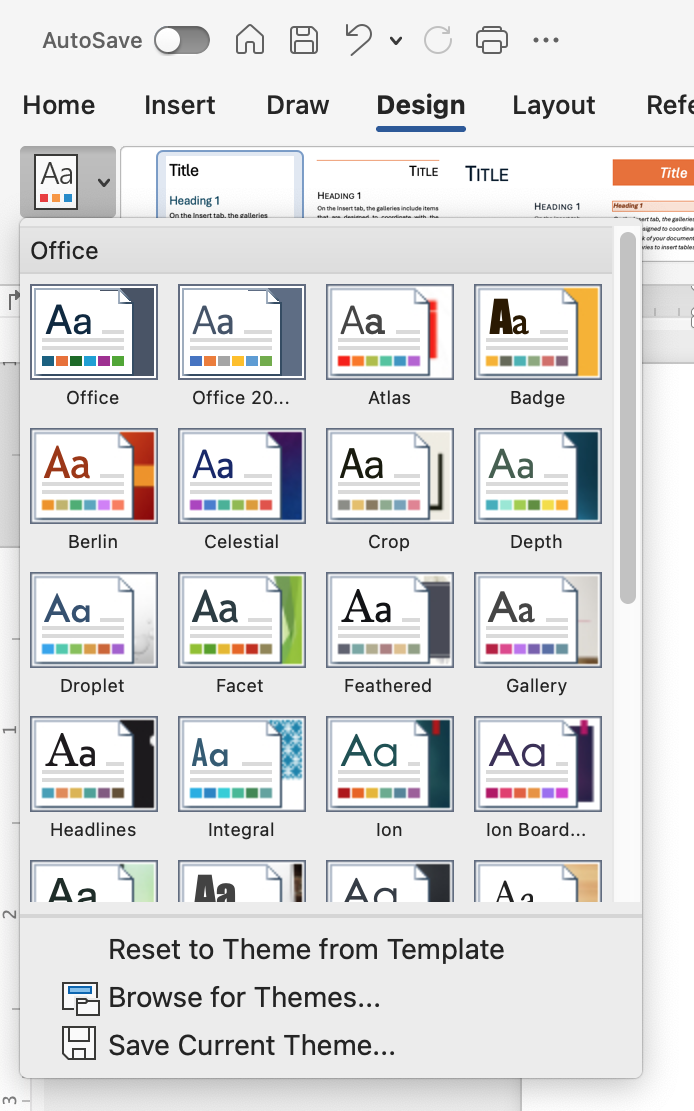
You can change the colors and fonts associated with the selected theme by choosing the menus on the Design tab. Choose the Green color group and Arial font and apply it to the report.
When you change the color and font, all headings and titles of the section will change in one step. There is no need to select each heading one by one because you already coded your document with the correct styles before you applied the theme, so the theme knows which text is which type of heading, and so forth. In the template, the current font of the Normal text is Corbel. By selecting the Fonts drop-down menu, you can change all of the Normal text and/or Headings font. Go to the bottom of the drop-down Fonts menu and select Customize Fonts. A new dialog box will appear with all the fonts installed in Office, as seen in Figure 3.33. Choose a new font and select Save and the headings will be changed.
Style Guides
Different industries will establish certain expectations around the types of documents that are typical of their field, as well as how these documents are formatted and presented. For instance, newspapers will use a certain type of font and use only certain types of formatting options. They will also define the paper size, margins, and how the content is laid out on the page. If you review a handful of different printed newspapers, you will find that each has a very specific style and that no two really look alike, although we recognize that they are newspapers because they share a subset of agreed-upon standards (such as page size). So too, will you find that your industry has a specific style, and in your studies, you will be asked to adopt different writing and formatting standards. These are known as style guides, or style manuals. Common ones you may encounter while in college are the APA (American Psychological Association) and MLA (Modern Language Association) style manuals; however, others exist, including ones used in specific industries, such as the CSE (Council of Science Editors) style used in biology and other sciences. These guides will define how documents should be formatted in their entirety, from font type to the general layout of pages, including margin width and line spacing. It is important to know that these styles are updated regularly. You will want to stay abreast of these updates. To make this easier, most major style guides, such as APA and Chicago, have websites that provide information about updates. To ensure that you stay informed, some of these websites offer subscriptions for information about updates.
There are many online resources that can help guide you in these formatting requirements. For instance, the reference or citation page tends to be a sticky spot for many students. There are several citation styles in the citation tool in Word. There are also many free online services that can help you create your reference list by inputting relevant information into guiding categories. They then generate your reference list for you. A word of caution: You should also review and verify if the produced content does align with the formatting requirements of that style. Styles do change and are updated, and these services do not always remain current.