- Apply table styles.
- Apply cell styles.
- Change cell format.
- Change comma style.
Let’s manipulate an Excel worksheet to organize and display data about sales totals throughout a year.
Download this Excel workbook. It already contains the data you need.
- Open the workbook. Save it to the Rowan folder on your desktop as LastName_SalesData.xlsx, replacing “LastName” with your own last name. (Example: Hywater_SalesData) It is a good idea to save your work periodically.
- Format the data as a table with the name of the months and sales total as headers. You may use any table style you like.
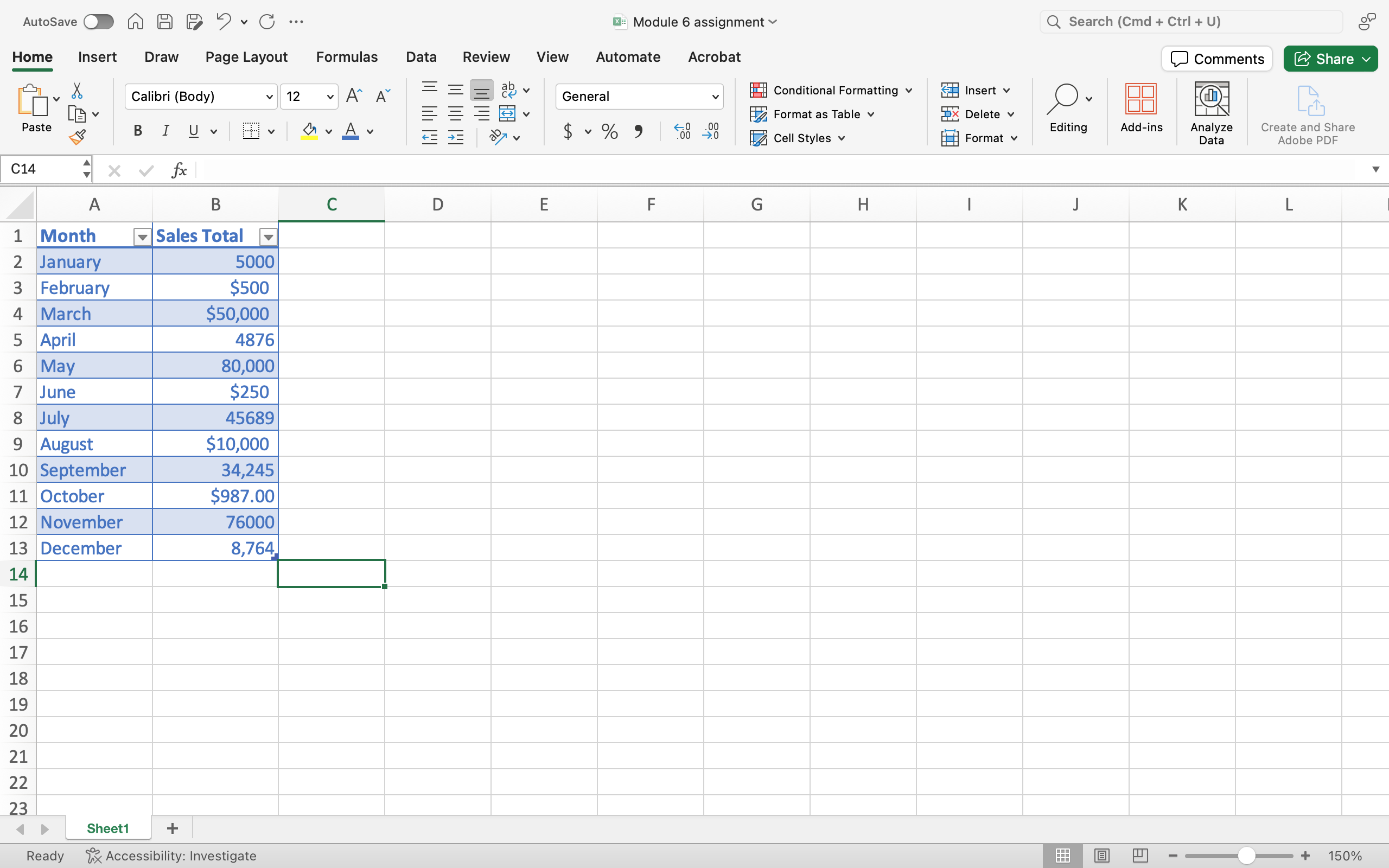
- Change the cell format so that all the sales totals display as currency with a dollar sign and two decimal places.
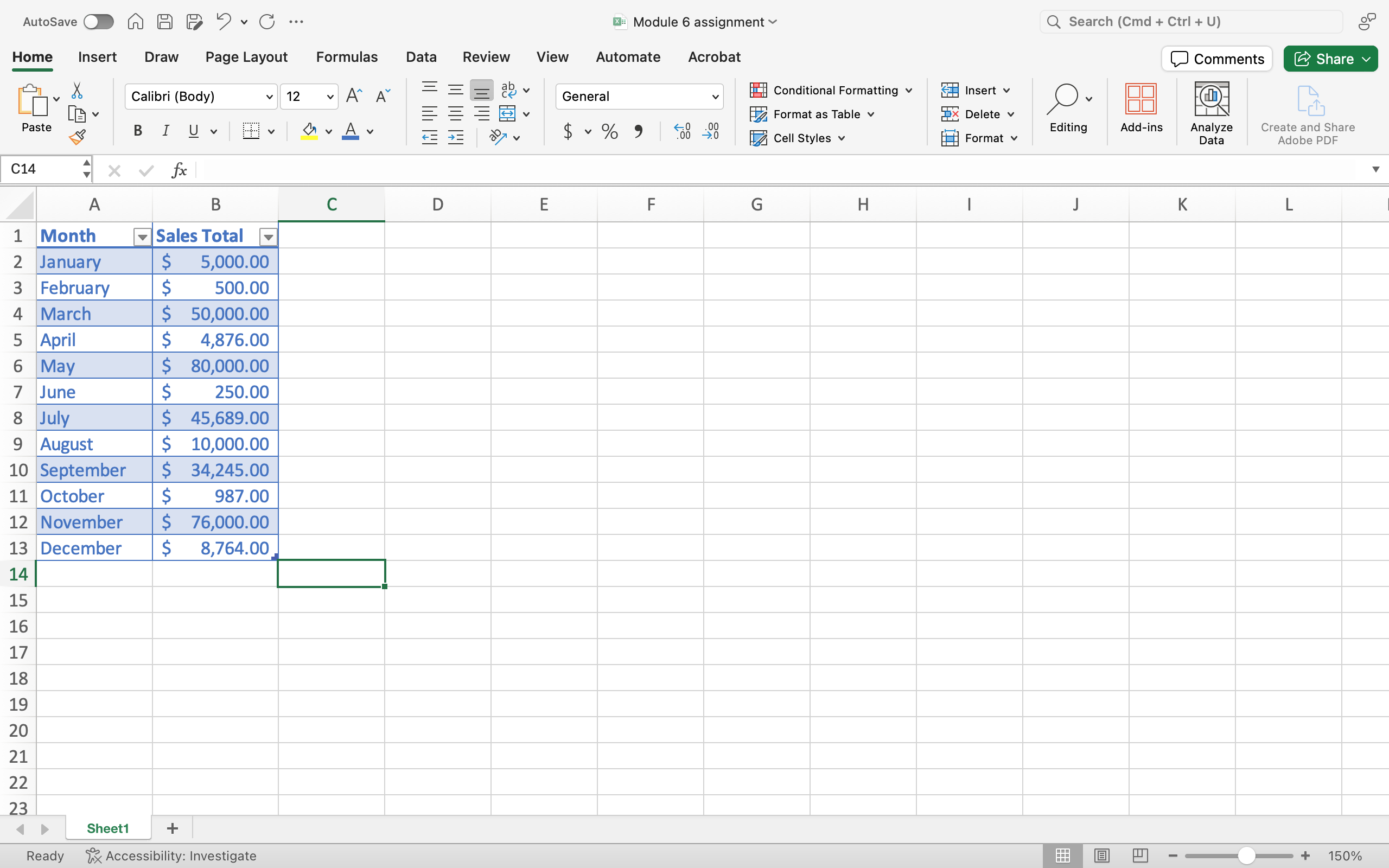
- Indicate that the data for June and October needs to be verified by applying a different cell style to those cells.
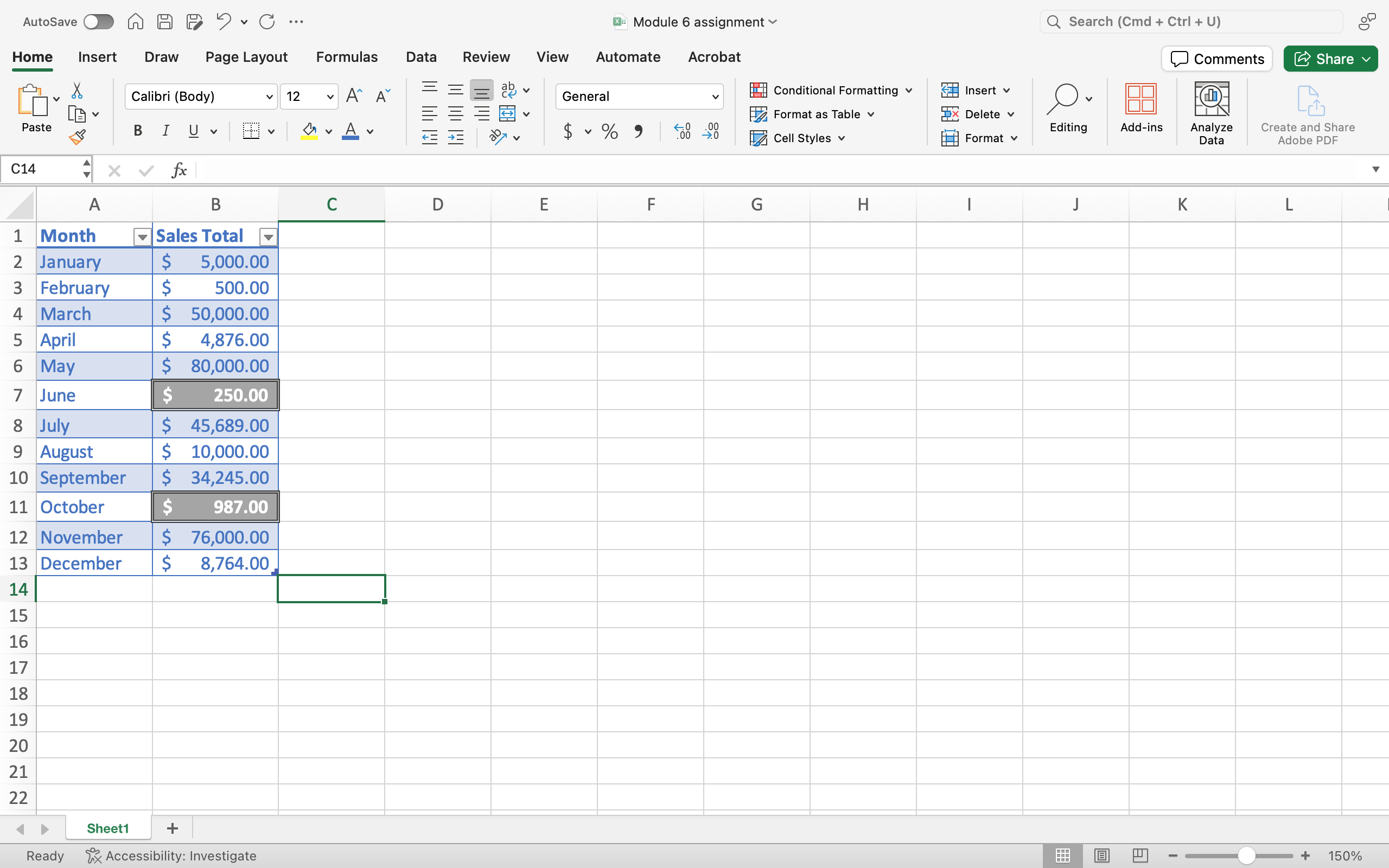
- AutoFit the column width.
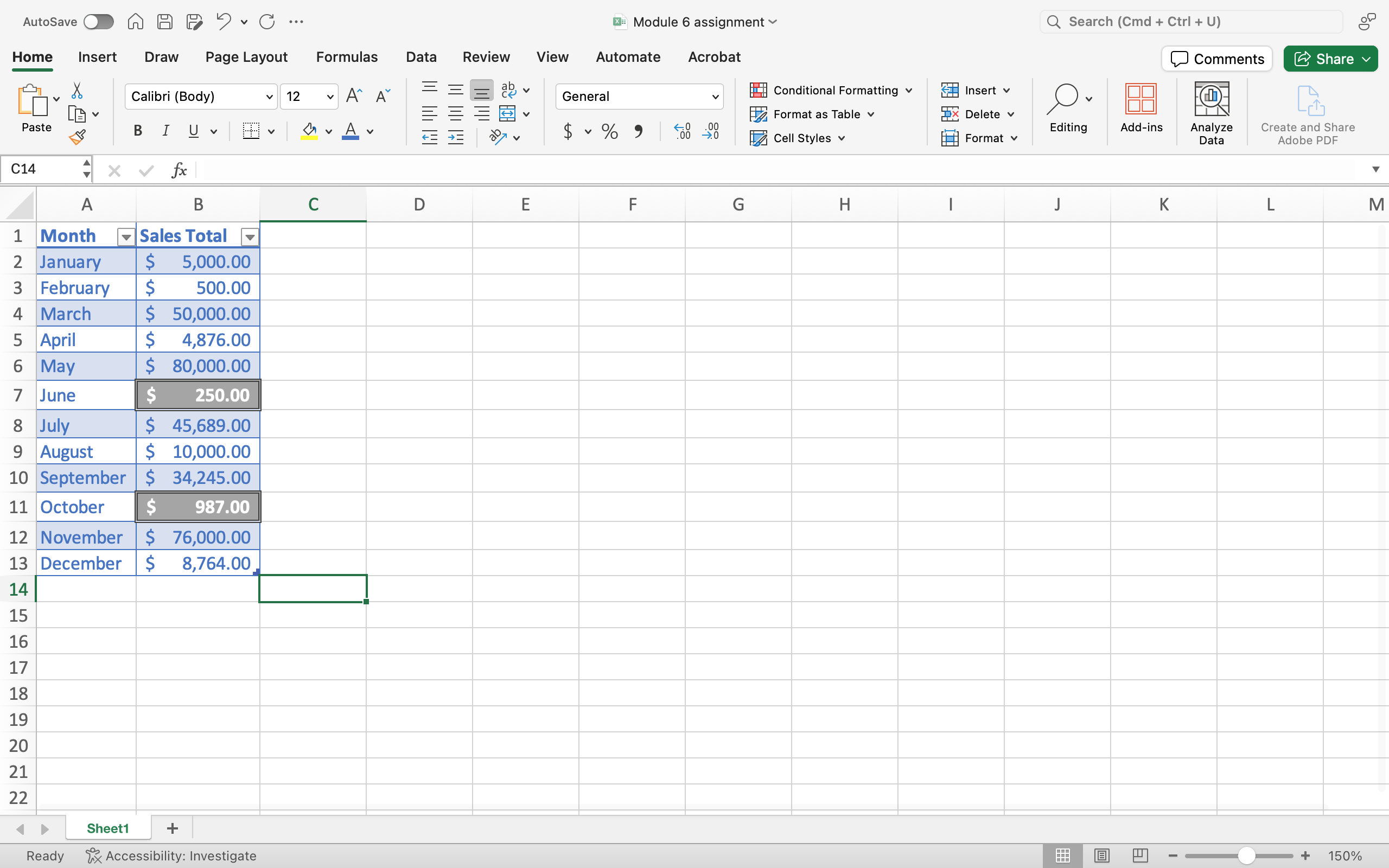
- Save your work! You may need to submit this assignment for your class.