- Change slide transition effects
- Use animations in PowerPoint
Open the presentation saved as LastName_QuarterSales.ppxt. If needed you can download the original unedited PowerPoint presentation here.
- Transitions: Put a different transition between each slide
- Animations: Add in a variety of animations to a few slides in the presentation and save your work again.
- Select the sales team and add a “Fly In” animation applied “One by One”
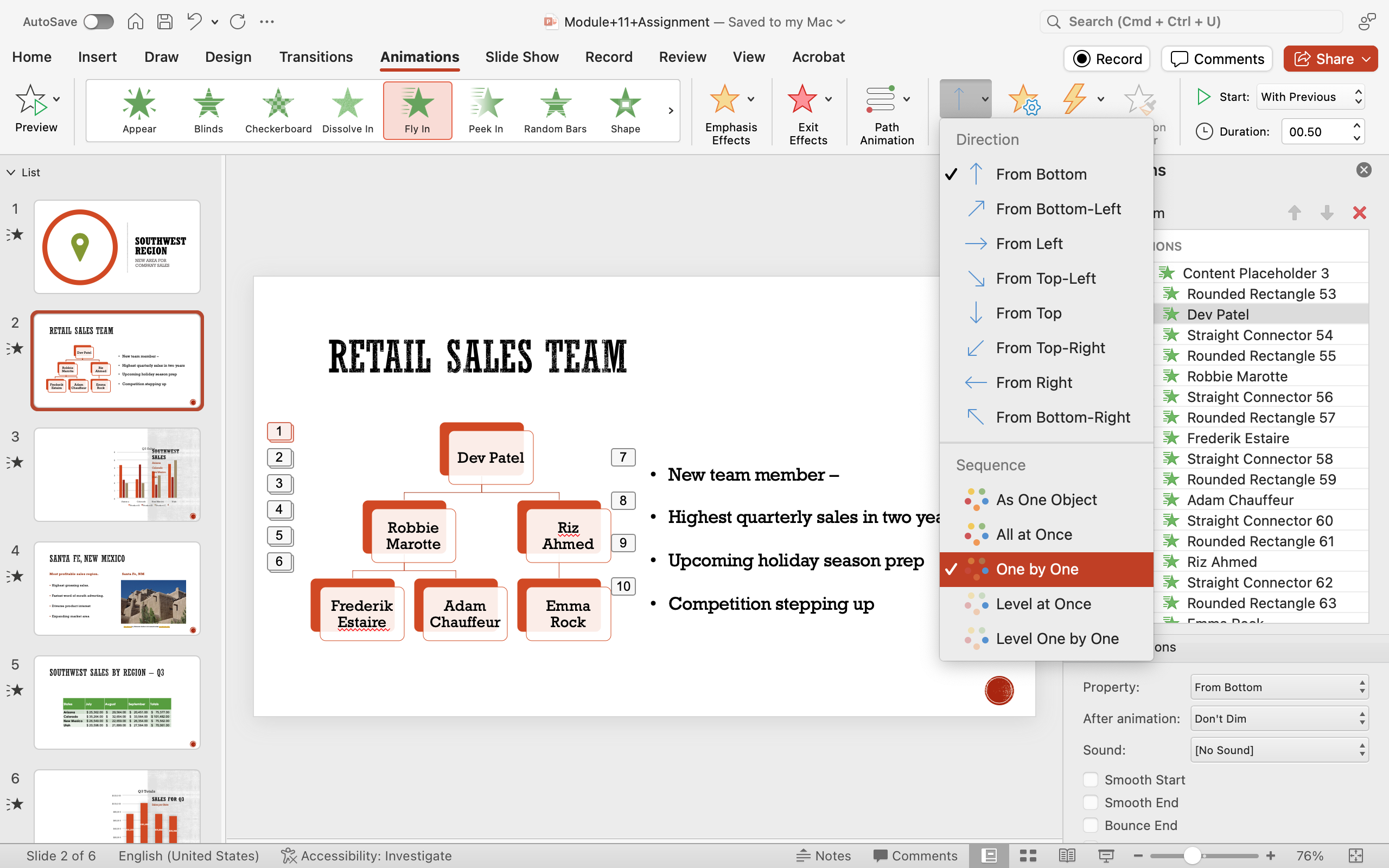
- Select the data table for product sales and add an animation for the entire table to “Fade In” on click.
- Select the sales team and add a “Fly In” animation applied “One by One”
- Run Presentation: Run through the Slide Show to adjust any animations or other things.
- Save your assignment!