Alignment
To align or justify text, move your cursor into the paragraph you want to change, then click the left-align, right-align, centered, or justify buttons.

Alignment is how text flows in relation to the rest of the page (or column, table cell, text box, etc.). There are four main alignments: left, right, center, and justified.
- Left-aligned text is text that is aligned with a left edge. You can also left-align your text with the shortcut Ctrl+L (Cmnd+L).
- Right-aligned text is text that is aligned with a right edge. You can also right-align your text with the shortcut Ctrl+R (Cmnd+R).
- Centered text is text that is centered between two edges. You can also center-align your text with the shortcut Ctrl+E (Cmnd+E).
|
Left-aligned
|
Centered |
Right-aligned
|
|---|---|---|
 |
 |
 |
Justification controls the spacing between words. A justified text increases the space between words to fill the entire line so that it is aligned with both the left and right edges. You can also center-align your text with the shortcut Ctrl+J (Cmnd+J).
 |
 |
|
|
|
You can also change the alignment and justification settings in the paragraph dialog box.
Indentation
In many documents, indenting is a good way to distinguish the start of a new paragraph, especially when there is no paragraph spacing.
To indent, hit the Tab key once on your keyboard at the start of a paragraph.
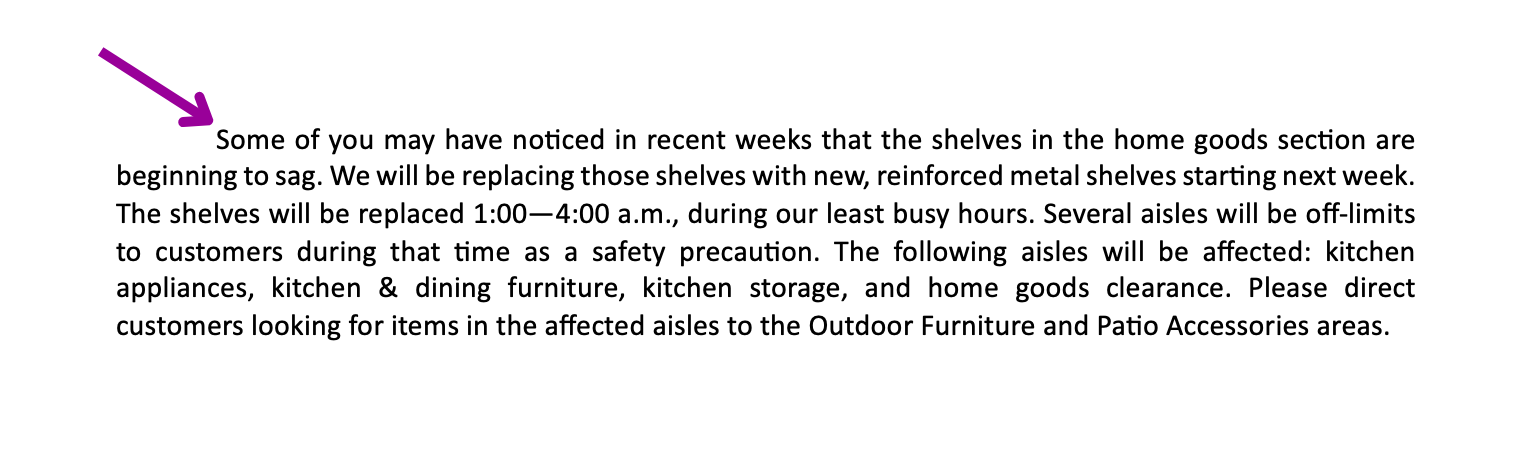
There is also a shortcut to increase and decrease indent on the Home tab of Microsoft Word.
