- Create document from template.
- Change text using text effects.
Let’s use what we’ve learned so far to format a newsletter draft.
- Download the newsletter template.
- Open the template in Word by either double-clicking the downloaded template in File Explorer or opening it in Word by going to File>Open>Browse and then selecting the downloaded template.
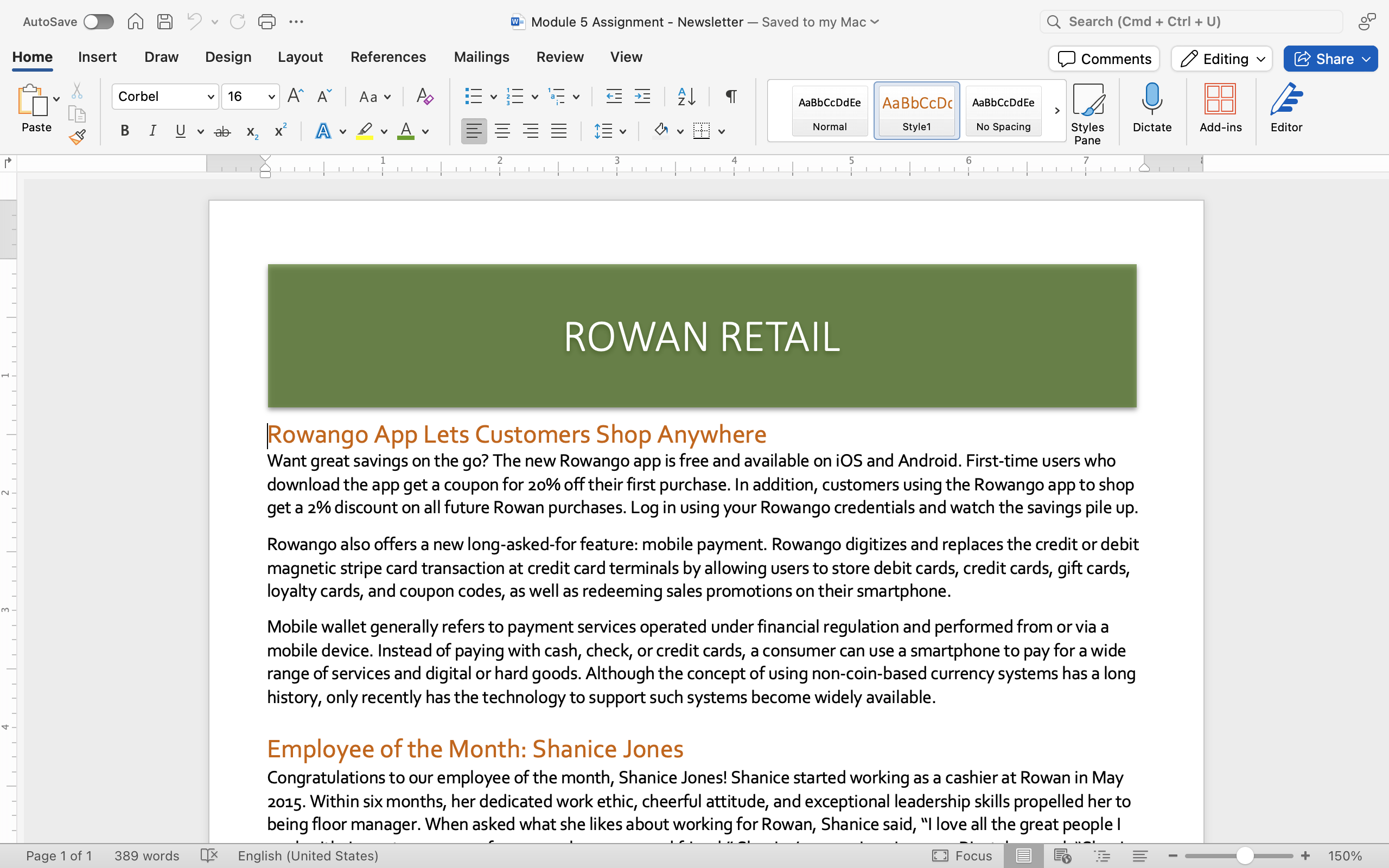
- Save the file to the Rowan folder on your desktop as LastName_Newsletter.docx, replacing “LastName” with your own last name. (Example: Hywater_Newsletter) If you opened the template through Word, remember to select Save As and change the file extension to .docx. It is a good idea to save your work periodically.
- Change the “RowanGo App Lets Customers Shop Anywhere” and “Employee of the Month: Shanice Jones” articles to two columns.
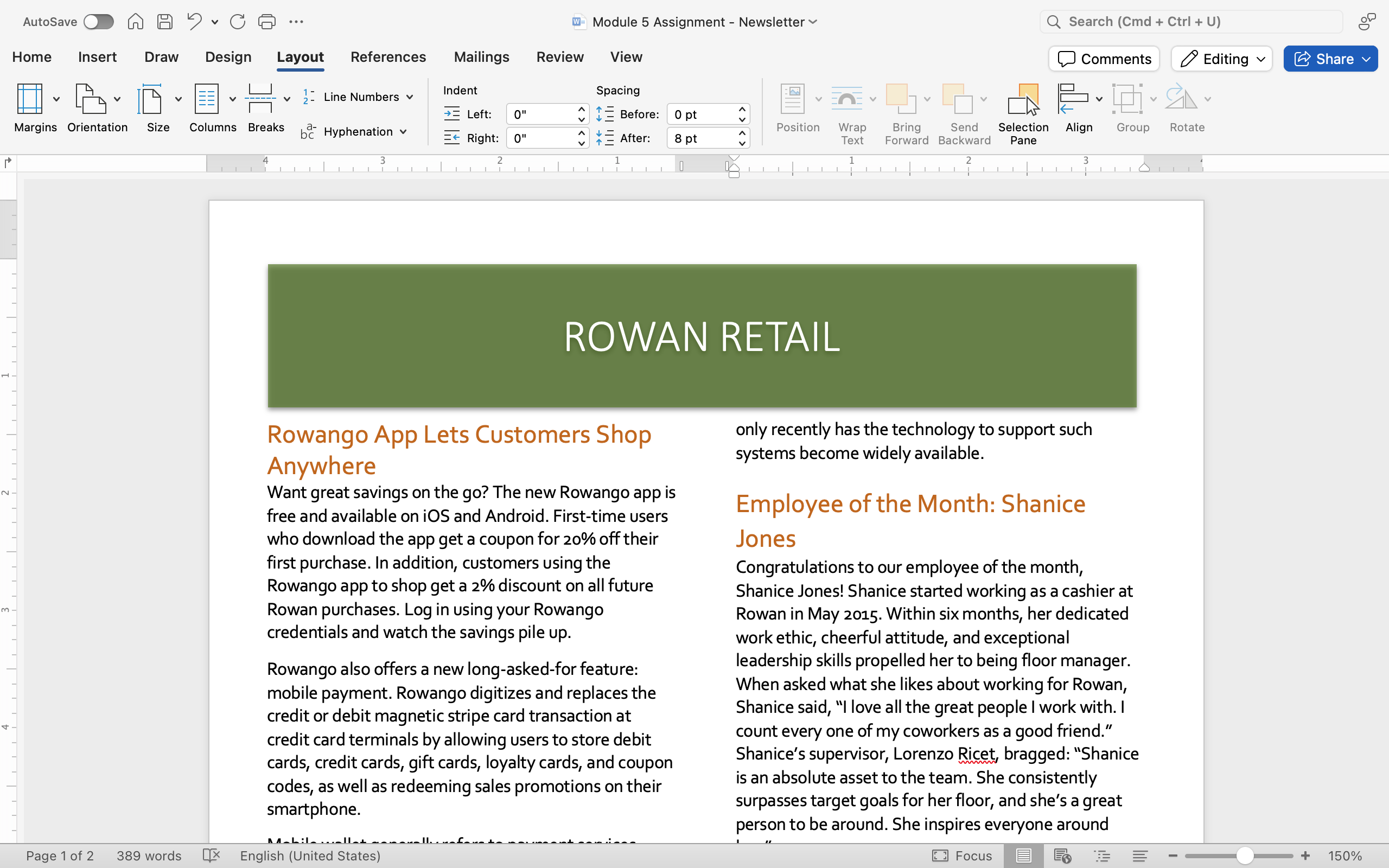
- Use Find and Replace to change every “Rowango” to “Rowan”.
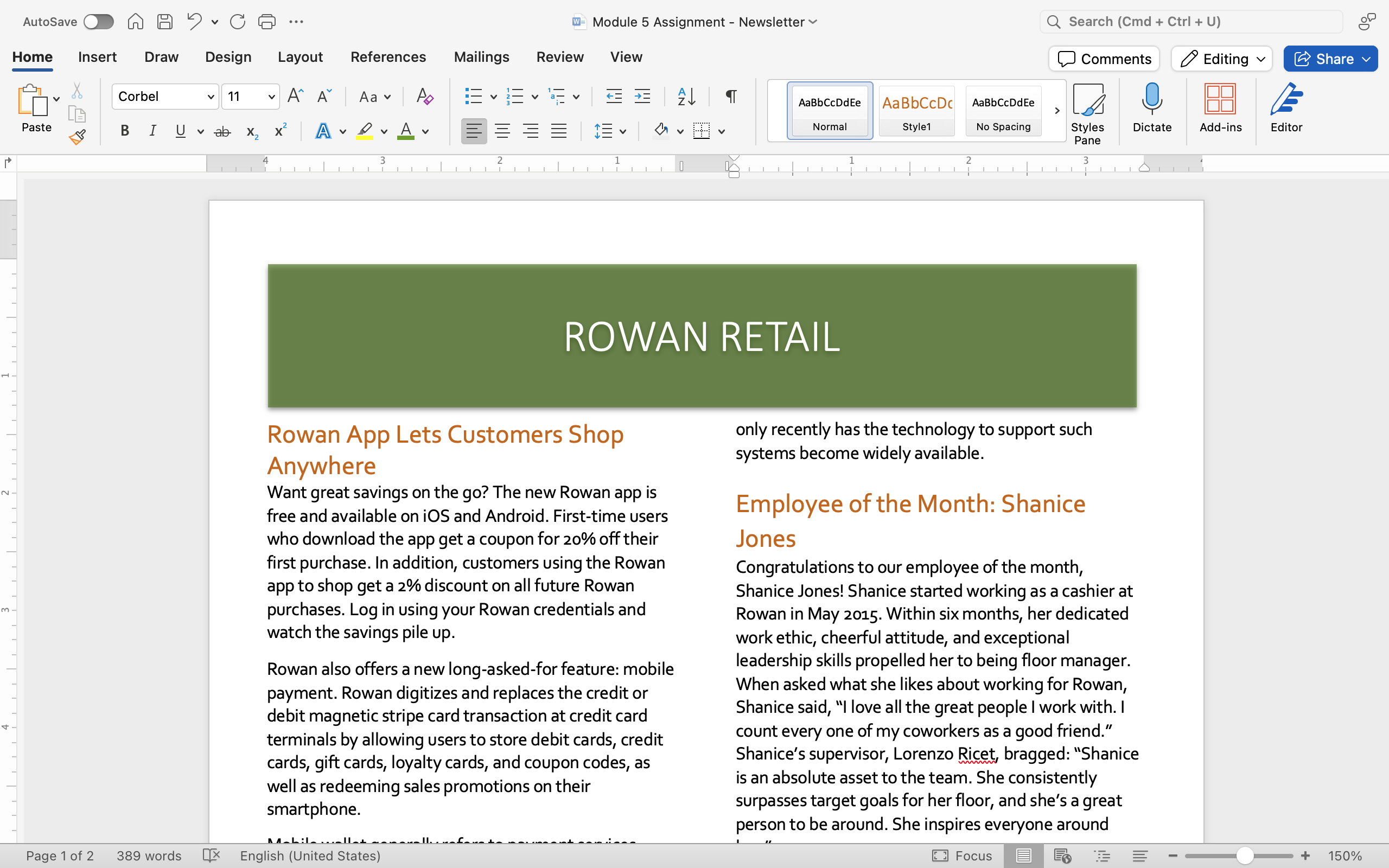
- Add a right tab stop to the sales in the “Splash into Summer with Sales!” text box and right-align the dates of the sales.
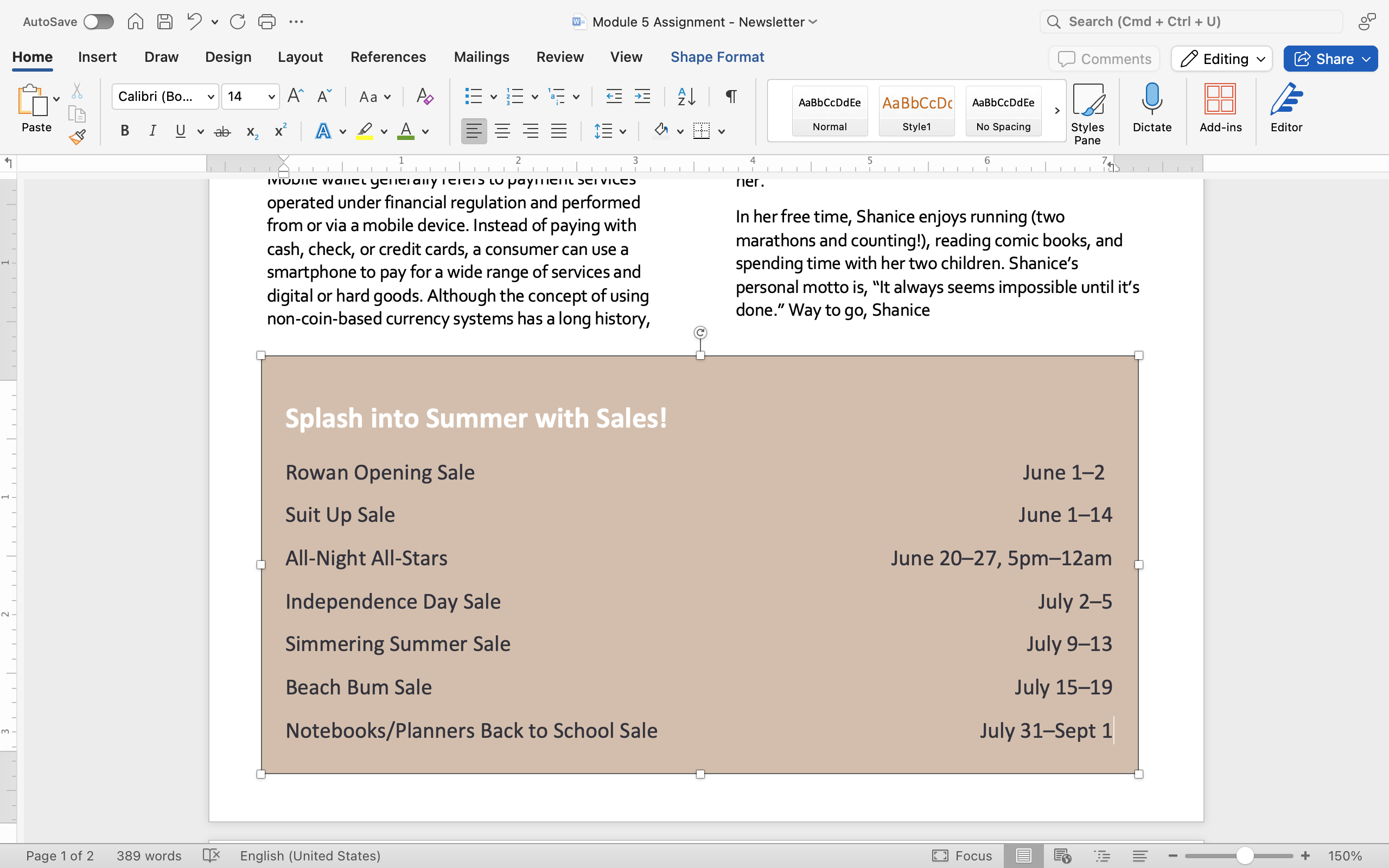
- Apply at least one text effect (out of Outline, Shadow, Reflection, or Glow) to the words “Rowan Retail” at the top of the newsletter. Be sure the words are still within the text box.
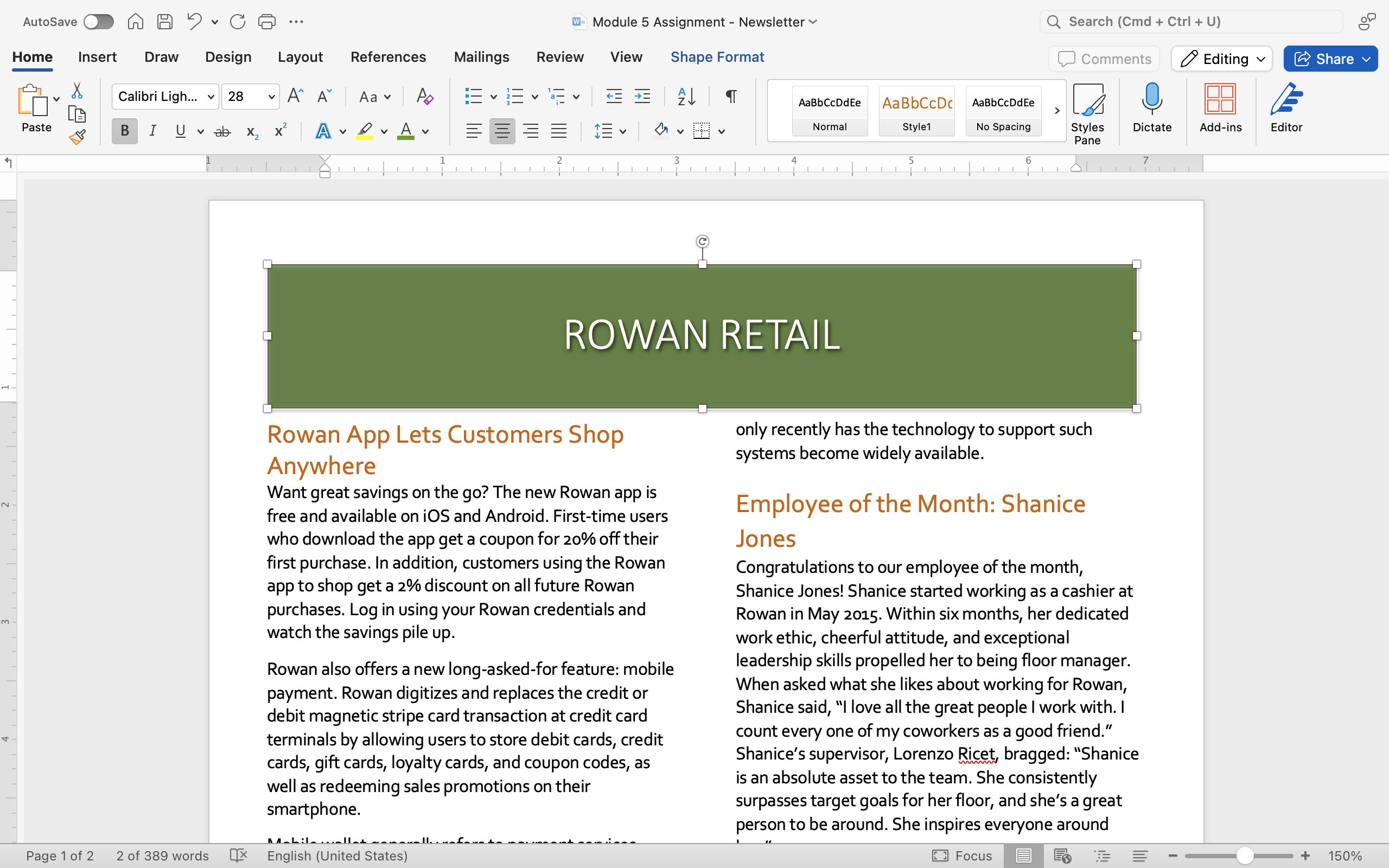
- Save your document. We’ll add a few more elements throughout the module.